Comprehensive Guide to Downloading Axure RP
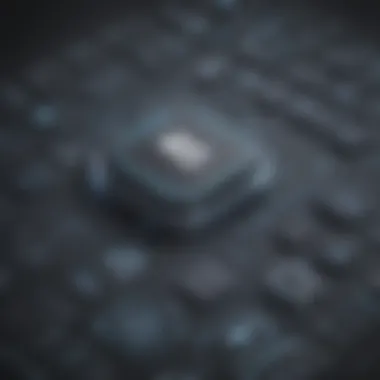

Intro
Downloading Axure RP, a prominent tool in the realm of prototyping, can be a pivotal step for businesses aiming to enhance their design processes. This guide will meticulously outline the steps you need to follow to successfully obtain Axure RP. Understanding its functionality, the available versions, and associated installations is critical for a smooth software acquisition experience.
In this article, we will explore multiple aspects surrounding the downloading process. We will discuss core features that define Axure RP, notable integrations available, and potential challenges encountered during the installation process. With this knowledge, business decision-makers and IT professionals will be better equipped to integrate this powerful tool in their workflow.
We aim to provide insights that enhance the acquisition of Axure RP, ensuring that users recognize both its capabilities and compatibility within existing frameworks. This knowledge can be particularly valuable for small to medium-sized businesses looking to modernize their design strategies.
"Understanding the intricacies of software acquisition can significantly influence project outcomes. A strategic approach is essential for optimal implementation."
As we proceed, we will delve into the specific functionalities that make Axure RP a remarkable prototyping solution. This foundational understanding will serve as a basis for exploring practical considerations related to downloading and installing the software.
Foreword to Axure RP
Axure RP is a powerful tool designed for digital product design and prototyping. As the industry increasingly leans toward visual communication, understanding what Axure RP offers is essential for professionals in fields like UX/UI design, product management, and software development. This section serves as an introduction to Axure RP, showcasing its relevance and significance in the evolving software ecosystem.
Overview of Axure RP
Axure RP allows users to create interactive, high-fidelity wireframes and prototypes. It empowers designers and stakeholders to visualize concepts before moving to development. The tool includes features like conditional logic, dynamic content, and full interactivity, making prototypes behave like actual applications. Users can easily incorporate user feedback during the design phase, which ultimately leads to a more user-centered product. Axure RP eliminates uncertainty and allows teams to make informed decisions early in the product lifecycle.
Importance in the Software Ecosystem
The software landscape today is marked by rapid changes and the growing need for effective collaboration among teams. Axure RP plays a crucial role in bridging the gap between concept and execution. It not only aids in reducing time-to-market for products but also enhances the clarity of communication between business stakeholders and technical teams.
"A clear prototype is often the best way to align expectations among different teams."
By allowing early visualization and interaction with concepts, Axure RP ensures that everyone involved has a shared understanding of the project goals. Its integration with other tools and platforms supports a smooth workflow, making it indispensable for small to medium-sized businesses, entrepreneurs, and IT professionals looking to optimize their design and development processes.
System Requirements
Understanding the System Requirements is crucial in the process of downloading Axure RP. Knowing what your system can handle will ensure a smooth installation and optimal performance of the software. This section highlights the specific elements essential for running Axure RP effectively, showcasing the benefits of meeting these criteria, and emphasizing considerations for small to medium-sized businesses and IT professionals.
Operating System Compatibility
Axure RP is compatible with various operating systems, which include Windows and macOS. Each version of Axure RP has its specific requirements regarding the OS version. For instance, the latest Axure RP versions typically require Windows 10 or later and macOS Mojave (10.14) or later.
It is important to confirm that your operating system is up-to-date. Running outdated versions can lead to issues with functionality and security vulnerabilities. Additionally, users should ensure that their system architecture aligns with the requirements. Axure RP is available in both 32-bit and 64-bit versions. While the 64-bit version tends to offer better performance and memory management, users have to choose based on their system's specifications.
Hardware Specifications
The hardware specifications for Axure RP are equally important to consider. Certain elements can greatly impact the user experience and the software's functionality. Here are some key hardware requirements:
- Processor: A minimum dual-core processor is recommended for basic functionalities, while a faster processor enhances performance, especially during resource-intensive tasks.
- RAM: At least 4 GB of RAM is required to run the software smoothly. However, 8 GB or more is advised for multitasking and handling larger projects without lag.
- Disk Space: Installing Axure RP requires a minimum of 2 GB of free disk space. Users should also factor in additional space for project files and assets.
- Display Resolution: A screen resolution of at least 1280 x 800 is required to view the application comfortably. Higher resolutions can be beneficial for large displays.
Failing to meet these hardware specifications may lead to slow performance, unexpected crashes, or failure to install the software altogether.
Meeting the system requirements allows users to engage fully with Axure RP and leverage its capabilities.
How to Download Axure RP
The process of downloading Axure RP is a crucial step for users who want to leverage this powerful prototyping tool. Understanding how to navigate through the download process helps prevent errors and inefficiencies. Moreover, selecting the right version ensures compatibility with your system and meets the specific needs of your projects. This section will guide you through effective strategies for downloading Axure RP, accentuating the benefits and considerations inherent in accessing this software.


Official Website Navigation
To start your download of Axure RP, it is essential to visit the official website. This is the most reliable source, guaranteeing the latest version free of malware or potential security risks. Upon entering Axure's official site, you will encounter a user-friendly interface designed for easy navigation. Look for the prominent 'Download' or 'Get Axure RP' buttons, typically located at the top of the page. This can simplify the initial steps and provide you with the necessary tools at your fingertips. It is important to avoid third-party download sites, which may not provide the genuine or updated software.
Choosing the Correct Version
Selecting the correct version of Axure RP is a significant aspect of the downloading process. Axure RP offers different tiers, including a standard version, which caters to general prototyping needs, and more advanced editions with enriched features suitable for larger teams or specialized tasks. Why is this choice important? Each version is optimized for specific functionalities. For instance, if you are an individual user or part of a small team, the standard version could suffice. Conversely, larger organizations might benefit from the premium features of the Pro version, introducing collaborative tools and advanced integrations. Make sure to carefully read the specifications and release notes provided on the website to make an informed choice.
Step-by-Step Download Process
Once you have navigated to the right area of the site and selected the appropriate version, the process of downloading Axure RP becomes straightforward. Here are the streamlined steps to follow:
- Select Your Version: Click the download button related to the version you desire.
- Enter Necessary Information: You may be prompted to fill out a form, which could include your name, email address, and company name.
- Download the Installer: After you submit the required information, the installer should begin downloading automatically. If it does not, sometimes you may need to check your email for additional instructions.
- Verify the Download: Ensure you have the correct installation file. The file name usually includes the version number.
- Proceed to Installation: Once successfully downloaded, you can follow the installation process, which will be detailed in the following section.
Important Note: Always ensure you are working with the latest version to gain access to the newest features and improvements.
By following these concise steps, you can smoothly download Axure RP and prepare for the next phase: installation.
Installation Process
The installation process of Axure RP is a critical phase that can significantly influence the user experience and the software's functionality. Proper installation ensures that the software runs smoothly and utilizes the system's resources effectively. This segment will guide you through the various steps involved in installing Axure RP, focusing on essential elements, benefits, and considerations during the process. Understanding each part of the installation enables users to minimize potential issues and maximize productivity once they begin to use the software.
Running the Installer
After downloading Axure RP, the next step involves running the installer. This step is straightforward but requires attention to detail. Double-click the downloaded installation file to start the process; depending on your operating system, you may need to grant permission for the installer to make changes to your device.
Once the installer starts, users will see a welcome screen. This part is important, as it often includes vital information about what the installer will do. Take a moment to read any prompts that appear before proceeding.
Make sure you close other applications before starting the installation. This helps to prevent any interruptions that could hinder the process.
Configuration Options
After initiating the installer, users will encounter several configuration options. Here, you can customize aspects of the installation according to your preferences and requirements. Common options include the installation directory, which specifies where the software will be stored on your system, and choosing whether to create shortcuts on your desktop or in your start menu.
It is wise to choose installation locations that align with your organization’s software management policies. This is particularly relevant for businesses managing multiple software applications. For example, setting a shared folder in a networked environment can improve accessibility for teams.
Completion of Installation
Once you have configured your settings, the last part of the installation consists of completing the installation process. The installer will proceed with installing Axure RP according to your specified configurations. Users should monitor the progress bar to ensure the process runs as expected.
Upon completion, a message will confirm that Axure RP is installed successfully. Do not forget to launch the application right away to verify everything is working correctly. It is also advisable to review the release notes that can provide insights into new features or known issues.
At this stage, installing Axure RP should be a straightforward task. However, taking the time to properly run the installer, configure settings according to your needs, and confirm the successful installation forms the groundwork for an efficient start with this powerful prototyping tool.
Licensing Options
When considering the adoption of Axure RP, understanding the licensing options available is a crucial aspect. The type of license you choose can affect the cost, features you access, and even the way your team collaborates. Axure RP offers various licensing models designed to cater to different user needs, making it essential to evaluate these options carefully.
Selecting the right license is not just about price; it’s also about functionality. Different licenses come with their own sets of tools and capabilities, which can significantly impact your efficiency in prototyping. Businesses must align the license type with their operational requirements, ensuring that the selected option is not just an expense but an investment in productivity. The following sections will provide a comprehensive breakdown of the types of licenses and how to obtain the necessary license key.
Understanding License Types
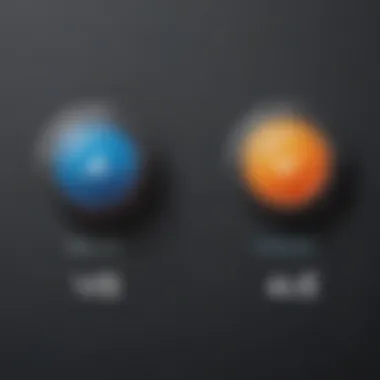
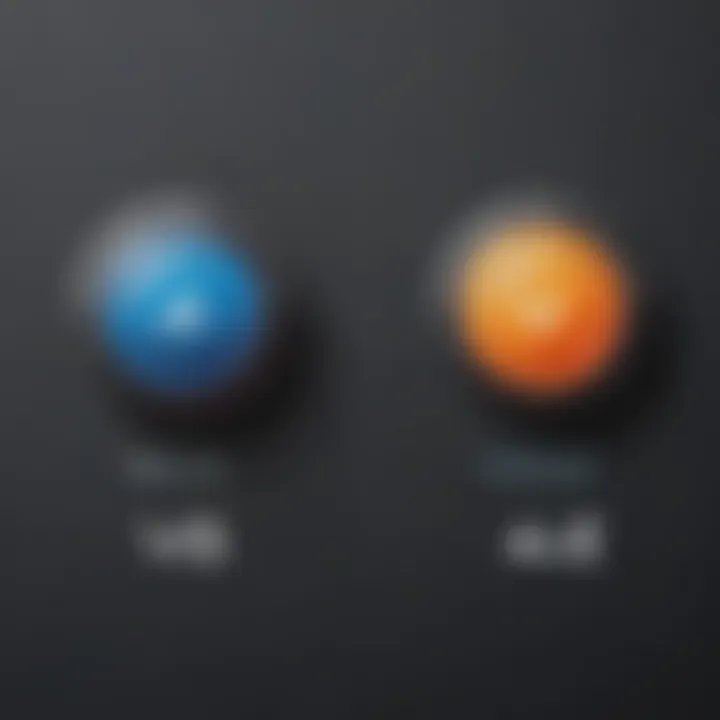
Axure RP provides several licensing types to accommodate various user scenarios. These are primarily divided into individual licenses and team licenses.
- Individual License: Designed for single users, this is ideal for freelancers or small business owners. It grants full access to Axure RP’s features and updates at a flat rate.
- Team License: This option is tailored for organizations looking to support multiple users. The team license provides collaborative features that allow for real-time collaboration on projects and access to shared resources. Additionally, this option includes administrative controls for managing users effectively.
Key Considerations
- Budget: Evaluate your budget and compare it with the value provided by each license type.
- Users: Analyze the number of users that will require access to Axure RP. Often, team licenses offer discounts for bulk purchases.
- Future Needs: Consider projected growth. A team license might be more cost-effective if you anticipate adding more users in the near future.
Obtaining a License Key
Acquiring a license key for Axure RP is a straightforward process. Once you have determined the suitable license type, the steps to secure a license key are as follows:
- Purchase the License: Navigate to the Axure RP official website. There, you can select your desired license type and complete the purchase process.
- Email Confirmation: After the purchase, you will receive an email confirmation that includes your unique license key.
- Activation: During the installation of Axure RP, the installer will prompt you to enter the license key. Input it exactly as provided in the email to activate your software.
Important Note: Keep your license key secure. It is your proof of purchase and will be needed for future installations or upgrades.
In summary, understanding licensing options is fundamental in optimizing your setup with Axure RP. Choosing the right type of license and following the proper steps to acquire a license key will enable you to utilize the software effectively without unnecessary interruptions or legal issues.
Common Installation Issues
Understanding common installation issues is crucial for ensuring that the process of setting up Axure RP goes smoothly. Many users encounter hurdles that can disrupt their workflow and delay project timelines. Thus, having a grasp of potential problems can save time and frustration.
When installing software like Axure RP, users might face unique challenges due to varied system setups. Knowing the common installation issues helps in not just identifying problems but also in implementing timely solutions. Furthermore, awareness of these problems aids in minimizing downtime and optimizing team productivity.
Troubleshooting Guidelines
Troubleshooting is an essential skill when it comes to software installation. Here are some general guidelines to follow when experiencing issues with Axure RP installation:
- Check System Requirements: Always ensure that your computer meets the minimum system requirements. This includes checking the operating system version and hardware specifications.
- Review Error Messages: Pay close attention to any error messages displayed during the installation process. These messages often provide clues about what may have gone wrong.
- Administrative Rights: Ensure you are running the installer with administrative rights. Lack of permissions can hinder the installation.
- Disable Security Software Temporarily: Sometimes, antivirus and firewall software may block essential components of the installation process. It can be helpful to disable these temporarily after ensuring the source is trustworthy.
- Free Up Disk Space: Insufficient disk space may cause installation failures. Check your hard drive and delete unnecessary files if needed.
- Seek Domain-Specific Knowledge: For various technical errors, consulting domain-specific forums or troubleshooting guides can lead to quick solutions.
These guidelines should help most users navigate common installation issues effectively.
Support Resources
When facing persistent issues, it's important to know where to turn for help. Axure RP provides a range of support resources:
- Axure Support Center: The official support site offers a knowledge base filled with articles and solutions on a myriad of topics, including installation issues.
- User Forums: Engaging in user forums such as those found on Reddit or the Axure community can provide insight from fellow users who have faced similar issues.
- Customer Service: If online resources do not resolve your issues, contacting Axure's customer service can provide tailored assistance.
- Documentation: Access user manuals and installation guidelines which can often provide the needed steps to resolve specific errors.
- Website: Axure Support
- Reddit: Axure on Reddit
Utilizing these support resources is essential for anyone looking to navigate installation complications effectively.
Using Axure RP Effectively
In a highly competitive business landscape, the ability to prototype effectively is crucial. Using Axure RP effectively can lead to better project outcomes. It allows teams to visualize their ideas and share them with stakeholders early in the process. This can facilitate feedback and ensure the project aligns with business goals.
Key Features to Explore
Axure RP comes equipped with several remarkable features that enhance its prototyping capabilities. Understanding these features will contribute significantly to a well-executed prototype.
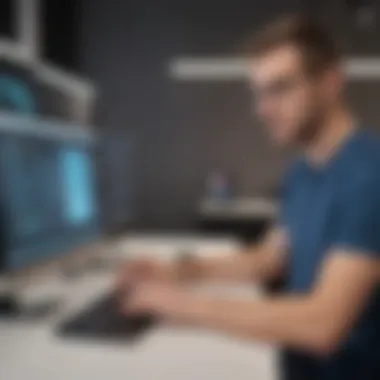

- Dynamic Content: This allows you to create adaptive interfaces that can adjust based on input or interaction. Users can see how the UI responds in real-time, which is vital for user testing.
- Responsive Design: Axure supports responsive design principles. This means you can create designs that work well on various devices. It helps ensure your prototypes are versatile and practical.
- Collaboration Tools: The platform includes features that support teamwork, such as comment tools and built-in version control. This enables clear communication among team members.
- Advanced Interactions: The ability to create complex interactions without coding is an essential aspect. The more interactive your prototype, the better the feedback you will receive from users.
These features are not only beneficial; they can also drastically streamline the prototyping process.
Best Practices for Prototyping
Creating a prototype in Axure RP requires strategic execution. Here are some best practices to follow:
- Define Objectives Clearly: Know what you intend to achieve with your prototype. This will guide your design decisions and help you focus on essential elements.
- Keep It Simple: Avoid overcomplicating your prototype. Simple designs allow testers to focus on usability rather than getting lost in excessive features.
- Frequent Testing: Conduct usability tests regularly. Gaining user insights throughout the design process can lead to quick adjustments before full-scale development.
- Version Control: Leverage Axure's built-in version control. It helps you manage updates and ensure team members work on the correct version of the prototype.
- Gather Team Feedback: Encourage team members to provide feedback at all stages. Different perspectives can lead to valuable insights that enhance the prototype.
By applying these best practices, users can enhance their experience with Axure RP and create prototypes that truly resonate with stakeholders and end-users.
"Using Axure RP to its full potential is about understanding the tools available and applying best practices to deliver efficient outcomes."
In summation, mastering Axure RP is essential for effective prototyping. This understanding not only optimizes the functional aspects of the software but also directly impacts the quality of project outcomes.
Updates and Upgrades
In the context of software like Axure RP, understanding updates and upgrades is essential for maintaining optimal functionality and security. Regular updates can provide fixes for bugs, improve performance, and enhance features. These changes can contribute significantly to the user experience and are critical for anyone integrating Axure RP into their workflows.
Upgrades, on the other hand, typically involve new versions of the software, often introducing substantial new features and improvements. For business decision-makers and IT professionals, staying current with the latest version is a strategic necessity. It ensures the tools they rely upon are not only efficient but also aligned with the latest industry standards and user needs.
In summary, regularly checking for updates and planning for upgrades are practices that can assure that you are making the most of Axure RP's capabilities, thus maximizing your investment in this essential tool.
Checking for Updates
Checking for updates is a straightforward yet vital part of using Axure RP. This process ensures that you are working with the most recent features and fixes, which can enhance your productivity and software reliability. Here’s how to check for updates effectively:
- Open Axure RP application on your device.
- Navigate to the Help menu in the toolbar. This section is designed to provide you with various support options.
- Select Check for Updates from the dropdown list. The application will then contact the Axure servers to determine whether a new version is available.
- If an update is found, you will be prompted to download it. Follow the prompts to complete the process.
Being disciplined about checking for updates can prevent potential issues and ensure that you always have the latest enhancements at your disposal.
Upgrade Path for Existing Users
For existing users of Axure RP, understanding the upgrade path is crucial. Upgrading can provide access to more advanced features that could transform how your team conducts prototyping. Here are some key considerations:
- Version Compatibility: Ensure that your current version is eligible for an upgrade. Axure typically outlines which versions can be upgraded directly.
- Pricing Considerations: Be aware that upgrading to a major new version may involve additional costs. Evaluate your budget before proceeding.
- New Features: Review the release notes of the new version. It is helpful to understand what enhancements are included and how they can benefit your projects.
- Training Needs: New versions may require some training to effectively utilize new functionalities. Assess if your team needs additional training or resources.
Through careful evaluation of the upgrade path and associated benefits, users can make informed decisions that align with their organizational goals.
End
The conclusion of this article serves a critical purpose in encapsulating the significance of Axure RP as a pivotal tool in the realm of software prototyping. By emphasizing the various elements discussed throughout the guide, it offers a comprehensive wrap-up that reinforces the importance of understanding how to download and effectively use Axure RP.
An efficient download process, coupled with a seamless installation and user-friendly interface, can maximize productivity for small to medium-sized businesses, entrepreneurs, and IT professionals. Recognizing the distinct licensing options ensures that users select the appropriate model that aligns with their organizational needs and budget constraints. Hence, it is crucial to take these factors into account when integrating Axure RP into one’s operational framework.
Furthermore, common installation issues may pose hurdles, but being cognizant of troubleshooting guidelines can mitigate significant delays. Ultimately, keeping abreast with updates and upgrades perpetuates the application’s relevance and enhances usability.
"Understanding how to navigate through these aspects profoundly impacts the utility and efficiency of Axure RP in any project scenario."
By synthesizing the information provided, readers are better equipped to tackle challenges and leverage opportunities associated with Axure RP.
Recap of Key Points
- Importance of Axure RP: Recognized as a leading prototyping tool, Axure RP serves as a crucial asset for enhancing product design and development workflows.
- Download Process: Navigating the official website and selecting the right version can streamline the acquisition.
- Installation Considerations: Addressing configuration options helps in achieving optimal performance post-installation.
- Licensing Understanding: Familiarity with license types ensures compliance and applicability to user needs.
- Troubleshooting: Knowing common issues and support resources prevents time loss during the installation phase.
Final Thoughts on Axure RP
Incorporating Axure RP into project workflows not only improves prototype fidelity but also fosters collaboration among team members. As the landscape of software development continues to evolve, being well-versed in tools like Axure RP provides a competitive edge that can be pivotal in achieving project objectives.















