Exploring QuickBooks Desktop Plans for Businesses
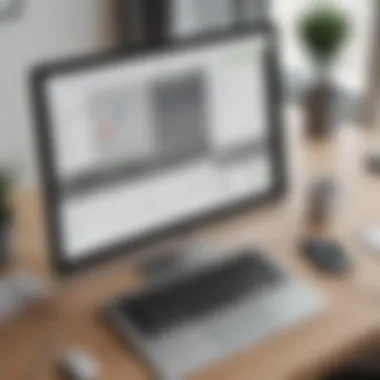
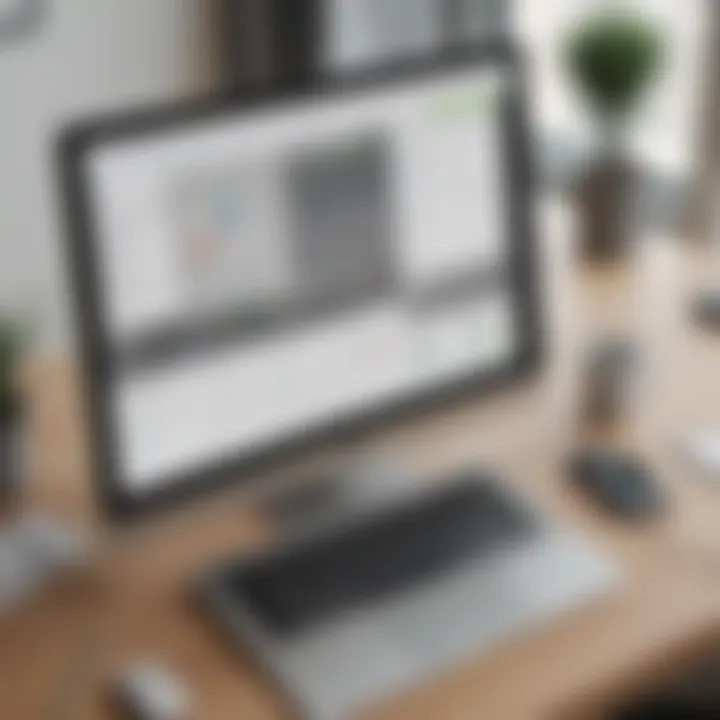
Intro
Navigating the world of accounting software can be challenging for small to medium-sized businesses. QuickBooks Desktop is a prominent tool in this arena, offering various plans tailored to different business needs. This guide aims to dissect these options, helping business owners and decision-makers choose the right plan, ensuring clarity regarding features, pricing, and overall value. Here, we focus on what QuickBooks Desktop has to offer, how to compare plans effectively, and the insights necessary to make an informed decision.
Functionality
Core Features Overview
QuickBooks Desktop provides a robust set of tools designed to streamline financial management. It includes essential features such as invoicing, expense tracking, payroll processing, and reporting. Each plan brings its unique set of functionalities:
- Simple Start: Basic invoicing, expense tracking, and profit loss reports.
- Essentials: Everything in Simple Start, plus bill management and payment processing.
- Plus: All previous features, along with inventory tracking and project management.
- Advanced: Comprehensive features like dedicated account support, custom reporting, and advanced access permissions.
These tools can enhance productivity, reduce manual errors, and save significant time over traditional bookkeeping methods.
Unique Selling Points
QuickBooks Desktop stands out from competitors by offering a comprehensive offline solution. Businesses that prefer not to rely exclusively on cloud-based software find the desktop version appealing. Some selling points include:
- User-Friendly Interface: Designed intuitively to reduce the learning curve for new users.
- Robust Reporting Tools: Generates in-depth reports suitable for various analyses.
- Integrated Payroll Options: Simplifies employee compensation and tax management.
These aspects make QuickBooks Desktop a favored choice among many small to medium-sized enterprises.
Integrations
Compatible Tools
Another significant advantage is QuickBooks Desktop's ability to integrate with various common business tools. Some notable compatible tools are:
- Microsoft Excel: For importing and exporting data easily.
- Square: Facilitates payment processing directly within QuickBooks.
- PayPal: Enables smooth transaction management for online sales.
These integrations provide enhanced functionality, allowing users to tailor the software to their specific business workflows.
API Availability
QuickBooks Desktop also offers API access, ensuring companies can develop custom solutions to fit their unique needs. This opens up possibilities for:
- Custom Applications: Tailored applications that can work seamlessly with QuickBooks.
- Data Synchronization: Keeping information consistent across different platforms.
In summary, understanding these integrations and API capabilities empowers businesses to maximize their use of QuickBooks and streamline their operations effectively.
QuickBooks Desktop offers an impressive array of features that, when utilized correctly, can lead to significant operational efficiency for small and medium-sized businesses.
Choosing the right plan depends on the specific needs of each business, and this guide will continue to break down each plan's options and implications.
Preface to QuickBooks Desktop
The landscape of accounting and financial management has evolved significantly, making tools like QuickBooks Desktop indispensable for many businesses. Understanding QuickBooks Desktop is essential for small to medium-sized companies that wish to maintain control over their finances efficiently. This software offers a range of solutions tailored for various financial needs, from simple bookkeeping to comprehensive financial analysis.
The numerous features of QuickBooks Desktop contribute to better financial oversight, making cash flow management easier. When a business is equipped with the right tools, its chances of success increase. Therefore, exploring QuickBooks Desktop helps demystify its offerings and ensures users can make informed choices about which plan best suits their business needs.
Overview of QuickBooks Desktop
QuickBooks Desktop is a robust accounting software developed by Intuit, designed particularly for small and medium-sized businesses. It provides a comprehensive suite of features for income and expense tracking, invoicing, payroll, and reporting. Users can access these functionalities offline, benefiting from a stable database and rich reporting capabilities.
The software comes in various versions: QuickBooks Pro, QuickBooks Premier, and QuickBooks Enterprise. Each version targets different business needs and scales, allowing entrepreneurs and financial professionals to select what best fits their operations. This flexibility is one of the key reasons it is popular among businesses globally.
Additionally, QuickBooks Desktop integrates with other software solutions. This allows businesses to streamline their operations by syncing financial data across platforms, which enhances productivity. It is a tool that evolves with the changing demands of business.
Importance of Choosing the Right Plan
Selecting the appropriate QuickBooks Desktop plan is critical. The right plan can greatly affect a company’s efficiency and overall financial health. Each version offers distinct features tailored to businesses of different sizes and needs.
For instance, QuickBooks Pro is advantageous for startups or small enterprises, while QuickBooks Premier caters to those needing more industry-specific reporting and tracking capabilities. QuickBooks Enterprise, on the other hand, provides advanced features for larger corporations looking to manage complex financial requirements.
Choosing the wrong plan can lead to significant drawbacks such as limited functionalities, unnecessary costs, and potential complications in financial reporting. Hence, a thorough evaluation of each plan’s capabilities is necessary for informed decision-making.
"The best accounting software for small businesses is one that aligns perfectly with their specific operational needs."
Understanding these distinctions can save time and resources, making it imperative for business owners to assess their unique accounting requirements before making a commitment.
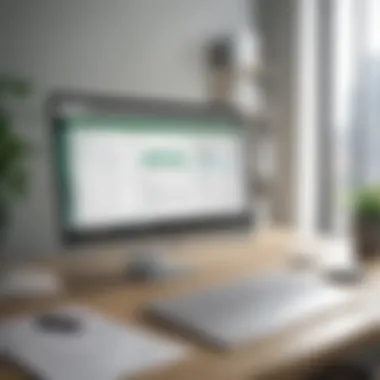
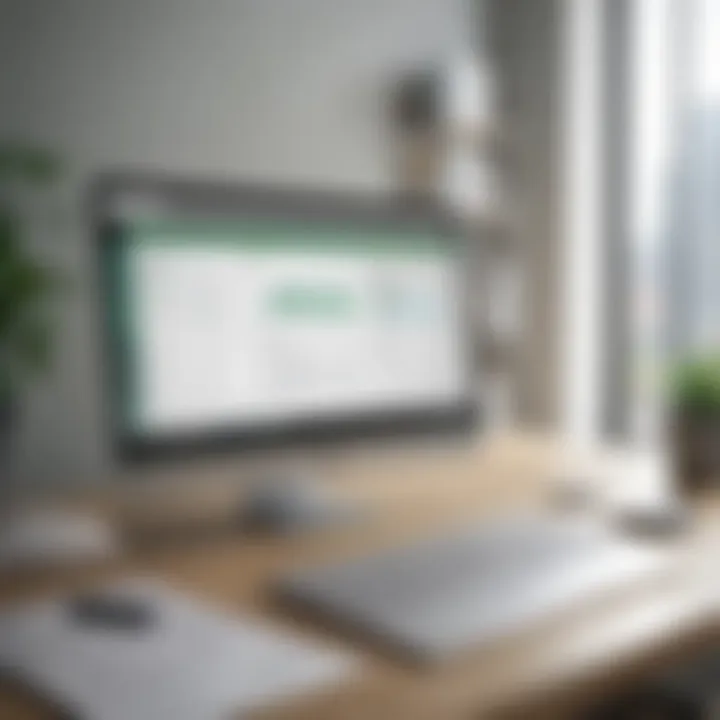
Understanding QuickBooks Desktop Plans
Exploring QuickBooks Desktop plans is crucial for any business owner looking to manage their accounting needs effectively. The range of plans available caters to various requirements, allowing businesses to select an option that best fits their unique needs. Evaluating these plans can lead to better financial control, optimized workflows, and informed decision-making.
Understanding the available plans also involves recognizing the features offered, pricing options, and potential limitations. This focus helps users align their business objectives with the capabilities of each plan. Furthermore, making an informed choice can contribute to long-term efficiency in financial management.
List of Available Plans
QuickBooks Desktop has several plans designed specifically for different levels of business complexity. Here’s a breakdown of the main offerings:
- QuickBooks Pro: Suitable for small businesses, this plan provides basic functionalities like invoicing, expense tracking, and reporting. It is often the first choice for startups.
- QuickBooks Premier: Aimed at more established businesses, this plan adds industry-specific features such as advanced reporting and inventory management. It’s beneficial for businesses with niche requirements.
- QuickBooks Enterprise: This is a more robust option that supports larger organizations. It offers advanced tools for customization, reporting, and integration with various systems.
- QuickBooks Online: Although separate from Desktop, this option provides cloud-based solutions for those who may need remote access or multi-user functionality.
Each plan comes with its unique strengths and characteristics, reflecting the different levels of complexity and business needs.
Comparative Analysis of Plans
When comparing QuickBooks Desktop plans, it's important to analyze the core capabilities and how they align with business objectives. Here are key factors to consider:
- Cost: The price varies significantly across the plans. QuickBooks Pro is generally the most affordable, while QuickBooks Enterprise can require a notable investment.
- Features: Each plan has specific features. QuickBooks Pro may suffice for basic invoicing needs, but if detailed industry reports are necessary, QuickBooks Premier will be more appropriate. Enterprise caters to the demands of large operational structures.
- User Limits: Pro has limited user access, whereas Premier and Enterprise offer more flexibility. This is especially important for businesses with teams that require simultaneous access to the software.
- Support Options: The availability of customer support changes with each tier. Enterprise users typically receive more dedicated support resources.
Informed decisions require not only understanding features but also knowing how they apply to specific business scenarios.
Ultimately, the choice of plan should be based on current needs and future projections. Evaluating the strengths and limitations of each option ensures that businesses are not just choosing software but investing in a tool that propels them toward their financial goals.
Core Features of QuickBooks Desktop
Understanding the core features of QuickBooks Desktop is essential for businesses that need efficient and effective accounting solutions. The software is designed to simplify financial management tasks, allowing business owners and accounting professionals to focus on operations rather than paperwork. In this section, we delve into three primary features: invoicing and billing, expense tracking, and reporting and analytics. Each of these aspects significantly contributes to making QuickBooks Desktop a valuable asset for small to medium-sized businesses.
Invoicing and Billing
Invoicing and billing are critical components of any accounting software. QuickBooks Desktop provides a user-friendly invoicing tool that streamlines the entire billing process. Users can customize invoices with their branding, add specific terms, and include details on products or services offered. This capability is crucial for creating a professional image and fostering good client relationships.
Some key advantages of QuickBooks invoicing include:
- Automated Reminders: Automating reminders reduces the risk of delayed payments, helping to maintain cash flow.
- Multiple Formats: Users can send invoices via email or print them, offering flexibility to clients.
- Integration with Payment Solutions: QuickBooks connects with various payment gateways, providing multiple payment options to customers.
QuickBooks Desktop’s invoicing and billing feature ensures a seamless experience that is essential for effective cash management.
Expense Tracking
Expense tracking is another vital feature that aids businesses in keeping a close eye on spending. QuickBooks Desktop allows users to categorize expenses, attach receipts, and monitor spending trends. Through this feature, business owners gain valuable insights into their financial health.
Benefits of utilizing QuickBooks for expense tracking include:
- Categorization: Users can organize expenses into different categories, making it easier to identify areas where spending can be reduced.
- Expense Reports: The software provides comprehensive reports that can assist in budget planning and forecasting.
- Receipt Capture: By uploading receipts directly into the system, QuickBooks aids in maintaining accurate records.
Proper expense management is crucial for preventing overspending and ensuring the profitability of a business. QuickBooks facilitates this process effectively, supporting better decision-making.
Reporting and Analytics
Reporting and analytics are essential for understanding the overall financial performance of a business. QuickBooks Desktop offers a range of reporting options that allow users to generate customized reports based on their specific needs.
Some important aspects include:
- Financial Statements: Users can create profit and loss statements, balance sheets, and cash flow statements to evaluate their financial status.
- Custom Reports: The feature enables users to tailor reports according to various parameters, giving them more control over the information presented.
- Real-time Data: Access to real-time data ensures that decisions are based on the most current financial status, which is crucial for growth and stability.
With these robust reporting and analytics tools, QuickBooks Desktop empowers businesses to make informed decisions, ultimately leading to improved financial health and strategic planning.
In summary, the core features of QuickBooks Desktop, including invoicing and billing, expense tracking, and reporting and analytics, form a solid foundation for effective financial management. These features collectively enhance user experience and support streamlined operations.
Examining Each QuickBooks Plan
Understanding each QuickBooks plan is crucial for small to medium-sized businesses making decisions regarding accounting software. Each plan comes with unique features designed to meet specific needs. When examining these plans, businesses should consider factors like user requirements, budget constraints, and whether the software aligns with their growth trajectory. A thorough examination helps in navigating the complexities of these offerings.
QuickBooks Pro
QuickBooks Pro serves as the entry point for many businesses exploring desktop accounting solutions. This plan is designed for small businesses that need essential accounting capabilities without the added complexity of advanced features. It includes standard functionalities like invoicing, expense tracking, and reporting. Furthermore, this plan is ideal for businesses that do not require multiple user access, as it typically supports up to three users.
The user interface of QuickBooks Pro is straightforward, making it accessible for non-accountants. Users can easily manage their finances without extensive training. However, limitations arise when comparing it to higher-tier plans. Notably, it might lack some advanced reporting features found in QuickBooks Premier or Enterprise.
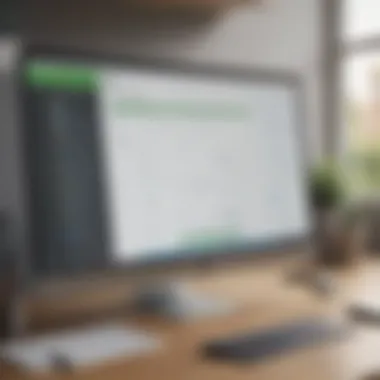
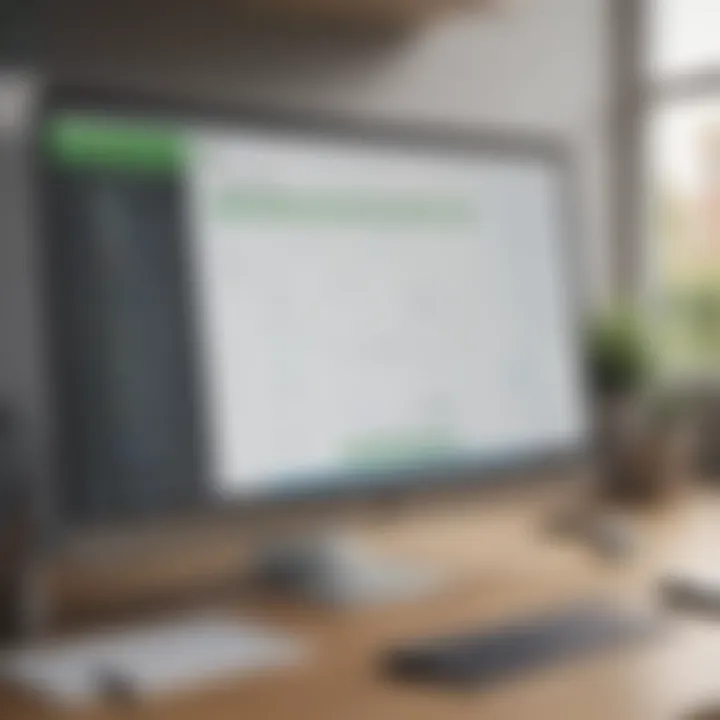
QuickBooks Premier
QuickBooks Premier is aimed at businesses with slightly more complex accounting needs. This plan enhances the capabilities offered by QuickBooks Pro, introducing industry-specific features for sectors like manufacturing, retail, and non-profits. With QuickBooks Premier, users gain access to customized reporting tools, allowing for deeper insights into financial performance.
Furthermore, it supports up to five users, making it suitable for growing teams. The enhanced feature set includes inventory tracking, project management tools, and the ability to generate invoices tailored to client needs. This plan can be beneficial as a business expands and requires more sophisticated financial management tools.
QuickBooks Enterprise
QuickBooks Enterprise is the most comprehensive plan available for businesses requiring extensive accounting features. It is especially suited for larger organizations or companies with advanced accounting needs. This plan provides robust tools for inventory management, advanced pricing, and dedicated account support.
One of the standout aspects of QuickBooks Enterprise is its ability to scale. Businesses can easily add more users without significant transitions. Additionally, it offers advanced reporting capabilities, custom user permissions, and integration with various third-party applications, making it versatile for various industries. However, it comes at a higher price point, which may not suit every budget.
Pricing Structures
Understanding the pricing structures of QuickBooks Desktop plans is essential for decision-makers in small to medium-sized businesses. The costs associated with these plans can significantly impact the overall budget. Cultivating a clear awareness of what to expect financially aids in long-term strategic planning and can shape the growth trajectory of a business.
A transparent pricing structure allows business owners to make informed decisions. It is essential to analyze the costs of each plan against the features provided. In addition, considering the different pricing options helps in aligning with the specific needs of a business. This section will provide clarity on various pricing elements as well as delve into the comparison between different plans, allowing business owners to navigate these waters with confidence.
Cost Comparison of Each Plan
When comparing the costs of the various QuickBooks Desktop plans, it is crucial to factor in the unique needs and size of your business. The three main plans—QuickBooks Pro, QuickBooks Premier, and QuickBooks Enterprise—come with their own pricing structures and features that cater to different levels of accounting complexity.
- QuickBooks Pro costs around $249.99 per year. This plan is suitable for smaller businesses and offers features such as invoicing, expense tracking, and basic reporting tools. It's generally a good starting point for those looking to manage their finances without overwhelming complexity.
- QuickBooks Premier is priced at approximately $499.99 per year. It includes advanced reporting features and handles more complex accounting needs, making it ideal for businesses that are scaling or require more detailed financial analyses. Premier also offers industry-specific features, providing further customization.
- QuickBooks Enterprise pricing starts at $1,200 per year, which can vary based on the number of users and additional features required. This plan is designed for larger businesses or those experiencing substantial growth that necessitates comprehensive financial management tools.
A direct cost comparison reveals the substantial differences and is essential for entrepreneurs in analyzing return on investment. It informs the decision not just based on the upfront costs but also on how well each plan fits the operational requirements of a business.
Understanding Subscription vs. One-Time Payment
The choice between subscription and one-time payment for QuickBooks Desktop can be pivotal. Each method has distinct advantages and implications that affect both cash flow and usability.
With the subscription model, businesses pay a recurring fee, typically annually. This model often includes software updates and customer support. For many businesses, especially those with varying finance needs over time, subscriptions provide flexibility and ease of budgeting. It also reduces the initial financial burden of a lump-sum payment. However, over time, the costs can accumulate, leading to a greater total expense.
In contrast, a one-time payment option entails purchasing the software outright. This incurs a higher initial cost but leads to ownership of the software. There are no ongoing payments, but the downside is that users may have to pay separately for updates or new versions in the future. For established businesses with stable accounting needs, this can be a more economical choice in the long run.
Weighing these two options is essential for aligning financial goals and operational requirements. Each model appeals to different types of businesses and their respective cash flow strategies.
Ultimately, the choice between the subscription and one-time payment should reflect the financial strategy and long-term goals of your business.
Integrations and Compatibility
Integrations and compatibility are crucial factors to consider when selecting a QuickBooks Desktop plan. The ability to seamlessly connect with other tools and systems enhances the overall functionality of accounting software. This section explores how quick yet effective integrations can impact the user experience and productivity of small to medium-sized businesses. By understanding compatibility issues, businesses can avoid constraints that limit growth and efficiency.
Third-Party Tools and Add-ons
Many businesses rely on additional tools beyond QuickBooks for various functionality. Integrating third-party tools is essential as it allows for extended capabilities that QuickBooks might not cover. Common third-party applications include payment processing platforms, customer relationship management tools like Salesforce, and e-commerce integrations with platforms such as Shopify.
Here are benefits of using third-party tools with QuickBooks:
- Extended Functionality: Businesses can automate tasks like invoicing and payment processing, which saves time.
- Custom Reporting: Certain add-ons allow businesses to create customized reports tailored to their needs.
- Efficient Data Management: Integrating tools helps streamline data flow, making it easier to manage finances.
However, it's important to verify that any tools considered for integration are compatible with the specific QuickBooks Desktop version being used. Not all tools are universally compatible, and issues can arise if incompatible versions are utilized.
Compatibility with Other Systems
Compatibility with other business systems is vital for ensuring a smooth operation. QuickBooks Desktop must interact well with operating systems and sometimes other accounting software, especially for businesses that previously used different solutions.
Key points regarding compatibility include:
- Operating Systems: Users need to check if their QuickBooks version is compatible with their computer’s operating system, be it Windows or Mac. Each version has specific requirements.
- Data Migration: For businesses transitioning to QuickBooks Desktop from another software, compatibility plays a crucial role in data migration. Without the right tools, migrating financial data can be cumbersome.
- Network Configuration: Companies using QuickBooks in a networked environment must ensure their network system is compatible and that user access is set correctly to avoid security risks.
"A well-planned integration strategy can unlock new potential within your accounting solutions, allowing for comprehensive financial oversight that is both efficient and effective."
User Experience and Interface
In today’s fast-paced business environment, the user experience and interface of software can significantly influence productivity. QuickBooks Desktop is no exception. An effective interface can make accounting tasks less daunting and more manageable, particularly for small to medium-sized businesses. The design choices, navigation mechanics, and overall usability play a crucial role in determining how easily users engage with the software.
A well-organized interface leads to better efficiency. When users can locate features quickly, they spend less time on trivial tasks and more on decision-making and strategy. Moreover, understanding how to maneuver through QuickBooks Desktop is essential, especially for those who are not financial experts. This article aims to clarify these elements to help develop a comprehensive understanding of the user experience.
Navigating the QuickBooks Interface
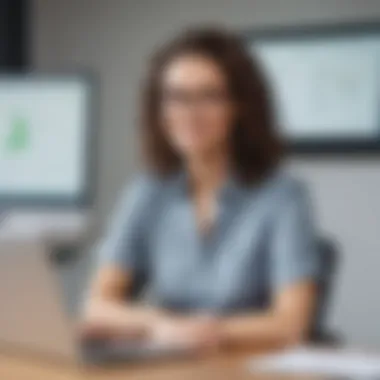

Navigating the QuickBooks interface is fundamentally important for all users. The software presents a dashboard that acts as a control center, offering easy access to various tools and features. Users can quickly access areas such as invoicing, expense tracking, and reports.
Key features to consider while navigating include:
- Toolbar: Positioned at the top, this contains icons for common tasks, making them readily accessible.
- Navigation Pane: This vertical pane on the left side offers a handy index of all functional areas, facilitating swift transitions between tasks.
- Search Functionality: A prominent search bar allows users to find specific items or features, reducing navigation time considerably.
Efficient navigation reduces frustration. For businesses where time translates into money, minimizing the learning curve is critical. QuickBooks has structured its layout to protect users from becoming overwhelmed with overly complex processes.
Ease of Use for Non-Accountants
Many small business owners may not possess a strong accounting background. Therefore, QuickBooks Desktop aims to be user-friendly for non-accountants as well. It does this through intuitive design and contextual instructions.
Consider the following aspects that enhance usability:
- Simplified Dashboard: Displays financial health at a glance, avoiding clutter and maintaining focus on relevant data.
- Guided Tutorials: New users can access step-by-step guides to help them set up accounts or track expenses correctly.
- Automated Features: Many functions, such as recurring billing and automated report generation, minimize the manual input required. This saves time for business owners focusing on their core operations.
"The true value of QuickBooks Desktop lies in its ability to empower users, regardless of their accounting expertise."
The ease of use permits not only efficiency but also promotes user confidence. Familiarity with the software can lead to more informed decisions based on accurate financial data. For entrepreneurs and IT professionals, this assurance cannot be overstated.
In summary, user experience and interface are pivotal in QuickBooks Desktop. Understanding how to effectively navigate the platform and leveraging its features ensures that businesses can utilize this powerful accounting tool to its full potential.
Support and Resources
The role of support and resources in utilizing QuickBooks Desktop plans cannot be overstated. Small to medium-sized businesses often face unique challenges when managing their accounting processes. Access to adequate support ensures that users can leverage the full potential of the software. Whether dealing with software issues, understanding specific features, or navigating the interface, having efficient support can significantly enhance the overall experience and performance of QuickBooks.
Customer Support Options
QuickBooks Desktop provides various customer support options to assist users. This includes live chat, phone support, and community forums. Each option caters to different user preferences, making it easier to get help when needed. For instance, the live chat feature offers immediate assistance, ideal for urgent inquiries. On the other hand, phone support allows for more detailed discussions about specific issues or troubleshooting steps.
Additionally, community forums provide a platform for users to share their experiences and solutions. This peer-to-peer interaction can yield helpful insights since users often encounter similar problems. However, response times may vary based on the volume of inquiries. Therefore, understanding the available options is essential for optimizing user experience in QuickBooks Desktop.
Training and Learning Resources
Training is crucial for leveraging the capabilities of QuickBooks Desktop. The software itself offers various resources aimed at educating users about its functions. These include video tutorials, user manuals, and how-to articles, each addressing different aspects of the program.
Moreover, webinars and online courses can provide more structured learning experiences. They often cover common tasks users need assistance with, such as invoicing or expense tracking. Learning how to properly utilize these functions can save time and improve efficiency in managing finances.
Additionally, third-party resources such as Reddit communities or Facebook groups can offer diverse perspectives and insights on real-world usage. These platforms not only allow for sharing tips but also help to build a supportive network among QuickBooks users. All in all, ensuring access to sufficient training and resources can empower users, making the integration of QuickBooks Desktop into daily operations much smoother.
Benefits and Drawbacks of QuickBooks Desktop
Understanding the benefits and drawbacks of QuickBooks Desktop is essential for any small to medium-sized business considering this accounting software. This section explores specific elements that offer advantages as well as potential challenges related to its use. An informed exploration of these aspects allows decision-makers to weigh their options effectively, aligning their choice to the demands of their business environment.
Advantages of Choosing QuickBooks
QuickBooks Desktop holds several significant advantages for users. These features contribute to a substantial enhancement in managing business finances. Here are some key benefits:
- User-Friendly Interface: The layout and design of QuickBooks make it relatively easy to navigate for users. This allows less time spent on training and more time focusing on business operations.
- Comprehensive Features: QuickBooks Desktop includes a wide range of features such as invoicing, payroll, expense tracking, and advanced reporting capabilities. This allows businesses to manage various aspects of accounting within one platform.
- No Internet Dependence: Unlike cloud-based solutions, QuickBooks Desktop does not require constant internet access, providing users with offline functionality. This can be a major advantage in areas with unreliable internet connectivity.
- Robust Data Handling: QuickBooks Desktop can efficiently handle large volumes of data. Businesses that generate a lot of transactions can benefit from the system's ability to process this information without slowing down.
"Choosing the right accounting software can greatly impact your business operations and decision-making practices."
- Customization Options: Users can tailor forms, invoices, and reports to better meet their branding standards. This flexibility contributes to a more personalized experience, which can reinforce brand identity.
Potential Limitations
Despite its many advantages, QuickBooks Desktop is not without limitations. A comprehensive understanding of these potential drawbacks is also crucial:
- Initial Cost: For many small businesses, the upfront cost of QuickBooks Desktop can be significant. Unlike subscription-based services that spread out payments, initial prices may be a barrier.
- Limited Multi-User Capabilities: While QuickBooks Desktop allows for multiple users, performance may degrade with more than a few concurrent logins. This can cause issues in larger teams where simultaneous access to the system is crucial.
- Lack of Automatic Updates: Unlike cloud-based counterparts, QuickBooks Desktop requires manual updates. Not staying current with the latest version can limit access to new features and security improvements.
- Learning Curve: Even with a user-friendly interface, some users may still find a learning curve, particularly those not familiar with accounting software. This might necessitate additional training costs.
The End
The conclusion of this article on QuickBooks Desktop plans is pivotal. It encapsulates the core findings and emphasizes the significance of making a well-informed choice amidst various options. Business owners and decision-makers face many choices, and understanding these plans' nuances can dictate their accounting efficiency and financial management.
Final Thoughts on QuickBooks Desktop Plans
In reviewing the QuickBooks Desktop plans, several key points emerge. First, each plan has distinct features tailored to different business needs. From QuickBooks Pro to QuickBooks Enterprise, the choices reflect an escalating complexity and capability suited for varying scales of operations. It's essential to assess your business's specific requirements before selecting a plan. Consider not only the current needs but also future growth that may necessitate greater functionality. The user experience across these plans demonstrates commendable design, yet the choice hinges on familiarity with accounting software.
Lastly, the support options and training resources provided can greatly impact how effectively a business can implement the chosen plan. For this reason, evaluating both functionality and support structures is imperative to ensure a smooth transition and continued assistance as your business evolves.
Making an Informed Decision
Making an informed decision about a QuickBooks Desktop plan requires careful consideration of multiple factors. Business owners should begin by identifying their accounting goals and evaluating how each plan meets those needs.
- Cost evaluation is critical. The financial implications of each plan should align with projected budgets.
- Features and functionality can significantly impact day-to-day operations, so understanding which tools will benefit your efficiency is vital.
- Potential limitations should not be overlooked. Every plan has drawbacks, and being aware of them aids in setting realistic expectations.















