Maximizing Screencastify for Effective Screen Recording
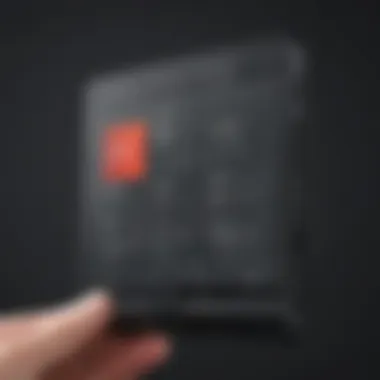
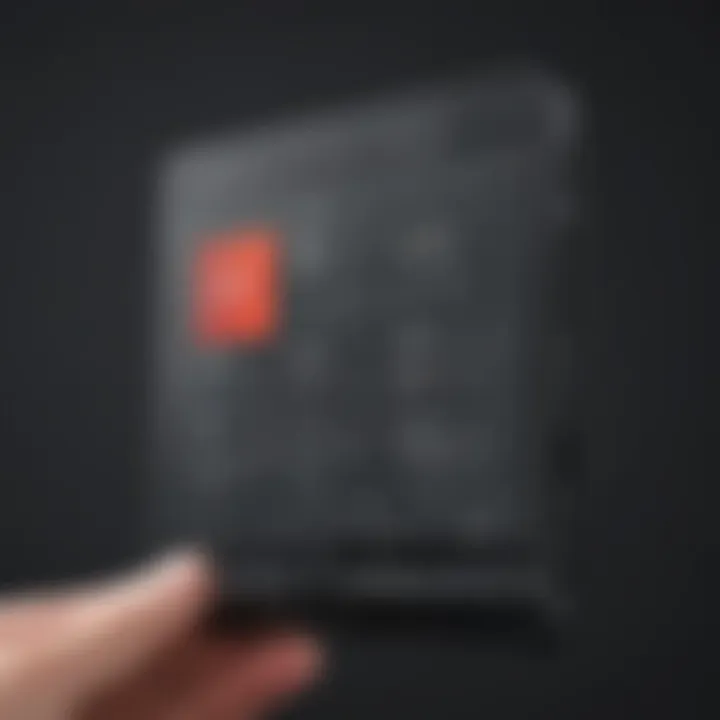
Intro
In today's fast-paced world, the demand for clear and effective communication is greater than ever. Whether it's for virtual meetings, instructional videos, or documenting software processes, tools like Screencastify have become essential for professionals. This article aims to shed light on effective strategies for harnessing Screencastify, a powerful screen recording tool that can elevate your professional communications and improve your documentation processes.
By exploring its functionality, integrations, and practical use cases, you’ll arm yourself with the knowledge to maximize this software’s potential in your everyday tasks.
Functionality
Core Features Overview
Screencastify offers a suite of functionalities designed to cater to diverse recording needs. Here's a closer look at some core features:
- Screen Recording: Capture your entire screen, selected windows, or tabs effortlessly. This versatility allows for tailored recordings depending on the context or audience.
- Audio Integration: With the ability to record audio from your microphone as well as from your system, you can enhance your presentations, making them more engaging.
- Annotation Tools: Highlight important aspects of your screen while recording using various annotation tools. This feature makes it easier for viewers to grasp key information.
- Cloud Storage: Screencastify allows for seamless uploads and storage in Google Drive, enabling easy access and sharing of your screen recordings.
- Editing Capabilities: Post-recording editing features simplify the process of refining your videos, making it easier to trim unnecessary content or add captions.
These features not only streamline the recording process but also cater to a wide range of professional use cases, from teaching to project updates.
Unique Selling Points
What sets Screencastify apart in the crowded market of screen recording tools?
- User-Friendly Interface: Its intuitive design ensures even the least tech-savvy individuals can navigate the tool with ease.
- Accessibility across Platforms: Being a browser extension means that you can utilize Screencastify across various devices, as long as you have access to Google Chrome.
- Integration with Google Classroom: This feature is particularly useful for educators, allowing them to directly integrate lessons into their digital classrooms, fostering better learning experiences.
- Affordable Pricing: Screencastify is competitively priced, providing excellent value compared to other solutions on the market.
"Having access to such an effective screen recording tool not only boosts productivity but also enhances the quality of communication across teams."
Integrations
Compatible Tools
Screencastify plays well with various applications, making it a versatile addition to many professional toolkits. Some notable integrations include:
- Google Drive: Easily save your recordings for instant access and sharing.
- YouTube: Direct upload options to YouTube further enhance your ability to share tutorials and presentations.
- Zapier: An API integration with Zapier allows for automated workflows, enabling seamless connections with hundreds of other applications.
API Availability
For those who delve deeper into tech, Screencastify's API offers capabilities for businesses that want a custom solution. With the API, developers can build integrations that fit specific needs, whether it's for tracking recordings or enhancing user experience. This flexibility can be a game-changer for teams wanting tailored solutions.
In summary, mastering the use of Screencastify can bridge the communication gap in various professional settings. By utilizing its core features and integrations, you can make every screen recording count, thereby boosting your efficiency and effectiveness in your business pursuits.
Foreword to Screencastify
In today’s fast-paced world, clear communication is essential, especially for businesses and professionals. This is where a tool like Screencastify becomes incredibly valuable. It offers a user-friendly interface to record and share screen activities, making it an ideal solution for various purposes such as training, presentations, and tutorials.
Imagine you're an entrepreneur trying to explain a complex process to your team or clients. A simple email may miss the mark, while a recorded walkthrough can provide clarity and save everyone a lot of time. Screencastify enhances your ability to convey ideas visually, ensuring your message hits home.
Benefits of Screencastify
- User-Friendly Interface: Even individuals without technical expertise can navigate the tool with ease. The straightforward design allows anyone to start recording in no time.
- Multi-Purpose Functionality: Whether you're creating a training video or a product demo, Screencastify is versatile enough to handle different recording needs.
- Integration with Other Platforms: Screencastify works well with various tools like Google Drive and YouTube, streamlining the sharing process of recorded content.
Considerations
While Screencastify is immensely beneficial, there are factors to consider before diving in. First, ensure your system meets the software requirements to avoid any operational hiccups. Also, familiarity with recording best practices can drive your content quality up a notch.
Here are a few considerations:
- Content Planning: Know your audience and create a script or outline. This thoughtfulness can keep your recording focused and efficient.
- Technical Setup: Check your microphone and camera quality beforehand. Poor audio can derail even the best content.
In summary, Screencastify isn't just another screen recording tool—it's a bridge to effective communication in the modern workplace. With its ease of use and flexibility, it stands out as a crucial resource for small to medium-sized businesses and IT professionals looking to enhance their messaging. As we delve deeper into this guide, you’ll uncover techniques and strategies for maximizing the potential of Screencastify in your daily operations.
Understanding the Basics of Screencastify
In the realm of digital communication and knowledge sharing, Understanding the Basics of Screencastify is a critical stepping stone for harnessing the power of this tool. The world of remote work and online education has significantly evolved, making it essential for individuals and teams to find effective ways to communicate ideas and demonstrate processes. Screencastify emerges as a favorable solution in this landscape due to its accessibility, ease of use, and multifaceted features. It’s not just about recording your screen; it's about enhancing your message and ensuring clarity for the viewer. By grasping the foundational elements of Screencastify, users can better appreciate how to leverage the tool for more impactful presentations and tutorials.
What is Screencastify?
Screencastify is a browser extension designed to cater primarily to professionals and educators looking to record screencasts with minimal fuss. The tool allows users to capture video footage of their computer screen, offering capabilities to record audio and video simultaneously. For instance, if an IT professional is explaining software processes or a teacher is demonstrating a new application, Screencastify provides the means to capture these moments seamlessly. This adaptability to different use cases makes it a handy tool for small to medium-sized businesses or entrepreneurs aiming to boost their communication and documentation strategies.
Key Features of Screencastify
Diving into the key features of Screencastify shines a light on its versatility and practicality. Here are some noteworthy aspects:
- User-Friendly Interface: The design is streamlined, which means anyone can jump in without needing an extensive tutorial. It’s almost as intuitive as riding a bike; once you learn, you can just pedal away.
- Recording Options: Users can choose to record the entire desktop, a specific application, or a browser tab. This flexibility ensures that the focus remains tailored to the viewer's needs.
- Audio Recording: Screencastify allows for multiple audio channels, enabling the recording of narration while displaying visuals. It’s a handy feature for creating detailed instructional content.
- Annotation Tools: Users can annotate during recordings, highlighting key points or drawing attention to particular areas of the screen. This function helps in maintaining viewer engagement and understanding.
- Easy Sharing and Exporting: Once you’ve crafted that perfect recording, sharing it is a breeze. Screencastify integrates well with platforms like Google Drive and YouTube, making distribution straightforward.
By familiarizing oneself with these elements, the users can strategically utilize Screencastify not just for recording but as a dynamic tool that can enhance their communication effectiveness. Ultimately, knowing the ins and outs of Screencastify sets the stage for its application in various professional settings.
Installation and Setup
Getting started with Screencastify hinges upon a smooth installation and setup process. It is vital for any user to grasp the basic requirements and follow the correct steps to ensure the application functions optimally. An effective setup not only sets the stage for hassle-free recordings but also maximizes the utility of Screencastify’s diverse features. Moreover, understanding what your system needs can spare you from future headaches.
System Requirements
Before embarking on the installation journey, one must consider the system requirements that Screencastify mandates. Ensuring that your device aligns with these specifications can save you a great deal of time and frustration. Here’s a rundown of what you typically need:
- Operating System: Windows, Mac, or Chromebook—Screencastify runs smoothly on all these platforms.
- Browser Compatibility: Google Chrome is essential, as Screencastify operates as a Chrome extension. Ensure your browser is updated to the latest version for optimal performance.
- Memory: Sufficient RAM—ideally 2GB or more—to handle recording without lag.
- Internet Connection: A stable internet connection for uploading and sharing recordings.
By double-checking your system against these criteria, you pave the way for a successful experience with Screencastify. Missing even one requirement may lead to glitchy performance or, worse, an inability to use the tool at all.
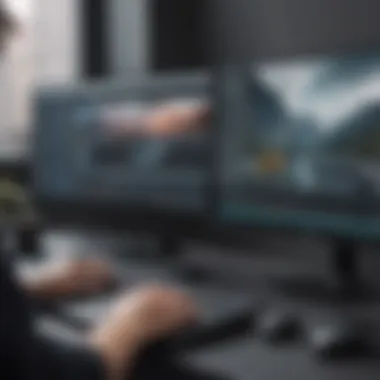

Step-by-Step Installation Guide
Now that you are acquainted with the system requirements, let’s dive into the actual installation process. Following a structured approach can ensure that no detail is overlooked:
- Open Google Chrome: First, launch the Google Chrome browser on your device. If you don’t have it installed, download it from the official site and install it first.
- Visit the Chrome Web Store: Navigate to the Chrome Web Store and search for "Screencastify" in the search bar.
- Add to Chrome: Click on the Screencastify extension link, and then hit the "Add to Chrome" button. A dialog box will pop up, prompting you to confirm the action.
- Permissions: Review the permissions requested by Screencastify. As long as these seem reasonable, click "Add Extension."
- Extension Activation: After the installation is complete, look at the upper right corner of the browser. You should see the Screencastify icon, which looks like a filmstrip. If it’s not there, you might need to pin it.
- Create an Account: Click the icon to set up your account. You can either sign up using Google, or enter your details if you prefer.
- Configure Settings: Once your account is established, it’s a good idea to take a moment to navigate through settings. Choose your preferences for recording, audio input, and video quality to tailor the experience to your needs.
- Ready to Go: That’s it! You are all set to start recording and using Screencastify to its fullest.
Avoid skipping any of these steps as they form the backbone of establishing the application on your device. Establishing a solid foundation with installation and setup is a must for transitioning into the more creative aspects of using Screencastify.
Getting Started with Recording
Before jumping into the nitty-gritty of recording with Screencastify, it's crucial to understand why this foundation matters. Getting started with recording is not just about slapping together some visuals and audio; it's about laying down a robust framework for effective communication. Whether you’re aiming to create tutorials, conduct demonstrations, or send out important updates, you need to set the stage right.
Aligning your recording settings with your audience's needs improves the clarity and overall quality of your content. Getting this part right is essential. Here’s how to get rolling with some key steps.
Choosing Your Recording Settings
When it comes to recording, settings play a huge role. Choosing Your Recording Settings determines how your video is perceived and how effectively it conveys its message. It's like picking the right outfit for an important meeting; a good fit can make the difference between success and a flop.
Screen Size Options
The screen size options are paramount and directly impact your content’s visibility. Whether you're showcasing a new software application or giving a walkthrough of a process, the appropriate screen size can enhance your audience's comprehension. Screencastify lets you select from full-screen, browser tab, or a custom size.
- Full-screen recordings are ideal for delivering an immersive experience, making every detail visible. However, they might come off as overwhelming for specific tasks.
- Browser tab recordings can streamline focus, limiting distractions, which is great for targeted content. The drawback? You lose the context of other applications running.
- A custom size gives you the flexibility to keep multiple windows or applications in view, but it requires a bit more planning to ensure everything fits and appears clear.
Ultimately, the right choice hinges on your content’s goals and your audience's preferences.
Audio Selection
Now let’s pivot to audio selection. This component can make or break your recording. It’s more than just what you say, it’s how you say it. Choosing the right audio source can notably affect the engagement of your audience. Screencastify offers options to use your microphone, the system audio, or both.
- Using the microphone alone is perfect for voiceovers and discussions, ensuring clarity. However, be wary of background noise – it can be a distraction.
- The system audio will capture all sound coming from your computer, which is beneficial for tutorials that involve audio from applications, but it might result in a mess if not managed well.
- Mixing both audio sources can yield a professional sound but requires more cautious setup and testing.
Weighing the pros and cons depends largely on your recording type and what you want to achieve.
Initiating a Recording
While it might seem simple, having a clear structure in mind when you start helps keep the information flowing and engaging for your audience. Plan a script or bullet points you want to cover; a little preparation can save you from wandering off track.
Advanced Features
When diving into the vast ocean of screen recording tools, Screencastify offers a treasure trove of advanced features that elevate its usability beyond mere capturing. Understanding these advanced features is critical, as they allow users to tailor their recordings with an array of tools that fit various professional environments and enhance viewer engagement. Notably, these capabilities can greatly streamline workflows, particularly for small to medium-sized businesses, entrepreneurs, and IT professionals, ultimately leading to more effective and polished output.
Editing Tools Overview
Trimming and Cutting
Trimming and cutting clips is one of the most sought-after functionalities in Screencastify. This feature allows users to slice off unnecessary begins and ends of their recordings, tidying them up before sharing. Its importance cannot be overstated, as a concise video can capture attention quicker and highlight the essential information without overwhelming viewers.
The primary characteristic of trimming is its precision. Users can select specific timestamps to create a more focused message, which is beneficial in a world where audience attention spans are short. A clever use of this feature can turn a long, drawn-out recording into a brief and impactful presentation.
The unique advantage of trimming is the ease with which users can adjust their content. Regardless of the initial video length, the ability to seamlessly cut sections means no recording is wasted effort. However, a potential disadvantage might be the risk of cutting too much, leaving crucial content behind. In short, it requires a careful balance to utilize effectively.
Annotations and Highlights
Moving on to annotations and highlights, these tools offer an effective way to enrich visual content, drawing attention to key points without interrupting the flow of the video. Annotations can be anything from arrows pointing to specific items on a screen to text boxes providing additional context for viewers.
The standout characteristic of annotations is their interactivity; they retain viewer interest and promote deeper engagement with the content. This makes them a favorite among educators and presenters alike. Using annotations, Screencastify users can ensure viewers don’t miss essential details, which is especially handy when explaining complex topics.
A unique aspect of annotations is their versatility. Users can customize colors, sizes, and timing, allowing for tailored experiences based on the audience’s needs. The trade-off, however, is that over-annotation can clutter the screen, potentially distracting viewers instead of helping them. Keeping annotations impactful without overwhelming the viewer is key to making the most out of these features.
Integration with Other Tools
In today’s fast-paced digital landscape, integrations play a fundamental role in maximizing efficiency. Screencastify seamlessly works with a variety of platforms, enhancing its functionality and user experience. For instance, its compatibility with Google Drive and Classroom means educators can share resources effortlessly, while businesses can utilize project management tools to streamline their recording processes.
Additionally, users can harness integration capabilities to link to platforms like Slack for instant sharing or YouTube for wider distribution. This places Screencastify in a pivotal position, blending recording and collaboration, thus making it a more attractive choice for users looking to connect with their teams or audiences easily and effectively.
Use Cases for Screencastify
Understanding the variety of use cases for Screencastify is vital, especially for those operating in small to medium-sized businesses or as freelancers. By tailoring its features to specific needs, users can leverage this tool in ways that not only enhance communication but also streamline their work processes. Using Screencastify effectively requires a deep understanding of how it fits into different contexts, as each scenario has unique demands and advantages.
Educational Purposes
In educational settings, Screencastify stands out as a powerful ally for both teachers and students. For teachers, creating instructional videos becomes markedly easier and more engaging. Instead of presenting notes in a dry manner, teachers can use screen recordings to provide visual aids that enhance understanding. With features like annotations, they can highlight key points as they demonstrate complex concepts, allowing students to grasp material more intuitively.
For students, utilizing Screencastify for project presentations can democratize learning. Students can record themselves explaining their projects, adding another layer of presentation skills beyond the typical face-to-face interaction. This not only boosts confidence but also allows for flexibility; students can review their own recordings to see where they excelled or where they need improvement. Furthermore, recorded tutorials can be shared among peers, paving a way for collaborative learning as students help each other out with tricky subjects.
Professional Presentations
In the realm of professional presentations, Screencastify isn’t just a convenience but a competitive advantage. When it comes to pitching ideas or presenting project updates, the polished look of a screencast can significantly enhance one’s message. By capturing the screen along with narrated explanations, presenters can ensure that their audience follows their train of thought—regardless of whether it’s a live meeting or a recorded session.
Moreover, remote work often creates barriers in communication. Screencastify bridges this gap, allowing team members to record their insights and recommendations. Not only does this simplify the sharing of information, but it also provides a record that can be revisited. When complexities arise, having a visual reference can untangle misunderstandings, helping teams stay aligned.
Documentation and Tutorials
The capability to create documentation and tutorials with Screencastify is another cornerstone of its utility. In industries where processes and procedures are critical, having clear, visual instructions is invaluable. Documenting onboarding procedures, for example, can significantly reduce the learning curve for new hires. Rather than sifting through pages of text, new employees can watch a video that walks them through each step, showing them exactly how to navigate company tools or understand workflows.
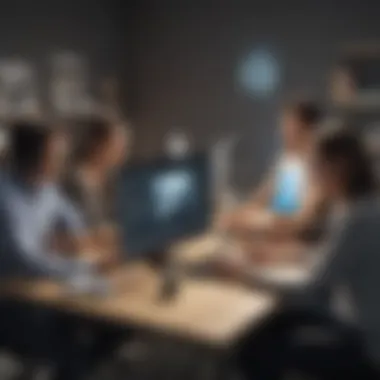

Additionally, for tech professionals, recording troubleshooting sessions can be particularly useful. Instead of explaining complex issues verbally, professionals can demonstrate problems and solutions on-screen. This means that if a similar issue arises in the future, one can refer back to the recording rather than relying on memory alone.
Everything becomes clearer when you can see it in action. In training and development, visuals speak louder than words.
The combination of educational purposes, professional presentations, and thorough documentation makes Screencastify a multifaceted tool adaptable to various sectors. This breadth of application is why understanding use cases is critical—having clarity on how and when to utilize Screencastify will not only increase efficiency but can also foster a culture of transparency and learning within organizations.
Best Practices for Effective Screen Recording
When it comes to recording screens, mastering effective strategies is like having a solid map when embarking on an unknown journey. The landscape of digital communication is vast, and a well-crafted screen recording can serve as a bridge connecting ideas, enhancing understanding, and fostering collaboration. Utilization of Screencastify in an organized manner can significantly impact how the final output resonates with viewers.
What makes best practices essential in screen recording? First, setting a solid foundation through thorough planning helps craft recordings that are not only informative but also engaging. Moreover, maintaining clarity and focus throughout your recording process maximizes viewer comprehension and retention of the presented material. It’s all about effective communication, really.
Planning Your Recording
Planning your recording isn't just a suggestion; it’s an indispensable step that can save a whole lot of headaches down the line. Think of it this way: would you head out on a road trip without at least glancing at a map? Probably not.
Here are some key elements to consider when planning your recording:
- Outline Your Content: Keep a structured plan that outlines the points you want to hit. Jotting down key bullet points helps maintain a logical flow in your recording.
- Set Clear Objectives: Determine what you aim to achieve with your recording. Is it to educate, inform, or demonstrate? Knowing your goal enables you to hone your content effectively.
- Know Your Audience: Tailor your message to your audience's needs and preferences. Small businesses might seek practical insights, while IT professionals might need a bit more technical detail.
- Establish a Recording Script: Writing a script ahead of time can guide you and prevent potential rambling. A well-prepared script often feels more polished and ensures you hit all necessary points.
Planning stops you from veering off course and ensures your message is not lost in the shuffle.
Maintaining Clarity and Focus
Once you've got the map in hand and the objective clear, it’s time to focus on clarity and keeping distractions at bay. Imagine watching a video where the presenter drifts from topic to topic—frustrating, right? The same applies when you’re recording.
To maintain clarity and focus during your recording:
- Stay on Topic: Each segment of your recording should relate back to your main goal. If you find yourself straying, gently steer back to the point.
- Use Visual Aids: Incorporate visual elements where appropriate. Screencastify allows for annotations, which can be a game-changer in emphasizing key points while keeping viewers engaged.
- Adjust Speaking Pace: Speaking too quickly may confuse viewers, while going too slow could lose their interest. Aim for a balanced pace, giving time for the viewer to absorb the information.
- Ask Rhetorical Questions: Posing questions can stimulate thought processes and encourage engagement from the audience, without losing focus on the content.
Keeping clarity and purpose in mind makes all the difference in screen recording. In this fast-paced world, where information overload is a common challenge, ensuring your message is both clear and focused will enhance its effectiveness.
Effective Strategy: A little prep can go a long way!
By consistently applying these best practices, you not only improve the quality of your recordings but also create an engaging experience for those watching. Whether it's for educational purposes, professional presentations, or creating documentation, the effort spent in the planning and execution phases of your recordings will pay off immensely.
Troubleshooting Common Issues
When using Screencastify for your recording needs, no one likes running into roadblocks. Troubleshooting common issues is not just a mundane task, it’s a vital component of ensuring a smooth recording experience. Every business or individual relies on having consistent, clear video and audio to communicate ideas effectively. Therefore, understanding and addressing these problems facilitates seamless workflow, fostering productivity and maintaining professionalism.
Audio Problems
Imagine recording a crucial presentation only to find out midway that the audio is hardly audible or filled with static. This is a nightmare scenario for anyone relying on Screencastify for impactful communication. Most audio-related issues stem from hardware setups and settings within the application itself.
Here are some straightforward strategies to address audio problems:
- Check Your Microphone: Ensure that your microphone is plugged in properly and set as the primary audio input in your computer's settings. Sometimes, a simple mismatch can lead to silence during recordings.
- Test Recordings: Conduct short test recordings to verify your audio levels. Speak at a normal volume, and after recording, play it back immediately to check. This way, you can catch any flaws before the main event.
- Settings Configuration: Within Screencastify, navigate to the audio settings before recording. Ensure you’ve selected the correct input source, whether it's a built-in mic or an external professional setup. The difference can be night and day.
- Eliminate Background Noise: Aim for a quiet area when recording. External noises from fans, traffic, or conversations can distract viewers and detract from your message.
Always remember, "A chain is only as strong as its weakest link." If audio fails, so does the entire recording.
Video Quality Issues
Video quality is not just about resolution; it's about clarity. Poor video quality can undermine the professionalism of your presentation, making it difficult for your audience to grasp the content. From pixelation to screen tearing, various factors can spoil your video.
To improve video quality, consider these actionable tips:
- Use the Right Settings: Ensure you’re selecting the right screen size options while recording. Sometimes recording a tab instead of the full screen can result in lower quality.
- Check Your Internet Connection: A weak connection can lead to buffering, particularly if you’re streaming simultaneously. Ideally, record offline to keep quality intact.
- Adjust Performance Settings: In your computer’s graphics settings, prioritize performance over appearance. A higher frame rate can significantly improve clarity.
- Post-Processing Adjustments: Once recorded, don’t overlook editing features in Screencastify that can enhance video quality. Trimming unnecessary parts may help maintain viewer engagement.
Ensuring high-quality video can elevate your presentations from mediocre to extraordinary, distinguishing you in a competitive landscape.
By tackling audio and video issues head-on, you empower yourself and your audience, enabling you to deliver content that is not only informative but also engaging. Taking the time to diagnose and resolve these common issues transforms the recording experience from a stressful endeavor into a seamless process.
Exporting and Sharing Your Recordings
Exporting and sharing your screen recordings with Screencastify is a critical aspect for users, especially for those in small to medium-sized businesses, entrepreneurs, and IT professionals. This capability ensures that the valuable content you create can be distributed effectively to your intended audience, facilitating better communication and knowledge transfer.
When it comes to exporting, choosing the right format — whether it’s for a presentation, a training session, or sharing with team members — can significantly impact the clarity and accessibility of the information. With Screencastify, users have varied options that can cater to different needs and platforms, ensuring that no matter where you're sharing, the quality remains intact.
Different Export Formats
Screencastify provides several export formats to accommodate diverse requirements, ensuring compatibility across different platforms and use cases. Here are the primary export formats available:
- MP4 Format: This widely-accepted video format is ideal for most users, providing the balance between quality and file size. It's supported by almost all devices, making it a safe bet for sharing across different mediums.
- WebM Format: Geared more towards web use, this format is great for those who prioritize online sharing. It often results in smaller file sizes, which is a plus if bandwidth is a concern.
- Animated GIF: For short snippets, like tutorials or presentations, animated GIFs can be a fun way to share information quickly. However, they should be used judiciously due to limitations in quality and file size.
Each format serves specific purposes, and understanding their benefits can help in selecting the right one for your audience. If clarity is your goal, MP4 will likely be your go-to choice.
Sharing Options Within Screencastify
Once you've exported your recordings, the next step is to share them. Screencastify boasts numerous sharing options that make this process seamless:
- Direct Link Sharing: One of the simplest ways to distribute your recordings is through a direct link. Screencastify provides a unique URL where your recording can be accessed. This is particularly useful for quick dissemination, allowing users to view recordings directly from their browser without needing additional downloads.
- Google Drive Storage: Recording directly integrates with Google Drive, allowing users to save and organize their recordings in the cloud. From there, you can share recordings with team members or clients through Google Drive’s sharing features, ensuring files are easily accessible and manageable.
- YouTube Upload: If your target audience is broader, uploading to YouTube is an excellent option. Screencastify allows you to export and upload directly to your YouTube channel, giving your recordings a wide reach. Ensuring you optimize titles and descriptions can increase visibility.
- Embed Codes: For those who want to incorporate their recordings into websites or learning management systems, Screencastify offers embed codes. This is particularly beneficial for educators or marketing teams looking to provide resource material directly within online platforms.
Remember: Choosing the right method for sharing should align with your audience's preferences and the formality of the content.
In summary, exporting and sharing recordings from Screencastify is a straightforward process that opens a world of possibilities for effective communication and collaboration. By selecting the appropriate format and sharing method, you enhance not only the reach of your content but also its impact.
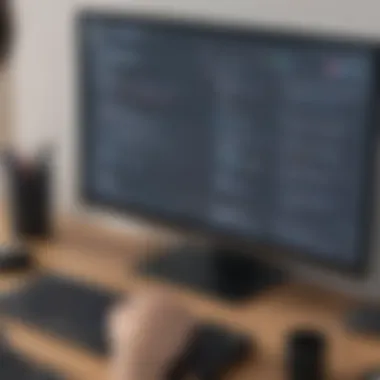

Comparison with Other Screen Recording Tools
When considering tools for screen recording, especially for business purposes, it is crucial to weigh the differences between Screencastify and other available platforms. This comparison illuminates not just functionality, but also user experience and adaptability in various circumstances. As businesses and professionals project their messages, finding the right screen recording tool can optimize time and enhance clarity in communication.
Screencastify vs. Other Popular Tools
Screencastify stands out in many regards, but understanding its positioning against competitors can help potential users make informed decisions. Here’s a rundown of how it stacks up against a few popular alternatives:
- Ease of Use: Many users tout Screencastify for its intuitive interface. Unlike some alternatives that can require a steep learning curve, Screencastify allows users to jump in and start recording almost immediately. This is particularly beneficial for busy professionals who may not have time to invest in extensive training.
- Integration Capabilities: Screencastify seamlessly integrates with Google Drive and other cloud-based platforms, which enhances collaborative efforts. However, tools like OBS Studio offer extensive customization but may complicate sharing processes. Therefore, businesses that rely heavily on existing cloud services find Screencastify's attributes compelling.
- Pricing: While Screencastify provides a basic version at no cost, tools like Loom and Camtasia come with subscription fees. But here’s where it gets interesting: Screencastify's freemium model can still deliver notable value, especially for small-to-medium businesses that might not have allocated large budgets.
- Editing Features: When it comes to editing, Screencastify has made strides with its in-built annotations and trimming. Yet, other tools like Snagit may offer more sophisticated editing options. It’s about weighing the benefits of having tools that suit quick edits versus those that offer detailed editing functionalities.
- Recording Quality: Users often highlight the high recording quality on Screencastify. But it’s worthwhile also to give credit to tools like ScreenFlow, which are widely known for excellent output. If your priority is clear visuals, you might find it beneficial to experiment with different tools before settling on one.
"Choosing a screen recording tool is much like picking a tool for a job; it must meet all requirements to ensure the task at hand is done efficiently and effectively."
By evaluating and integrating customer feedback, one can enhance the decision-making process around screen recording tools, ultimately increasing productivity and the effectiveness of communication strategies.
User Feedback and Community Insights
In the realm of technology, especially for tools like Screencastify, listening to end-users can uncover crucial insights that guide not only current users but also potential adopters. User feedback helps in understanding the real-world applications of the software, providing a lens through which one can view the strengths and limitations of the platform. It can serve as a compass, steering both users and developers toward improvements and innovations that truly resonate with needs and experiences in varying contexts.
The importance of community insights cannot be overstated. When users share their experiences, they contribute towards building a repository of knowledge that extends beyond the official documentation. This collective wisdom can highlight workarounds, feature requests, or even pitfalls to avoid, painted in the brushstrokes of personal stories. Therefore, actively engaging with community forums or review platforms can be immensely beneficial. Considering user feedback provides a reality check for users and developers, allowing one to see how well the software fits into practical usage.
Key Elements of User Feedback
- Real-world Relevance: User insights rooted in practical usage scenarios demonstrate how effective Screencastify really is in daily tasks.
- Product Improvement: When users voice their experiences, they're often highlighting areas for enhancement. This dialogue can lead to software tweaks that cater better to user needs.
- Community Support: Users often share tips, tricks, and hacks that can enhance the overall experience with the tool.
Considerations about User Feedback
- Diverse Perspectives: Feedback can vary. A feature that works flawlessly for one user might be problematic for another based on differing needs and environments.
- Source Credibility: It's essential to evaluate the credibility of feedback. Comments from verified users or larger community forums may carry more weight.
Understanding these facets not only deepens comprehension of Screencastify’s capabilities but also shapes expectations. Through diving into user reviews and community discussions, one can navigate the landscape of this powerful tool more effectively.
Reviews from Users
Many users take to platforms like Reddit and Facebook, leaving detailed reviews about their experience with Screencastify. A common theme in these discussions is the convenience it brings to screen recordings. Users appreciate how effortlessly they can capture their screens without needing extensive technical knowledge.
Some users note:
"Screencastify changed the way I present ideas. The ability to edit directly after recording is a game-changer for my presentations."
Here's what people are saying about specific aspects of Screencastify:
- Ease of Use: Many find the interface intuitive, making it easy to start recording within moments.
- Reliable Performance: Users report that Screencastify rarely crashes, which is vital during important recording sessions.
- Sharing Features: The ability to quickly share recordings via various platforms receives praise, particularly in educational settings where collaboration is key.
- Feedback on Audio Quality: While the video quality often scores high, some users suggest that audio capturing could be enhanced, especially in more complex setups.
These snapshots of user feedback help new users to set realistic expectations. They provide insights into the software’s strengths, offering glimpses into how Screencastify can fit into their workflows. Whether used in educational settings or professional environments, understanding this community-generated content enhances the overall experience, setting the stage for success with each recording.
Continuous Learning and Improvement
In the fast-paced world of technology, particularly in tools like Screencastify, continuous learning and improvement are not merely suggestions; they are necessities. Keeping up with updates, new features, and evolving best practices ensures that users can fully leverage the tool in all its capabilities. This is critical not just for individual users but also for small to medium-sized businesses, entrepreneurs, and IT professionals, who rely on effective communication and documentation.
Benefits of Continuous Learning
By engaging in ongoing learning about Screencastify, users can:
- Maximize Tool Potential: Understanding the latest features can significantly enhance how recordings are made and utilized. For instance, knowing about new editing tools or export options allows for better-quality output that can be tailored to specific needs.
- Streamline Workflows: Frequent updates often come with enhancements that simplify workflows. Missing out on these improvements could lead to inefficiencies or a steeper learning curve later on.
- Leverage Community Feedback: Engaging with the user community allows for sharing tips and troubleshooting experiences, which often leads to more effective use of the software. Community insights can shed light on common pitfalls and innovative uses of the tool.
Considerations for Improvement
While it’s important to keep learning, it’s equally essential to be strategic about how one upgrades their knowledge and skills. Consider the following aspects:
- Set Specific Goals: Instead of vague objectives like "learn more about Screencastify", aim for precise targets such as "explore the latest update's editing features" or "understand audio selection options better".
- Practice Regularly: Learning through repetition can be beneficial. Try out new features as they are released, even if it’s in a trial setting. This hands-on experience solidifies learning more than theoretical knowledge.
- Stay Updated: Create a habit of checking Screencastify’s official website and community forums to stay in the loop with which new features are rolling out and how they can be utilized.
"The only constant in life is change" — and the tech landscape is no exception. Just like upgrading your operating system, your proficiency with Screencastify should be regularly fine-tuned.
In summary, the realm of screen recording is ever-evolving, and the advantages of engaging with continuous learning are too significant to ignore. It is about more than just mastering the tool; it’s about adapting to change and making sure that the quality of your recordings matches the growing expectations of your audience.
Keeping Up with Updates
Staying updated with new features in Screencastify can make the difference between a mediocre and an exceptional recording experience. With frequent updates that introduce new functionalities, it’s vital to keep tabs on what’s available. Here are some straightforward strategies to ensure you’re always informed:
- Follow Official Announcements: The Screencastify blog or announcement page regularly posts about updates, new tools, and features. Make it a point to check in periodically.
- Join Online Communities: Platforms like Reddit or user forums can be treasure troves of information where fellow users share their experiences and tips regarding the latest updates.
- Utilize Tutorial Resources: Whether it’s short video walkthroughs or written guides, taking time to familiarize yourself with new updates through tutorials can quickly elevate your skills.
By proactively seeking out new knowledge and updates, you can ensure that you are not just keeping pace with changes but leading the charge toward more effective screen recording.
Ending
In the fast-paced world where effective communication is essential, understanding how to leverage Screencastify can significantly enhance your professional capabilities. This tool is not just about recording; it’s about creating impactful visual content that can elevate your presentations, tutorials, and documentation. Employing Screencastify allows you to convey complex ideas simply, ensuring your audience understands the message you wish to deliver.
Importance of Effective Strategies
The role of effective strategies in utilizing Screencastify is paramount. Here are the crucial elements to consider:
- Clarity in Communication: By planning your recordings carefully, you ensure the content is clear and actionable. Adding annotations and highlights helps draw attention to key points, making it easier for viewers to absorb information.
- Tailored Use Cases: Recognizing the different scenarios where Screencastify can be applied is vital. Whether it’s an educational video for classrooms, tutorials for software, or business presentations, adapting your approach according to the audience enhances engagement and retention.
- Continuous Learning: Staying updated with the latest features and community feedback can refine your recording techniques. This reflects a commitment to improvement, showcasing professionalism and fostering trust among your audience.
"The most important thing in communication is hearing what isn’t said." (Peter Drucker)
Benefits of Mastering Screencastify
The mastery of Screencastify and its features translates into tangible benefits, such as:
- Increased productivity by streamlining communication protocols and enhancing collaboration.
- Reduced misunderstandings which often occur in verbal or written communication.
- Improved content quality that presents information in a visually appealing manner, thus capturing the audience's attention more effectively.
Considerations
While exploring Screencastify’s capabilities, a few considerations should not slip your mind:
- Assess the technical requirements to ensure smooth installations and minimal disruptions during recordings.
- Tailor your approach to align with the technological proficiency of your audience. Not every user is tech-savvy, so it’s wise to gauge your audience's comfort level with the tools.
- Feedback Mechanism: After delivering your content, implementing a feedback loop can enhance your future recordings. This fosters an environment of continuous improvement.















