Maximizing Efficiency with Smartsheet for Mac Users
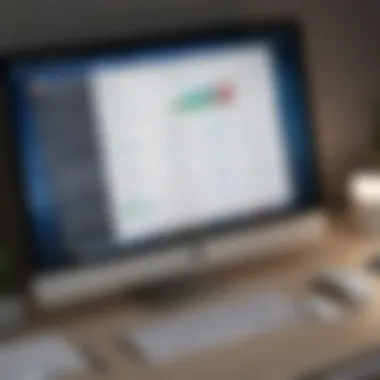
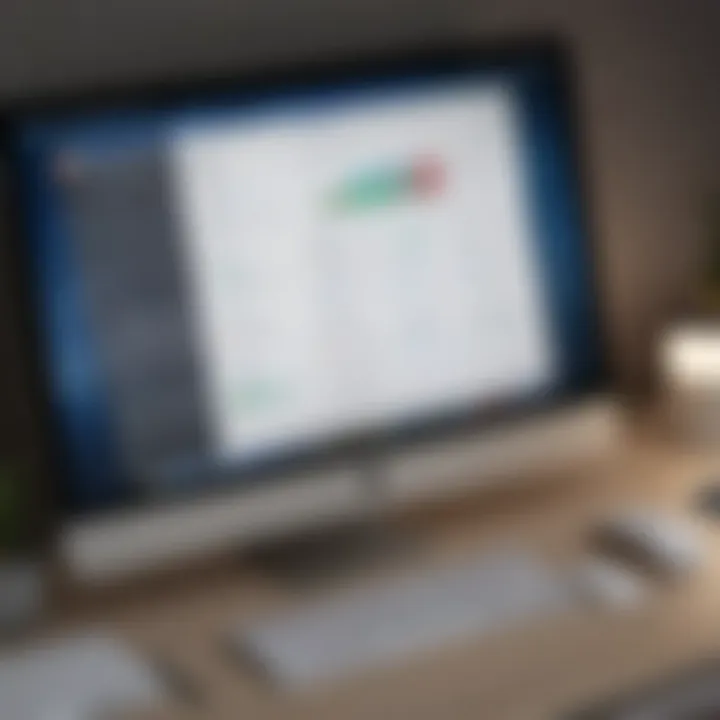
Intro
In today's fast-paced business environment, efficient project management tools are a necessity for success. The Smartsheet desktop app for Mac stands out as a powerful resource tailored to the needs of small to medium-sized businesses. It's not just another application; it's a comprehensive platform that supports collaboration, organization, and tracking within dynamic workplaces.
The rise of remote work and a shift in how teams communicate makes it essential to have tools that adapt to varied working styles. Smartsheet has carved a niche in this space, blending advanced features with user-friendliness, making it fit snugly into the workflows of entrepreneurs and IT professionals alike. But what exactly can users expect from this desktop app? Let's unpack the functionalities and integration capabilities that make it a contender in the project management arena.
Functionality
Core Features Overview
Smartsheet provides a suite of functionalities that cater directly to project management. Its core features include:
- Task Management: Assign tasks, set deadlines, and monitor progress all within a single interface. This allows teams to see who is doing what at a glance.
- Gantt Charts: Visual project timelines that help map out milestones and dependencies. Gantt charts enhance understanding of project flow.
- Collaboration Tools: Integrated chat and comment features enable real-time feedback and discussions, minimizing the back-and-forth inemails.
- Sheet Automation: Various automation options such as reminders and alerts help streamline repetitive tasks, which can be a time-saver for busy teams.
These features, and others, create a robust platform where every user can find their niche.
Unique Selling Points
There are some standout qualities that Smartsheet Mac app offers:
- User Interface: The design is clean and intuitive, allowing users to jump right in without a steep learning curve.
- Cross-Platform Functionality: While it’s optimized for Mac, Smartsheet operates seamlessly across different devices and operating systems.
- Customization Options: Users can tailor their sheets with ease, making it suitable for a variety of industries—from marketing to construction.
In working environments where clarity and communication are paramount, Smartsheet makes complex project tracking feel manageable and straightforward.
Integrations
Compatible Tools
A significant benefit of the Smartsheet desktop app is its ability to integrate with tools that many businesses already use. Here’s a quick rundown of some compatible applications:
- Google Workspace: Collaborate seamlessly with Google Drive, Sheets, and Docs.
- Microsoft Office: Incorporate familiar tools to maintain consistency in workflow.
- Slack: Receive notifications and updates without having to switch between applications.
These integrations allow a smoother flow of information and keep users within familiar environments.
API Availability
For those looking to leverage Smartsheet even further, the API availability is a significant advantage. Businesses can:
- Custom-build solutions: Tailor the app to fit specific workflows, enhancing productivity.
- Automate data transfer: Sync information with other software to ensure that everyone on the team has the latest data.
In essence, the integration capabilities of Smartsheet elevate it from a simple task manager to a cornerstone in the arsenal of tools that supports modern organizational needs.
In summary, the Smartsheet desktop app for Mac is an all-encompassing solution that supports users to enhance their project management and collaboration. By focusing on essential features and seamless integrations, it meets the unique demands of small to medium-sized businesses effectively.
Prologue to Smartsheet
In today’s rapidly changing business environment, managing projects effectively is more crucial than ever. This is where Smartsheet comes into play. It’s a versatile tool that can lighten the load for many small to medium-sized businesses and organizations looking to streamline their workflow. For teams juggling multiple tasks and deadlines, Smartsheet offers a centralized platform to manage it all, promoting efficiency and collaboration.
What is Smartsheet?
Smartsheet is a cloud-based platform designed to facilitate collaborative work and project management. At its core, it combines the familiar functionality of spreadsheets with robust project management features. Users can create, track, and manage projects in real-time, which means you aren’t just throwing data into a sheet; you’re tapping into a comprehensive management system. The integration of functions like Gantt charts, calendars, and Kanban boards, makes it a powerful ally for any project manager, regardless of the industry.
The beauty of Smartsheet lies in its flexibility. Users can customize their sheets to fit various project styles, whether they are keeping track of marketing campaigns, software development sprints, or event planning. Its intuitive design allows for easy navigation, enabling teams to adopt it without a steep learning curve. This blend of ease and power makes it a compelling choice for businesses seeking to improve their project oversight.
The Importance of Project Management Software
Project management software has become an essential lifeline for teams trying to navigate the complexities of modern projects. In fact, a well-chosen tool can mean the difference between successful project completion and an unmanageable failure.
- Enhanced Communication: Project management tools like Smartsheet foster better communication among team members. They serve as a single source of truth, allowing real-time updates and feedback.
- Time Management: With features for scheduling and task assignment, project managers can efficiently allocate resources, ensuring tasks are completed on time. This also helps in prioritizing work according to urgency and importance.
- Resource Allocation: Understanding who is working on what leads to better use of time and talent. Smartsheet helps identify where there are bottlenecks or excess resources that can be shifted.
- Improved Accountability: By tracking progress and deadlines, stakeholders can hold team members accountable for their respective tasks, leading to higher ownership of work.
"In project management, clarity and communication are key. Without them, projects can spiral out of control."
In essence, project management software is not simply an accessory—it’s a necessary framework for success. As we delve deeper into the Smartsheet Desktop App, it’s vital to recognize how these elements interconnect to enhance overall productivity in an increasingly competitive landscape.
The Smartsheet Desktop App for Mac
The Smartsheet Desktop App for Mac holds a significant place in modern project management, particularly for the small to medium-sized business sector. In the rapidly evolving landscape where efficiency equates to success, having robust tools can make a world of difference. This application enables users to streamline their workflow by offering a host of functionalities specifically tailored to meet the demands of diverse teams. Adopting this desktop app can lead to a faster decision-making process, due to easy accessibility and comprehensive project tracking. Moreover, the integration of this app into daily operations can transform how teams collaborate, allowing for shared responsibility and visibility into ongoing tasks.
Overview of Features
The Smartsheet Desktop App is packed with features that can elevate project management to a whole new level. Key functionalities include:
- Real-Time Collaboration: Teams can edit sheets, leave comments, and share files instantaneously. This means that whether you're in the office or working remotely, everyone stays on the same page.
- Gantt Charts: Visual representation of project timelines is essential. Gantt charts simplify the complex scheduling process, helping teams to grasp timelines and dependencies at a glance.
- Automated Alerts and Reminders: The application allows users to set specific triggers for reminders, ensuring that deadlines are never missed.
- Templates: An extensive library of templates helps in kickstarting projects quickly without the need to reinvent the wheel every time.
Navigating through these features is intuitive, which means that even those not particularly tech-savvy can harness the power of Smartsheet without extensive training.
System Requirements for Mac Users
Before diving headfirst into the world of Smartsheet on Mac, it’s critical to ensure that your system meets the necessary requirements. Keeping your software up to date not only helps in maintaining security but also ensures optimal performance. Users should consider:
- Operating System: macOS 10.12 Sierra or later. If you're using an older version, performance issues could arise.
- Memory (RAM): A minimum of 8 GB is recommended for seamless multitasking while running other applications concurrently.
- Processor: An Intel-based processor or Apple Silicon is needed to support smooth transitions and quick load times.
- Internet Connection: A stable internet connection is crucial, as many features rely on real-time data and updates.
"Having the right system setups such as reliable processor speed can greatly enhance your experience and productivity while using the Smartsheet App."
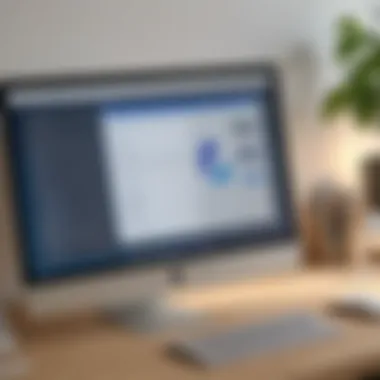
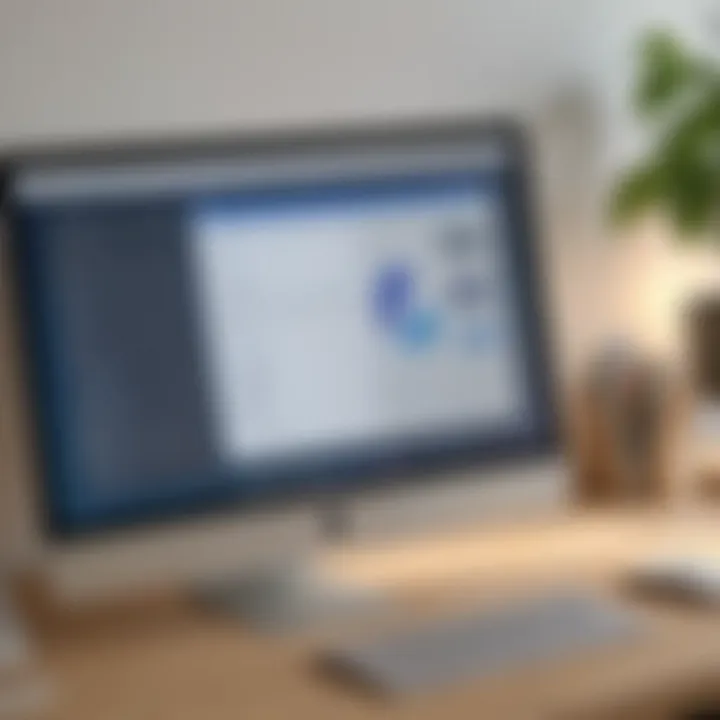
Ensuring your Mac meets these requirements can pave the way to an improved user experience, allowing for efficiency gains and better project outcomes.
Installation Process
The installation process of the Smartsheet desktop application for Mac is a crucial part of making the most of this powerful project management tool. If one wants to hit the ground running, understanding how to effectively download and install the app is essential. A smooth installation can save time, reduce frustration, and allow users to quickly tap into the functionalities Smartsheet has to offer. Moreover, knowing the proper procedures can ensure that installations meet all necessary requirements, thus facilitating a better user experience right from the beginning.
Downloading the Application
Before diving into the installation guide, the first step is to download the application. This is where everything kicks off, and it’s as simple as pie.
To start, users will navigate to the official Smartsheet website. It is recommended not to take shortcuts or download the app from unofficial sources to avoid potential security issues. Once on the site, look for the section dedicated to the desktop app. Users often find a button that says something like "Download for Mac." Clicking this will begin the download of the installation package.
It's prudent to check one’s internet connection, ensuring it's stable – otherwise, interruptions could lead to a corrupted download. After the download is complete, the file should typically be located in the Downloads folder of the Mac.
Step-by-Step Installation Guide
Now that the application is downloaded, it's time to roll up the sleeves and get it installed. Follow these steps to ensure a successful installation:
- Locate the Downloaded File: Open the Finder and navigate to Downloads.
- Open the Installation Package: Find the file, which usually has a name like , and double-click on it. This should mount the disk image and open a window displaying the app icon.
- Drag to Applications Folder: To install Smartsheet, simply drag the application icon to the Applications folder shortcut shown in the same window. This is akin to putting a book on a shelf – a very straightforward action.
- Eject the Disk Image: Once Smartsheet is in the Applications folder, it’s sensible to eject the disk image. You can do this by right-clicking on the mounted disk in the Finder sidebar and selecting "Eject."
- Launch the Application: Finally, go to the Applications folder and double-click on the Smartsheet app to launch it. If prompted about security preferences, allow the app to open.
Following these steps meticulously guarantees that Smartsheet is correctly installed and ready to help manage projects efficiently. As with anything, taking a little extra time to follow the proper steps pays off in the long run, allowing users to focus on what truly matters: effective project management.
"Ensuring a smooth installation process sets the stage for a productive user experience with Smartsheet — the first step is always critical."
With the application now installed, users can begin to explore the many features and benefits that come with using Smartsheet on their Mac.
User Interface and Experience
When diving into any application, the first encounter is often with its user interface (UI). It's crucial because the UI is what guides different types of users through the various features and functionalities available in the software. In the case of the Smartsheet desktop app for Mac, an effective UI can mean the difference between seamless project management and a frustrating experience. With an intuitive design, the app can cater much better to the needs of small to medium-sized businesses, ensuring that all users, from project managers to team members, can work efficiently.
Navigation and Layout
The layout of Smartsheet is designed to minimize the learning curve, offering a clean and organized interface. Menus and toolbars are thoughtfully arranged, making it easy to locate the tools needed for specific tasks. Users can quickly switch between projects, views, and collaboration features without jumping through hoops.
- Top Navigation Bar: This area typically houses options like "Home," "Projects," and "Reports." It's the central hub, allowing swift access to primary sections.
- Sidebar: The sidebar aids in contextual navigation, letting users effortlessly find sheets, dashboards, or workspace settings.
- Main Workspace: This section displays the selected sheets, showing all tasks and relevant details in a clear manner. It is user-friendly, allowing easy modifications and real-time updates.
- Search Functionality: A robust search tool enables users to find specific sheets or tasks without scrolling endlessly. This feature is especially handy for teams managing numerous projects simultaneously.
The overall effect of such a layout is a user experience that reduces the cognitive load, allowing teams to focus on their work instead of how to use the software.
Customization Options
Flexibility is a key highlight of the Smartsheet desktop app. The customization options available allow users to tailor their experience according to their individual needs and preferences.
Users can take advantage of the following customization features:
- Personalized Dashboards: Users can create dashboards that show key performance indicators and project statuses, tailored to what they need to track at any given time.
- Custom Views: It offers tailored grid, card, and calendar views of project data, letting users see information in a way that makes the most sense for them.
- Color-Coding Tasks: Tasks can be color-coded based on priority or status, making it easier for teams to visualize what's urgent or pending.
- Templates: Smartsheet provides a slew of templates that can be modified to suit specific projects. Whether it’s a marketing campaign or product launch, templates reduce setup time.
"Customization not only enhances productivity but also contributes to a more engaging user experience."
In summary, the combination of effective navigation and substantial customization options means that the Smartsheet desktop app for Mac stands out as a powerful tool. It allows teams to streamline their project management without hopping big hurdles of complexity.
Core Functionalities
Understanding the core functionalities of the Smartsheet desktop app for Mac is essential for optimizing project management and boosting collaboration. These features form the backbone of how teams interact, delegate tasks, and track progress. Professionals in small to medium-sized businesses often find themselves juggling multiple tasks and timelines. This is where Smartsheet shines, offering tools designed to streamline workflows and enhance productivity.
Task Management
Task management is at the heart of Smartsheet. Users can create, assign, and monitor tasks effortlessly. The platform allows for easy prioritization using a simple drag-and-drop interface. This means that even if you have a long to-do list, organizing and handling your projects can feel less like herding cats and more like a well-oiled machine.
Smartsheet provides features such as:
- Gantt charts for visualizing timelines, which can be a game changer when you need to understand the project landscape at a glance.
- Task dependencies that let you see how one task affects another, reducing surprises down the line.
- Recurring tasks, perfect for those projects that don't wrap up neatly, allowing teams to focus on their work without getting bogged down.
The ability to set reminders and due dates ensures that no task goes dark, keeping project momentum alive.
Collaboration Tools
Collaboration is where Smartsheet really drives home its effectiveness. In a world where teams can be scattered across different locations, having a collaborative workspace is non-negotiable. Smartsheet embraces this need by bringing all relevant stakeholders to the table, regardless of their physical locations.
Some key features include:
- Shared workspaces, letting teams access the same document without the headache of version control issues.
- Comments and attachments within tasks so that discussions and relevant files stay in context, preventing those email chains that spiral out of control.
- Integration with communication tools like Slack and Microsoft Teams, which facilitate real-time discussions and updates, fostering a culture of transparency.
Effective collaboration is not just about talking but ensuring everyone is on the same page. Smartsheet’s design helps break down barriers that may prevent teams from working seamlessly together.
Ultimately, the core functionalities of task management and collaboration tools within Smartsheet empower teams to work smarter, not harder. By harnessing these features, stakeholders can achieve clarity in their projects and foster a more productive environment.
Integration with Other Tools
As project management evolves, integrating software has become crucial for small to medium-sized businesses. The ability of the Smartsheet desktop app for Mac to connect with other tools significantly enhances productivity and efficiency. Integrations can turn a standalone application into a central hub for workflow management. For teams working on varied platforms, such as marketing, finance, or operations, these integrations allow for streamlined communication and improved collaboration.
Effective integration means smoother operation among different systems, reducing data silos and enhancing project visibility. When Smartsheet connects with various solutions, teams ensure that everyone is on the same page, fostering a sense of unity and efficiency.
Popular Integrations
Smartsheet features a range of formidable integrations that cater to various project management needs. Some of the most popular options include:
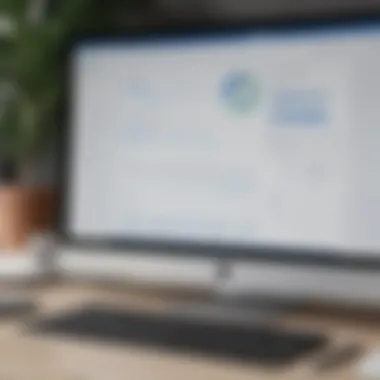

- Google Workspace: This integration makes it easy to incorporate Google Docs, Sheets, and Calendar into Smartsheet workflows. It allows users to attach documents to tasks directly, facilitating seamless information access.
- Microsoft 365: The ability to sync with Office applications like Excel and Outlook is a huge plus. Users can manage emails and tasks in Smartsheet, all while keeping their email threads linked to relevant projects.
- Slack: For teams that thrive on communication, integrating Slack helps keep everyone in the loop. Notifications, project updates, and alerts are sent through channels, promoting swift responses and decision-making.
- Salesforce: By linking Smartsheet with Salesforce, businesses can align sales data and project management efforts, allowing performance metrics to inform project adjustments in real-time.
- Zapier: This tool enables users to connect Smartsheet with hundreds of applications. It’s particularly useful for automating repetitive tasks across platforms without the need for coding.
These integrations not only enhance functionality but also build a more robust project management workflow, suiting various industries and job roles.
APIs and Custom Integrations
For businesses with specific needs, creating custom integrations can be a game changer. Smartsheet provides a rich API that allows developers to connect the desktop app with other applications tailored to their processes. This feature is especially beneficial for IT professionals and developers looking to create tailored solutions that cater to distinct company requirements.
Utilizing Smartsheet’s API opens up myriad possibilities. Custom data entry forms can be created, or unique reporting tools can be integrated that pull data directly from underlying systems. Here’s a quick sketch of how this can work:
Creating custom integrations isn't only about addressing current needs; it’s about future-proofing projects. When a business can adapt its technology to its changing requirements, it optimizes its operations and safeguards its investment in software solutions.
Custom integrations ensure businesses can stay agile, adapting swiftly to new challenges and opportunities in the fast-paced marketplace.
Security Features
In the realm of modern project management software, security isn't just a box to check—it's the cornerstone of operations. For small to medium-sized businesses, ensuring that sensitive data remains under lock and key is paramount. Smartsheet's dedication to securing data dives deep into various protocols and features that not only protect information but also instill confidence in users navigating the app daily.
With cyber threats evolving at lightning speed, users need assurance that their data is safe. The robust security features of the Smartsheet desktop app for Mac cater to this need while balancing accessibility and user convenience. Understanding these features presents a holistic view of how Smartsheet supports business integrity and continuity.
"The first line of defense against cyber threats is a solid and reliable security framework."
Data Protection Measures
Data protection in the Smartsheet desktop app is multi-tiered. This includes encryption methods that take both the data at rest and in transit into account. Smartsheet employs AES-256 encryption, which is nearly unbreakable, securing files while they are stored and while they travel across the internet. For companies that manage sensitive customer information or proprietary data, such encryption offers a serious layer of protection.
One notable component is the app's compliance with various industry standards—think HIPAA and GDPR. This level compliance assures users that they’re not just complying with regulations but are also prioritizing their clients' privacy.
Furthermore, automated data backups ensure that important project files are never lost to unforeseen circumstances. Users can rest easy knowing that their hard work is safe from data loss disasters. Keeping abreast of these data protection measures is crucial for business leaders, as the consequences of a data breach can be very detrimental, ranging from legal repercussions to significant reputational damage.
User Access Controls
User access controls are pivotal for ensuring that only the right people have visibility on sensitive data. Smartsheet has robust mechanisms to manage user permissions effectively. Team leaders can assign roles with varying levels of access—be it full access, editing capabilities, or simply view-only permissions.
This flexibility makes it simple to tailor access as projects evolve, ensuring that confidential information isn't exposed unnecessarily. For example, a project manager might grant an intern the ability to view project timelines but not modify them, thereby limiting the risk of unintentional errors.
Moreover, session management capabilities help monitor who is accessing the platform and when, offering another layer of oversight. Any unusual activity can be flagged for further investigation, allowing businesses to respond quickly to potential threats.
In sum, the user access controls within the Smartsheet desktop app not only foster a secure environment but also enhance overall project management efficiency. By being intentional about who has access to what, organizations can better protect their assets while still enabling collaboration among team members.
Pricing Structure
Understanding the pricing structure of the Smartsheet desktop app for Mac is fundamental for small to medium-sized businesses, entrepreneurs, and IT professionals looking to enhance their project management capabilities. The costs associated with subscription plans can significantly influence decision-making and budget allocation. With various offerings tailored to different organizational needs, it’s crucial to assess what each plan provides versus its cost, ensuring maximum return on investment.
Subscription Plans Overview
Smartsheet offers multiple subscription tiers, catering to diverse user requirements. These plans are designed to provide flexibility and scalability, allowing users to choose a package that aligns closely with their operational demands. Below are the main subscription plans:
- Individual Plan: Ideal for solo users, allowing access to essential features. This plan is budget-friendly and helps individuals manage personal projects effectively.
- Business Plan: This plan is attractive for teams needing more collaborative tools. It encompasses advanced features like reporting, dashboards, and automated workflows.
- Enterprise Plan: Tailored for larger organizations, offering comprehensive solutions. This plan includes enhanced security measures, greater customization options, and priority support.
When considering which plan to opt for, it’s essential to take into account the size of the team and expected use cases. For instance, if a startup team is expecting to scale, it might be prudent to opt for the Business Plan from the get-go, rather than shifting later.
Cost-Benefit Analysis
Evaluating the value derived from each Smartsheet subscription plan is essential for making an informed financial decision. In a landscape where every dollar counts, understanding the cost versus the benefits can be the difference between thriving and merely surviving.
- Scalability: As teams grow, Smartsheet’s pricing allows businesses to add users and features as needed without overhauling their entire system. This incremental approach saves costs in the long run.
- Feature Richness: Each tier of the plan unlocks different features. For instance, the project automation capabilities and report generation in the Business Plan can lead to substantial time savings, which directly translates to cost savings. It’s about the quality of time and productivity gained.
- Support: Higher-tiered plans often come with enhanced support services. This can be crucial when outages occur or questions arise. The cost of extended support is oftentimes less than the potential loss incurred during downtimes.
In the end, any organization weighing the cost of Smartsheet against its capabilities should consider both the immediate financial implications and the long-term benefits. The right selection can enhance not just project management but overall team productivity by leaps and bounds.
"Investing in the right tools often pays off, turning costs into strategic assets that drive success."
In summary, the pricing structure of Smartsheet is more than just figures on a page; it represents the journey a business takes in optimizing workflows and amplifying collaboration. Understanding this structure can help teams make wise choices that drive efficiency and effectiveness.
User Feedback and Reviews
User feedback and reviews hold significant weight in the context of software applications, particularly for tools like Smartsheet. For small and medium-sized businesses searching for project management solutions, insights from current users are invaluable. These reviews provide a real-world reflection of the smartsheet experience, shedding light on its practical implementation and overall effectiveness.
Understanding how users perceive and interact with Smartsheet can guide potential adopters in making informed decisions. Reviews often highlight both the advantages and the drawbacks, allowing businesses to weigh their options thoroughly. Additionally, feedback can reveal essential areas for improvement, ensuring that the app evolves to meet user demands.
Strengths and Benefits
Users have identified numerous strengths in the Smartsheet desktop app, making it a popular choice for many businesses. Here are some key points:
- User-friendly interface: Many praise the intuitive layout that enables quick navigation, especially beneficial for users who may not be tech-savvy.
- Robust collaborative features: The ability to collaborate in real-time is often cited as a game-changer. Team members can provide input and updates simultaneously, which drastically reduces the email back-and-forth.
- Versatile capabilities: Feedback frequently highlights how Smartsheet can serve a multitude of purposes, from project tracking to resource management. This adaptability appeals to a broad spectrum of industries.
- Integrations with existing tools: Many users appreciate the seamless integration with other popular software, which allows for a more streamlined workflow, thereby enhancing productivity.
"The way Smartsheet fits into our existing tech stack is remarkable. I can’t imagine doing project planning without it now!"
- A user review
Challenges and Limitations
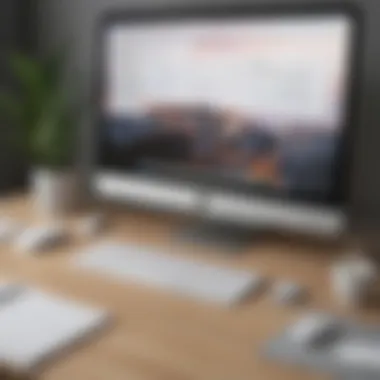

Despite its advantages, the Smartsheet app is not without its challenges, according to user reviews. It's crucial for potential users to consider these points:
- Learning curve: Some users mention an initial learning curve, particularly if they are transitioning from more simplistic project management tools. While comprehensive training resources exist, ramping up may take some time.
- Cost considerations: While many find value in Smartsheet's offerings, others express concern regarding its subscription pricing, especially for startups or smaller businesses operating on tight budgets.
- Dependence on internet connectivity: Although the app has offline capabilities, most of its collaborative features rely heavily on a stable internet connection. Users in areas with unreliable connectivity have reported frustration.
- Complex features: The breadth of features can sometimes overwhelm new users. Some feel that it offers more complexities than they actually need for straightforward project management tasks.
By weighing the strengths and limitations cited by users, businesses can gain a realistic perspective on how Smartsheet may fit into their project management strategy.
Comparative Analysis
In this section, we turn our attention to the Comparative Analysis of Smartsheet against its competitors. This evaluation is important for several reasons, especially in a landscape rich with project management tools. The goal here isn’t just to make a choice; it’s to find what aligns well with your business needs. Knowing how Smartsheet stacks up against others can help small to medium-sized businesses, entrepreneurs, and IT professionals make an informed decision.
When comparing software like Smartsheet, consider not just the feature sets but also user experience, integration capabilities, and cost efficiency.
Smartsheet vs. Competitors
When it comes to the project management software, Smartsheet doesn’t just float in the pool of options—it brings unique qualities to the table. Many users often ponder how it measures up against big names like Asana, Monday.com, or Trello. Each of these competitors comes with its strengths. For example, Asana shines in task management, while Monday.com excels in visual project tracking. However, Smartsheet stands out for its robust spreadsheet-like interface, making it intuitive, especially for users familiar with Microsoft Excel.
- Flexibility: Smartsheet offers versatile templates that can be adjusted easily, making it adaptable.
- Collaboration: Real-time updates allow for seamless teamwork, which is often heralded as a top reason users pick Smartsheet.
- Enterprise-level Features: Its ability to scale with a growing business, including automated workflow and reporting options, gives it an edge.
While competitors may highlight individual strengths, Smartsheet’s all-in-one functionality makes it a compelling option that should not be overlooked.
Unique Selling Points
Bringing to the forefront the unique selling points of Smartsheet can further clarify its appeal within the crowded market.
"The true value of a tool lies in its ability to solve real-world problems with ease."
- Spreadsheet Interface: Familiar to many, it eliminates the learning curve and allows users to hit the ground running.
- Automation Features: Users can automate repetitive tasks, saving time and reducing the chance for human error. That’s a game changer for busy teams.
- Custom Dashboards: These feature personalized widgets that allow users to track their work in a way that caters to their particular focus area. Users can visualize progress, deadlines, and resource allocation at a glance.
- Reporting Capabilities: With comprehensive reporting tools, you can generate insights and analytics that inform decision-making processes.
- Integration Options: Smartsheet seamlessly integrates with a multitude of applications, including Google Workspace, Microsoft Teams, and other essential business tools.
The unique selling points highlight why Smartsheet works well for various industries, particularly for those needing flexibility combined with functionality. Each feature addresses specific challenges often faced by teams in project management, emphasizing its relevance and importance in today’s dynamic work environments.
Best Practices for Effective Use
When it comes to the Smartsheet desktop app for Mac, understanding the best practices for effective use is not just a nice-to-have; it’s a necessity for ensuring that all the powerful features of the software can be leveraged to improve productivity. These practices can save time, facilitate better project outcomes, and significantly enhance collaboration among team members.
What’s really important here isn't merely knowing how to use the app but understanding how to use it effectively. For small to medium-sized businesses, where resources might be limited, these best practices can provide strategic advantages. Here are some essential elements to consider:
- Clear Project Goals: Before even setting up a project, it’s critical to have clear and well-defined goals. This provides direction and helps in structuring tasks effectively.
- Regular Updates: Make it a habit to update task statuses regularly. This not only keeps your team on the same page but also helps in avoiding last-minute surprises.
- Utilize Templates: Smartsheet comes with a range of templates designed for various project needs. Don’t reinvent the wheel every time; make use of these templates to save time.
- Limit Permissions: Depending on the project requirements, ensure to limit user permissions appropriately. This safeguards sensitive information and keeps the focus on tasks that matter.
Keeping these elements in mind can create a more organized and efficient workflow. Proper setup and conscious use of capabilities can put the power back into your hands.
Project Setup Tips
Setting up a project in Smartsheet is less about dragging and dropping and more about strategy. Here are several tips to ensure a hassle-free project setup:
- Establish a Project Structure: Begin with a hierarchy. Create a folder for the project and sub-folders for different elements. This makes navigation easy.
- Define Columns Effectively: Columns should reflect the actual attributes of tasks. Whether it's due date, priority level, or assignees, naming and configuring them correctly from the get-go is essential.
- Incorporate Dependencies: If tasks depend on one another, use the dependency feature. This makes it easier to visualize the project timeline and adjust as necessary.
- Invite Team Members Early On: Bringing your team into the project early can provide insight into what might be missed and helps set expectations.
Maximizing Collaboration
Collaboration is the backbone of successful project management, and Smartsheet provides a variety of tools to facilitate this. Here’s how to get the most out of them:
- Comments and Attachments: Encourage users to utilize the comments section for feedback and discussions. Also, attaching files directly to tasks can streamline the process and keep everything in one place.
- Create Shared Views: Use the ‘Shared View’ option to ensure everyone is on the same page about project statuses and upcoming deadlines. Everyone seeing the same information reduces misunderstandings.
- Set Up Automated Alerts: Schedule alerts for when tasks are nearing deadlines or when a project reaches certain milestones. This keeps everyone informed and engaged.
- Conduct Regular Check-Ins: While the app provides a wealth of data, nothing beats direct communication. Regular check-ins can supplement the insights gained from Smartsheet, allowing for real-time problem-solving.
By adopting these practices, teams can operate more efficiently while ensuring that projects are completed on time and within budget. Leveraging Smartsheet to the fullest means not just using its tools but understanding how they fit into the broader scope of project management.
Support and Resources
In the fast-paced world of project management, having the right support and resources is crucial. For users of the Smartsheet desktop application on Mac, understanding the available assistance can lead to a smoother experience and better utilization of the tool. This segment digs into the various support avenues provided by Smartsheet, ensuring that users can focus on what matters most: their projects.
Help Center and Documentation
The Help Center serves as the first port of call for any questions or challenges users might encounter. This resource is tailored to provide guidance on a plethora of topics ranging from installation tips to advanced functionalities. Here are some highlights of the Help Center's offerings:
- Comprehensive Guides: Whether you’re a novice or a seasoned pro, you'll find detailed written documentation that categorizes information based on specific features. You can easily navigate tutorials for task management, collaboration tools, or integrations.
- Video Tutorials: For those who prefer visual guides, the Help Center includes a variety of video tutorials. These step-by-step videos demonstrate various functionalities, making it easier to grasp the usage of specific features.
- FAQs: Common queries are neatly packed in the FAQ section. This can be a great time-saver, allowing users to find quick answers without sifting through extensive documentation.
By taking advantage of such resources, Mac users can quickly address issues. Clarifying doubts before they escalate is invaluable, especially in a project-centric environment. Having all this information at your fingertips not only boosts confidence but also enhances productivity.
Community and Forums
In addition to the official Help Center, Smartsheet encourages users to engage with its community and forums. This platform is an invaluable melting pot of ideas, solutions, and shared experiences. Here's why participating in the community can be beneficial:
- Peer Support: Users can seek advice from others who may have faced similar challenges. Often, community members share unique solutions that may not be documented officially.
- Best Practices: You can gain insights on best practices from others in the field. Discussions often reveal innovative uses of the Smartsheet application that can enhance project workflows.
- Networking Opportunities: Engaging with forums can lead to networking with fellow professionals. This can open doors to collaboration on projects or even job opportunities in the future.
"Many hands make light work." This old adage rings true in community forums where shared knowledge can lead to quicker resolutions and enriched usage of Smartsheet.
In summary, effective support and resources are essential for maximizing the potential of the Smartsheet desktop application on Mac. By utilizing the Help Center and actively engaging in community forums, users not only solve issues but can also expand their project management horizons.
Closure
The conclusion of this article wraps up the exploration of the Smartsheet desktop app for Mac. It highlights the multifaceted roles that this powerful tool plays in project management, especially for small and medium-sized businesses. Effective project management software like Smartsheet is not just a luxury; it has become a necessity in today’s fast-paced business environment.
One of the most significant elements we discussed is the seamless integration of features offered by Smartsheet, which simplifies task allocation and enhances collaboration. Businesses looking for tools that allow teams to work closely, albeit remotely, will find that Smartsheet offers functionalities that make communication and project tracking a breeze.
Moreover, understanding the installation process and user interface is crucial. It ensures that users can hit the ground running without wasting precious time figuring out how to navigate the app or set it up. The user experience should be straightforward, and Smartsheet manages to balance functionality with usability effectively.
When considering costs versus benefits, it's clear that investing in Smartsheet, from a financial perspective, can lead to greater project efficiency and improved outcomes. The pricing structure reflects value for the features delivered, making it a practical option for budget-conscious businesses.
In summary, the main takeaways from this article include:
- The app's ease of use and rich feature set helps streamline project management tasks.
- Robust security features ensure that sensitive data is protected.
- The ability to integrate smoothly with other tools enhances its versatility.
- Strong user feedback underscores how companies appreciate its benefits while also noting areas for improvement.
By focusing on these key aspects, readers can gain insight into how adopting the Smartsheet desktop app could significantly benefit their business operations, improve project handling, and ultimately lead to better returns on investment.















