Top Snagit Alternatives for Enhanced Screen Capture
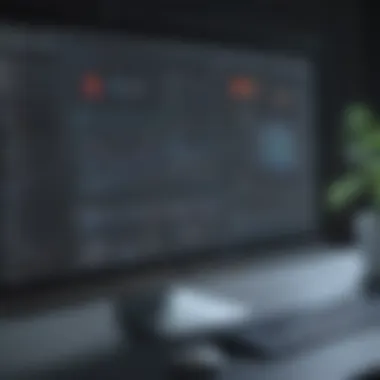

Intro
Screen capture and image editing tools have become essential for many businesses and individuals. Snagit is a popular choice, but it is not the only option available. As the digital landscape evolves, a variety of competitive software solutions emerge, catering to different needs. This article aims to explore alternatives to Snagit, providing an insight into their functionality, integrations, and unique features to assist users in making informed decisions.
Functionality
Understanding the functionality of screen capture tools is crucial for choosing the right one. Here are some key aspects to consider:
Core Features Overview
Most screen capture solutions offer a set of features that include:
- Screen Capture: Basic functionality allows users to capture entire screens, specific windows, or custom regions. Different tools handle this in varying ways, with some providing advanced options for annotations and effects.
- Image Editing: Editing capabilities enable users to enhance their images post-capture. Features may include cropping, resizing, and adding text, shapes, and arrows, which facilitate better communication and visual clarity.
- Video Recording: Some options also support video capture, which is invaluable for tutorials or demonstrations. Users can record their screen activity, often accompanied by system audio and voice-over.
- Cloud Sharing: Many solutions simplify sharing by providing cloud integration. This allows users to upload captures easily to their preferred cloud storage or share via links.
Unique Selling Points
While many tools offer similar core features, unique selling points can differentiate them:
- Ease of Use: Some software excels in user-friendliness, making it accessible to those without technical expertise. An intuitive interface encourages productivity without a steep learning curve.
- Customization: Advanced tools allow more customization in terms of shortcuts, preferences, and output formats. This flexibility can cater to specific workflows or personal preferences.
- Collaboration Features: Certain solutions provide enhanced collaboration tools, making it easier for teams to work together on projects, especially in remote settings.
Integrations
Integrations with other applications enhance functionality and productivity.
Compatible Tools
Popular alternatives often work seamlessly with various tools such as:
- Slack: Quick sharing of captured images directly in conversations.
- Google Drive: Easy cloud storage and file sharing options.
- Microsoft Office: Simple insert options into documents and presentations.
API Availability
For businesses requiring specific integrations, available APIs are a significant consideration. Some solutions offer robust APIs that allow for extensive customization and automation, ensuring that users can fit them into their existing workflows.
"Choosing the right screen capture tool can greatly enhance productivity and team collaboration."
This exploration discusses how different software options can address diverse needs, from basic features to advanced integrations. The aim is to equip small to medium-sized businesses, entrepreneurs, and IT professionals with relevant insights to enhance their image capture and editing capabilities.
Intro to Screen Capture Software
In today's digital landscape, screen capture software plays a critical role in facilitating clear communication and streamlined workflows. For businesses and individuals alike, these tools serve as the bridge between complex ideas and visual understanding. As remote work and digital collaboration continue to rise, having effective solutions in place for capturing screenshots has never been more essential. This article assesses various screen capture options, particularly alternatives to Snagit, to help users find the best fit for their needs.
The Importance of Screen Capture Tools
Screen capture tools are beneficial in many ways. They allow users to capture specific areas of their screens and convert visual content into shareable formats. Whether for creating tutorials, documenting software bugs, or simply saving important information, these tools enhance productivity by simplifying the communication of visual elements. For teams, screen capture enables clearer instructions and presentations.
Moreover, the ability to annotate or edit screenshots further enriches their utility. Users can highlight specific areas, add text explanations, and emphasize key points. This capability makes it easier to convey complex information precisely, improving user engagement and understanding.
In summary, screen capture software significantly enhances workflow efficiency. As professionals in small and medium-sized businesses search for effective solutions, understanding the capabilities of leading tools is vital for making informed decisions.
Overview of Snagit
Snagit is a well-known screen capture software developed by TechSmith. It offers a range of features that appeal to various users. Snagit provides the ability to capture images, record videos, and create GIFs, making it versatile for different tasks. The software also includes powerful editing tools for photographs and videos, which allow users to annotate their captures easily.
While Snagit is known for its user-friendly interface, some businesses may find the software overwhelming due to its wide array of features. Additionally, the licensing cost may be a determining factor for budget-conscious users.
Overall, Snagit remains a formidable choice in the market, but exploring alternatives may reveal options that offer a better balance of features and affordability.
Evaluating Alternatives to Snagit
In an era where effective communication and visual representation are essential, selecting the right screen capture software is critical. Evaluating alternatives to Snagit involves examining tools that can meet various user requirements. These alternatives may offer different features, pricing structures, and potential benefits. Therefore, understanding the landscape of these options allows businesses and individuals to make informed decisions.
Identifying suitable software not only involves comparing functions and costs but also considering unique workflows and team dynamics. Each organization has distinct needs, which makes a tailored approach to software selection paramount. Users need tools that enhance their productivity rather than hinder it, ensuring seamless integration into existing processes.
Criteria for Selection
When assessing alternatives to Snagit, various criteria should be taken into account. The following elements are crucial when determining which software may be most suitable:
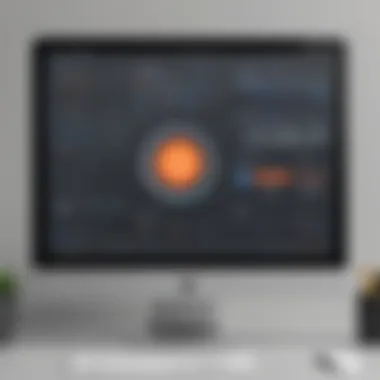
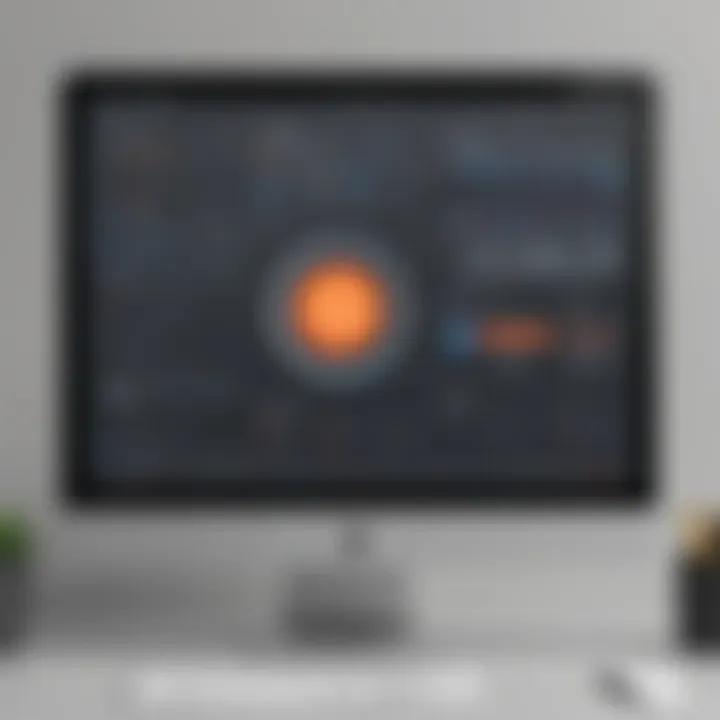
- Functionality: The features offered by the software should align with user needs. Consider what functions like image editing, cloud storage, or annotation tools are necessary.
- Usability: Intuitive interfaces are important for quick adoption by teams. Ease of use can greatly influence the overall productivity of users.
- Compatibility: The software ought to work well with existing tools within the organization. For instance, programs like Microsoft Office or project management tools should integrate without issues.
- Support and Documentation: Reliable customer support and comprehensive documentation can save time and frustration.
- Cost: Pricing can vary significantly. Evaluating the cost in relation to features and benefits is key.
Assessing these criteria can lead to better decision-making and a higher likelihood of selecting the right software for the task at hand.
User Experience Considerations
User experience is a crucial factor when evaluating screen capture software. This encompasses how users interact with the tool and the overall satisfaction they derive from its usage. When looking for alternatives to Snagit, the following aspects should be considered:
- Learning Curve: How much time will it take for users to become proficient with the new software? A steep learning curve can result in wasted resources and decreased productivity.
- Performance: The efficiency of the software in undertaking screen captures or editing images directly affects user satisfaction. Lagging software can frustrate users and diminish their overall experience.
- Customization Options: Having the ability to tailor the user interface can enhance comfort and adaptability for different user preferences.
- Feedback Mechanisms: An integrated system for users to provide feedback or report issues can demonstrate that the developers prioritize user experiences.
In summary, a focus on user experience ensures that the selected software will not only meet functional requirements but also foster a positive environment for its users. By incorporating these considerations into the evaluation process, businesses can choose software that contributes positively to daily operations and overall productivity.
Comprehensive Review of Software Like Snagit
A comprehensive review of software similar to Snagit is critical in navigating the myriad of screen capture tools available today. Businesses and individuals often rely on these tools for their ability to facilitate communication and streamline processes through visual aids. Understanding the features and benefits of alternatives can empower users to make informed decisions based on their specific needs.
Moreover, different software solutions often cater to unique use cases. By evaluating these options, users can assess how well each tool aligns with their workflows, preferences, and budget considerations. Feature sets can vary significantly, impacting effectiveness for particular tasks.
The importance of such reviews is further heightened by the evolving landscape of technology. New features may emerge, improving functionality and productivity. Users who remain informed about available options can leverage these advancements for their own benefit.
Alternatives Overview
When examining alternatives to Snagit, it's essential to recognize the nuances that define each software package. Some solutions focus primarily on screen capture, while others may offer advanced editing capabilities or integration with collaboration platforms. Below are key considerations when exploring software alternatives:
- Range of Features: Some tools offer extensive editing capabilities post-capture, such as annotations, arrows, and shapes. Others may prioritize a simple user experience with basic functionality.
- Usability: User-friendliness is often paramount. A complex interface can create barriers for users who need to capture and edit images quickly.
- Cost: Pricing structures can significantly differ between tools. Some offer free versions with limited features, while others may require a subscription or one-time purchase.
When considering all options, it is worth noting that the right software for one user may not serve another equally well. Tailoring the choice to fit individual or organizational needs is key. Ultimately, this review will shed light on several noteworthy alternatives, guiding users toward selections that can enhance their productivity.
Detailed Analysis of Top Alternatives
The analysis of software solutions similar to Snagit is crucial for individuals and organizations looking to enhance their screen capturing capabilities. Delving into various alternatives allows us to uncover features, advantages, and potential shortcomings these tools may offer. Each software has its unique elements that can cater to diverse needs, from basic functions to sophisticated editing options. Understanding these distinctions helps users make informed decisions based on their specific requirements. Evaluating alternatives can save money and improve productivity, especially for organizations that rely heavily on visual communication.
Lightshot
Features
Lightshot offers a simple interface focused on ease of use. This software allows users to quickly take screenshots of any part of the screen. One key characteristic is its real-time editing capabilities, enabling users to annotate images right after capturing them. This enhances the workflow, as edits can be made without needing to switch applications. Additionally, Lightshot provides an option for instant sharing, allowing users to upload screenshots to their servers and share links easily.
Pros and Cons
One of the notable advantages of Lightshot is its user-friendly design, which makes it accessible for all skill levels. The straightforward functionality appeals to users who do not require complex features. However, it might lack some advanced capabilities found in more comprehensive software, which can be a drawback for professional users who need a range of features.
Best Use Cases
Lightshot is ideal for casual use and small projects, where quick captures and simple edits suffice. Its ease of use makes it also beneficial for educational purposes, allowing teachers and students to share visual information rapidly. However, users looking for extensive editing features or collaboration tools may find it insufficient.
Greenshot
Features
Greenshot stands out with its robust collection of features designed for productivity. It allows users to capture screenshots, annotate them, and export them in various formats. One key aspect is its built-in integration with programs like Microsoft Word and Excel, making it easier to import images directly into documents. The software also supports OCR (Optical Character Recognition) for extracting text from images, enhancing its functionality greatly.
Pros and Cons
Greenshot's primary advantage is its extensive feature set, which is particularly useful for business environments. Compileing and exporting images directly to different applications streamline the workflow process. On the downside, some users might find the initial setup to be somewhat complicated, which could be a barrier for less tech-savvy individuals. Overall, it's a powerful choice for those willing to invest time in its configuration.
Best Use Cases
Greenshot is well-suited for corporate environments where documentation and reporting play significant roles. It is particularly useful for creating training materials or conducting visual presentations. Businesses that require quick and professional-looking screenshots will find this tool beneficial.
ShareX
Features
ShareX is a feature-rich tool tailored for advanced users. It allows for customizable workflows, including screen capturing, file sharing, and video recording. Notable features include customizable hotkeys and options for automated file uploads to cloud services. One unique characteristic is its ability to create GIFs from screen recordings, an advantageous feature for creating tutorials or demonstrations.
Pros and Cons
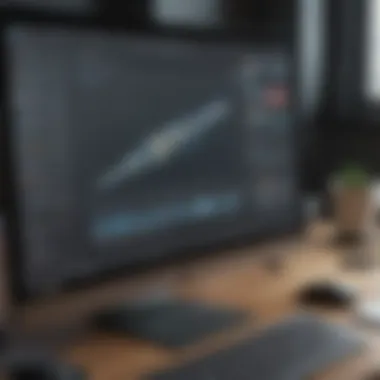

The major benefit of ShareX is the level of customization it offers, accommodating a wide range of user requirements. However, the complexity of options may overwhelm new users. The learning curve is steeper compared to simpler tools, which might deter users who prefer quick solutions.
Best Use Cases
ShareX is ideal for tech-savvy professionals and gamers who need robust features for sharing and capturing images or videos. It's effective for creating in-depth tech reviews or tutorials, offering capabilities that many other tools lack.
Snip & Sketch
Features
Snip & Sketch, developed by Microsoft, is integrated into Windows 10, giving it an edge in accessibility. It allows users to capture screenshots, annotate them, and share directly via various channels. A key feature is the ease of access; simply use the Windows + Shift + S keyboard shortcut to capture screens. The built-in editing tools provide basic functionalities like cropping and drawing, making it quite user-friendly.
Pros and Cons
The primary advantage of Snip & Sketch is its seamless integration with the Windows operating system, allowing for quick and effective screen captures. While it covers basic needs well, its limited advanced features may not satisfy users looking for comprehensive editing capabilities. Therefore, heavy users may find its functionality lacking compared to other alternatives.
Best Use Cases
Here, the software is suitable for casual users who need efficient screen captures without additional complexity. Small businesses or individuals who require straightforward screen capturing for documentation will benefit from its simplicity.
PicPick
Features
PicPick distinguishes itself with a professional interface packed with editing tools. It combines screen capturing, editing, and collaboration features within one application. One unique aspect is its intuitive graphics editor, which allows for advanced image manipulation and effects, catering to design-focused users.
Pros and Cons
PicPick's extensive feature set positions it as a solid choice for creative professionals. The editor's capabilities are notably high, offering more options than typical screen capture tools. However, this complexity may not appeal to basic users seeking simplicity, making it less suitable for those with minimal editing requirements.
Best Use Cases
PicPick is best for graphic designers and marketers who require advanced editing tools. Its features benefit projects that necessitate high-quality visuals, enabling users to create impressive presentation materials or marketing graphics.
Comparative Analysis of Features and Pricing
Understanding the comparative analysis of features and pricing is crucial for anyone considering alternatives to Snagit. When businesses or individuals look for screen capture software, they often seek tools that best fit their unique needs. By examining the various features offered by each software, potential users can determine which solutions align with their specific requirements. Additionally, pricing is a fundamental factor that can influence the decision-making process. It is essential to evaluate what you get in return for your investment.
The interplay between features and pricing can reveal much about each software option's value. A more expensive software might seem to offer more robust features, yet some users might find more affordable options fulfill their needs effectively. This section will dissect these components, helping readers make informed decisions based on their operational needs and budget.
Features Comparison Chart
In this chart, we detail the key features available in the top alternatives to Snagit. This comparison highlights functionalities that could significantly impact user experience and productivity.
| Feature | Lightshot | Greenshot | ShareX | Snip & Sketch | PicPick | | Screen Capture | Yes | Yes | Yes | Yes | Yes | | Editing Tools | Basic | Advanced | Advanced| Basic | Advanced| | Cloud Upload | Yes | No | Yes | No | Yes | | Annotation Options | Limited | Yes | Yes | Basic | Yes | | Video Capture | No | No | Yes | No | No | | Free Version | Yes | Yes | Yes | No | Yes | | Multi-platform Support | Yes | Yes | Yes | Windows only | Yes |
This overview provides clarity on what each software offers, making it easier to select the most suitable options based on desired features.
Pricing Overview of Alternatives
Pricing structures vary significantly among alternatives to Snagit. It's important to weigh costs against features and capabilities. Here’s a brief overview:
- Lightshot: Offers a free version with optional upgrades. User will find it cost-effective for basic needs.
- Greenshot: Also free and includes contributions for additional support. It delivers a decent feature set for no cost.
- ShareX: Completely free and open-source, it offers extensive features for users who require more advanced functionality without the cost.
- Snip & Sketch: This tool is integrated with Windows 10 and 11, costing no additional fees, although feature limitations might arise.
- PicPick: Typically charges a one-time fee for personal licenses, which is reasonable compared to its rich feature set. Premium features justify the price.
A clear understanding of these pricing models helps users in evaluating how much they are willing to spend for the required features. Each tool has its pricing merits and considerations, allowing users to align their choices with their budgetary constraints while still meeting their screen capture needs.
"Analyzing cost versus features aids in making the right software choice. It can save resources while ensuring productivity remains high."
By digging into the specific aspects of features and pricing, users can select a software that enhances their productivity while also adhering to financial goals.
Choosing the Right Software for Specific Needs
Choosing the right software solution tailored to specific needs can significantly affect productivity and efficiency, particularly in a diverse environment like a small to medium-sized business. Different tasks require various functionalities, whether it’s capturing a screenshot, editing an image, or collaborating with a team. Software like Snagit offers a variety of features, but it is crucial for users to find alternatives that align well with their unique requirements.
Understanding what to look for can help in making an informed choice. This includes functionalities like screen capture quality, editing features, and ease of sharing. By assessing specific business needs, users can not only enhance their day-to-day operations but also optimize their resources effectively.
Moreover, an ideal software solution will fulfill the operational needs while ideally integrating with existing systems. The interplay between functionality, user experience, and integration capabilities plays a vital role in making a seamless choice. Thus, considering these factors will guide users toward the right selection.
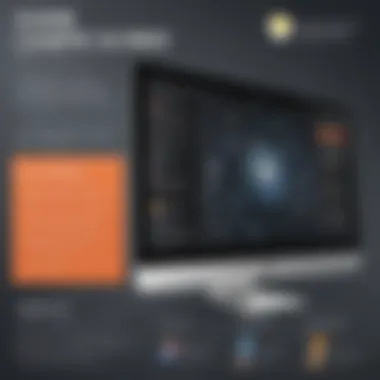

Assessing Business Needs
When evaluating software options, the first step is to assess the business needs. This entails a thorough examination of what the software must accomplish. For instance, does the team require advanced editing features, or is simple screen capture sufficient?
Here are some factors to consider:
- Type of Content: Determine the kind of content frequently captured. Is it images, videos, or both? This could steer the choice of software.
- Team Size: Larger teams may benefit from collaborative features that allow multiple users to access and edit captured content.
- Industry Requirements: Some industries have specific tools that complement their workflows, influencing why certain software may suit them better.
- Budget Constraints: Finally, financial resources cannot be overlooked. Solutions vary in pricing and understanding these limits will help streamline choices.
"Software selection should not only address current demands but anticipate future requirements as well."
Frequency of Use
The frequency of use is another critical aspect when selecting a software solution. Understanding how often the team will utilize the screen capture tool will affect both the choice and justification of investment.
If the software is to be used daily, it would be wise to opt for one with a robust feature set that can easily handle repetitive tasks. On the other hand, if the software is only needed occasionally, a simpler and cost-effective option might suffice.
Considerations might include:
- Volume of Screenshots: High-frequency tasks might require software that offers batch processing features.
- Learning Curve: If the software will be used frequently, it should have an intuitive interface to minimize training time.
- Support and Documentation: Regular use may necessitate quick access to customer support and comprehensive documentation for troubleshooting.
- Updates and Maintenance: Evaluate how often the software is updated, particularly if it is used regularly; this can impact its long-term efficacy.
In summary, choosing the right software necessitates evaluating both business needs and the frequency of use, ensuring a strategic alignment that enhances productivity and effectiveness.
Integration with Other Tools
In today's digital workspace, the ability to integrate software tools with existing systems is paramount. This holds especially true for screen capture solutions like Snagit and its alternatives. Efficient integration can significantly enhance workflow efficiency, allowing users to leverage multiple tools seamlessly. This section discusses the importance of integration points and how they can influence a user's choice when selecting a screen capture tool.
The ability to integrate with various tools enhances collaboration and helps maintain consistency across projects. Utilizing screen capture software that smoothly synchronizes with project management and communication platforms can save valuable time and resources. Moreover, integration ensures that the content captured can be quickly shared, edited, or used in broader workflows without disruptive delays.
When evaluating screen capture solutions, businesses should prioritize software that offers compatibility with tools they already use. The following subsections focus on two key areas of integration: project management tools and communication platforms. Each plays a critical role in determining how effectively the screen capture solutions can be utilized.
Compatibility with Project Management Tools
Screen capture tools should be compatible with popular project management systems, like Trello, Asana, and JIRA. This compatibility enables teams to incorporate screenshots directly into their project discussions or task assignments. The ability to attach visual content can enhance context and clarity, resulting in better understanding among team members.
Integrating screen capture software with project management tools facilitates:
- Enhanced Clarity: Visual aids improve communication by providing contextual information.
- Streamlined Workflows: Immediate sharing of screenshots eliminates the need to switch between applications.
- Documentation: Captured images can serve as direct documentation for projects, reducing miscommunication.
- Task Justification: Visual proof can assist in justifying task status updates or project changes to stakeholders.
For instance, using Lightshot in conjunction with Trello allows a user to capture images and add them directly to Trello cards. This saves steps and reduces potential errors while enhancing visual project tracking.
Integration with Communication Platforms
The need for effective communication within teams is undeniable, particularly for remote working setups. Screen capture software that successfully integrates with communication platforms such as Slack, Microsoft Teams, or Zoom can significantly enhance team collaboration. Sending captured images through chat or video platforms allows for quicker feedback and resolutions.
Advantages include:
- Instant Feedback: Quick sharing of images encourages immediate input from team members.
- Visual Communication: Images can replace lengthy text discussions, making it easier to convey ideas.
- Enhanced Collaboration: Teams can work together on captured visuals in real-time, generating a higher quality output.
- Easy Reference: Visuals shared in chats can serve as a reference point during discussions.
For example, ShareX can automatically upload captured screens to a cloud service, generating a shareable link that teams can then use in their preferred communication tools. This creates an efficient loop of capturing, sharing, and discussing.
"Integrating screen capture tools with project management and communication services results in improved workflow efficiency and faster project completion."
Culmination and Recommendations
The Conclusion and Recommendations section of this article serves a critical purpose. It distills the insights and analyses conducted throughout previous sections into clear, actionable guidance. The importance of this section lies in its role as a decision-making tool for readers, primarily small to medium-sized businesses, entrepreneurs, and IT professionals. They seek to optimize their screen capture and editing processes but need direction due to the plethora of available options.
Final Thoughts on Software Selection
Choosing the right software is not merely about selecting a tool but involves understanding specific needs and contexts. It requires careful consideration of various factors, including usability, compatibility, and cost-effectiveness. Below are key points to reflect on during the selection process:
- User-Friendliness: Choose software that offers an intuitive interface. This is crucial for maximizing productivity, especially in a professional setting.
- Functionality vs. Needs: Ensure that the chosen solution adequately meets your requirements without overwhelming you with unnecessary features.
- Support and Resources: Look for alternatives that provide sufficient customer support and learning materials. This can ease the transition and facilitate better software utilization over time.
- Integration with Existing Tools: Compatibility with existing project management and communication tools can smooth workflows.
By focusing on these aspects, users can enhance their overall efficiency and effectiveness in executing their tasks.
Recommended Alternatives Based on Needs
When considering alternatives to Snagit, it is vital to match specific software capabilities to your unique demands. Below are recommended alternatives based on different user needs:
- For Simple Screen Captures: Lightshot offers a streamlined experience, perfect for quick screenshots without extensive features.
- For Comprehensive Editing: ShareX stands out with its robust functionality and open-source feature set. It is ideal for those who need advanced editing options and flexibility.
- For Easy Collaboration: Greenshot integrates smoothly with various cloud services, enabling team members to collaborate effectively on visual content.
- For Business Use: Snip & Sketch comes built into Windows, making it accessible and efficient for teams operating within the Microsoft ecosystem.
- For Design Tasks: PicPick provides not only capture functionalities but also a suite of design tools, making it suitable for graphic designers.
These recommendations cater to a range of requirements, ensuring that every reader can find a suitable tool tailored to their specific scenario.
Ultimately, the key to selecting the right screen capture software is balancing your organizational objectives with the tool's capabilities. By following the insights and recommendations provided in this article, you can make an informed decision that will enhance efficiency and productivity in your routine tasks.















