Maximize Business Efficiency with Wrike and Office 365
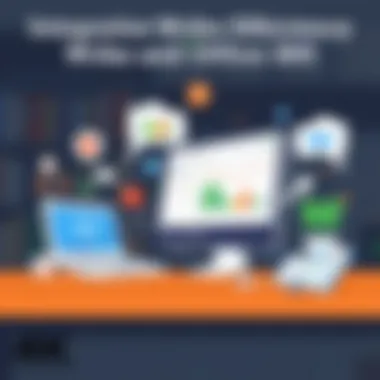
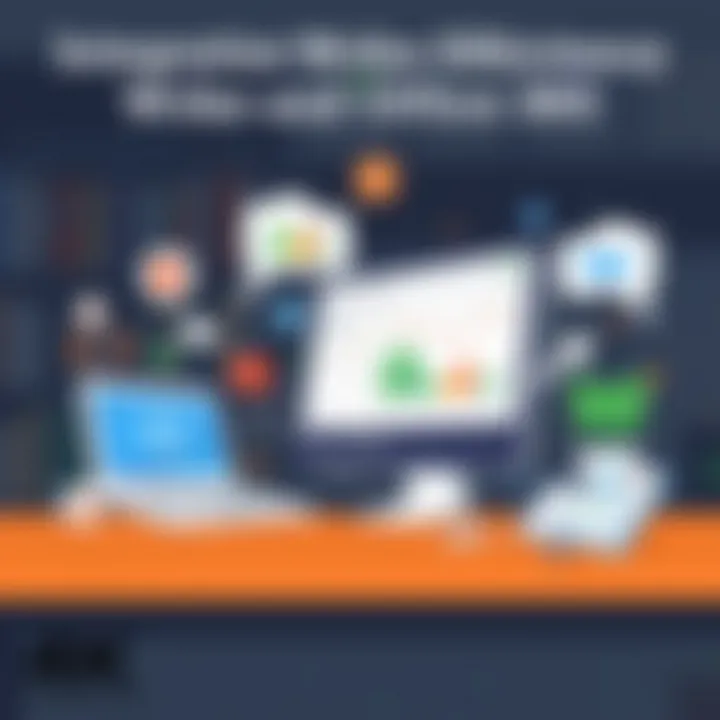
Intro
In the fast-paced world of business, efficiency and productivity stand as pillars that support an organization’s growth. Small to medium-sized businesses, along with entrepreneurs and IT professionals, constantly seek tools that help them streamline operations while also enhancing collaboration among team members. Two platforms making waves in this regard are Wrike and Office 365. Their integration provides a powerful solution that blends Wrike's robust project management capabilities with the collaborative features of Office 365.
This article sets out to examine how merging these two platforms can create synergy, allowing teams to manage projects more effectively. We will break down the core features of both Wrike and Office 365, explore their unique advantages, and provide practical insights on how businesses can implement this integration to make their operational workflows smoother. Readers will also encounter best practices that can aid in overcoming common challenges tied to integration, ensuring that businesses can tap into the full potential of these tools.
So, whether you’re in a boardroom discussion or sitting at your desk, integrating Wrike with Office 365 could be the game-changer your business has been waiting for. Let’s dive in.
Understanding Wrike and Office
In today’s fast-paced business world, leveraging tools that enhance productivity is vital for success. Understanding both Wrike and Office 365 provides a solid foundation for improving team collaboration and streamline project management. This section breaks down what each platform offers and how they can complement one another.
Overview of Wrike
Wrike is a well-regarded project management software designed to facilitate organization, increase collaboration, and improve overall efficiency. With its user-friendly interface, Wrike allows teams to create tasks, set due dates, assign users, and track project progress in real time. What truly shines about Wrike is its flexibility; whether you're working on an advertising campaign or developing software, Wrike adapts to your business’s unique workflows.
Moreover, Wrike comes equipped with features such as:
- Custom Dashboards: Users can tailor dashboards to display pertinent project data, fostering informed decision-making.
- Time Tracking: This tool assists teams in logging hours spent on tasks, helping with forecasting and budgeting.
- Integration with Other Tools: Wrike easily connects with various tools like Slack, JIRA, and notably, Office 365, making it a central hub for project oversight.
The usage of Wrike not only improves project visibility but also enhances accountability among team members, ultimately paving the way for better project outcomes.
Overview of Office
Office 365, now known as Microsoft 365, encompasses a suite of productivity applications that are designed to aid in creating, communicating, and collaborating efficiently. With popular tools like Word, Excel, and PowerPoint, alongside Outlook for email management, it offers a holistic approach to business operations.
The cloud-based nature of Office 365 allows teams to work remotely and access files from virtually anywhere, seamlessly enabling collaboration. A few important features include:
- OneDrive: It provides cloud storage for all files, ensuring that documents are always accessible, regardless of location.
- Teams: A central hub for video meetings, chats, and file sharing, this platform fosters communication across departments.
- SharePoint: This advanced tool helps in managing content and collaborating on documents, making information accessible across the organization.
By understanding how Office 365 operates, businesses can ensure that their workflows are enhanced when integrating with Wrike. Through this powerful combination, teams can unlock a synergy that boosts productivity and decreases the time spent on administrative tasks.
The integration of Wrike and Office 365 can transform how teams manage their work by providing a seamless experience of project management and communication.
In summary, grasping the essence of both Wrike and Office 365 is crucial for organizations aiming to improve efficiency and productivity. This knowledge sets the stage for understanding the benefits that arise from their integration and how to implement it effectively in your business.
The Benefits of Integrating Wrike with Office
Integrating Wrike with Office 365 offers a variety of advantages that can significantly elevate the way small to medium-sized businesses operate. It’s not just about having tools that work together; it’s about harnessing the power of collaboration, project management efficiency, and automation—all in one go. This integration can transform how teams relate to each other and approach their work, increase productivity, and streamline workflows. Below, we dive into specific benefits that shape this powerful partnership.
Enhanced Collaboration and Communication
In today’s fast-paced work environment, effective communication is the bedrock of any successful team. Wrike and Office 365 go hand in hand to create an ecosystem where collaboration thrives. Integrating these two platforms fosters a seamless flow of information among team members, which leads to quicker decision-making and problem-solving.
Using Wrike’s task management features alongside Office 365’s suite of communication tools, such as Teams and Outlook, can turn communication from merely functional to dynamic. For instance:
- Real-time updates in Wrike alert team members about project changes instantly, reducing the back-and-forth emails that often hinder efficiency.
- Teams within Office 365 can create dedicated channels for each project, allowing discussions and updates to stay organized and accessible.
This integration not only streamlines how messages are sent but also how documentation is managed. Team members can share links to Wrike tasks directly within Teams conversations, ensuring everyone stays on the same page. All in all, better communication translates into more robust teamwork.
Streamlined Project Management
Integrating Wrike with Office 365 leads to a more structured approach to project management. This combination allows teams to plan, track, and manage projects with clarity. One of the standout features is the visibility each team member gains into project timelines and responsibilities. Wrike’s Gantt chart aligns beautifully with the calendar functions of Office 365, providing a visual representation of deadlines and dependencies.
In practical terms, teams can:

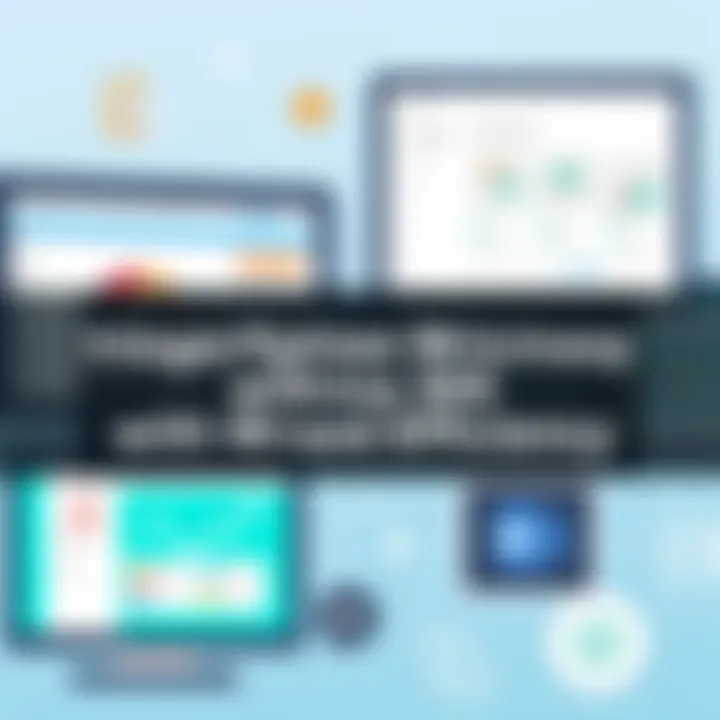
- Monitor project timelines in real-time, adapting plans swiftly when obstacles arise.
- Utilize Wrike’s workload views to assess team members’ availability based on their Office 365 calendar entires.
All this culminates in smoother project cycles, sticking to deadlines, and enhancing accountability within the team. Managers armed with this integrated approach can think on their feet and make necessary adjustments without the stress of disjointed processes.
Improved Efficiency through Automation
Time is a precious commodity, and automation plays a crucial role in enhancing efficiency within any organization. By combining Wrike’s automation capabilities with Office 365, repetitive tasks can be minimized, freeing team members to focus on more strategical assignments. Automation can help eliminate the mundane aspects of project management.
A few practical applications might include:
- Automated notifications sent through Office 365 whenever a task in Wrike has a status change, ensuring team members are informed about developments automatically.
- Setting up recurring tasks within Wrike; they can easily sync with Outlook calendars so no deadlines slip through the cracks.
These automation features not only clear up valuable time but also reduce the risk of human error in tracking tasks and deadlines. Teams can work more coherently, knowing that the system is proactively keeping everyone on track.
"The true power of integration lies not merely in function, but in the synergy that accelerates outcomes."
Setting Up the Integration
Setting up the integration between Wrike and Office 365 is fundamental for businesses aiming to enhance collaboration and streamline their project management processes. By aligning these two powerful platforms, organizations can ensure that tasks flow smoothly across different teams and departments. This integration serves as a bridge that connects planning with execution, ensuring that everyone is on the same page, which is essential for any team striving for efficiency and productivity.
Before diving into how to make the connection, it’s vital to acknowledge the core elements and benefits that this integration brings to the table. Not only does it help avoid the chaos that often ensues when communication tools and management software operate independently, but it also supports greater visibility into projects and tasks at hand. By integrating the two systems, users benefit from automating mundane tasks, which ultimately frees up time to focus on more strategic activities.
Pre-requisites for Integration
Before embarking on the integration journey, a few pre-requisites must be met to ensure a smooth setup:
- Active Accounts: Both Wrike and Office 365 accounts must be active. Ensure that you have the necessary permissions for integration in both platforms.
- System Compatibility: Check that your current systems meet the technical requirements to facilitate the integration. It might be worth consulting the respective documentation or support teams from Wrike and Office 365.
- API Access: Familiarity with API functionalities can be beneficial, as it may come into play during the setup.
By fulfilling these criteria, you'll establish a solid foundation from which to begin integrating.
Step-by-Step Integration Process
Now that you're familiar with the pre-requisites, let's get started with the step-by-step integration process. This can be broken down as follows:
- Log in to Wrike: Start by logging into your Wrike account.
- Access the Integration Setting: Navigate to the integration settings from the account management section. You may need to search for the Office 365 option specifically, as different integrations might be listed.
- Select Office 365 Integration: Click on the integrate option for Office 365. This may typically involve a button that says Connect or Link your App.
- Authenticate Your Office 365 Account: A prompt will appear, requesting you to authenticate your Office 365 account. Enter your Microsoft credentials to allow Wrike access.
- Grant Permissions: You may be asked to grant specific permissions to allow data sharing between both platforms. Review these permissions carefully and click Accept or Allow.
- Configure Integration Settings: Tailor your integration settings to your liking. This could include selecting what kind of data will sync between the two platforms (tasks, calendar events, etc.).
- Test the Integration: Once you have configured everything, perform a test to ensure that all links are functioning properly. Create a sample task in Wrike and see if it reflects in your Office 365 calendar.
- Monitor and Optimize: After integration, continually monitor how well the two systems are working together. Adjust settings as necessary for maximum efficiency.
Each of these steps plays a crucial role in establishing a solid integration pathway between Wrike and Office 365, unlocking a realm of possibilities for enhanced productivity and collaboration.
"Integrating tools like Wrike and Office 365 is not just about technology; it’s about fostering a culture of collaboration across teams."
With this understanding, organizations can lay the groundwork for a more connected workspace that can lead to improvement in both output quality and team engagement.
Key Features of the Integration
The integration of Wrike with Office 365 brings a world of advantages to businesses seeking to optimize their productivity and efficiency. By harnessing the strengths of both platforms, users can navigate project management with greater agility and precision. Let's dive into the specific features that stand out and the value they add to everyday operations.
Task Management Capabilities
Task management is at the heart of any successful project. Integration with Office 365 allows Wrike to leverage its robust task assignment and tracking features effectively. For instance, users can create tasks in Wrike while utilizing the rich functionality of Office 365 to assign these tasks to team members, set deadlines, and even add contextual notes.
One significant benefit is the visibility it provides. All stakeholders can monitor the progress of tasks through Wrike, ensuring everyone stays on the same page. It enables teams to:
- Easily assign responsibilities - Team members know who is accountable for each task, eliminating confusion.
- Set priorities - It becomes uncomplicated to differentiate between urgent tasks and long-term goals.
- Track progress - Automated updates are sent as milestones approach, reducing the need for constant check-ins.
Integrating these capabilities enhances team productivity significantly. As one project manager noted, “Had we not streamlined our task management through Wrike and Office 365, timelines would have slipped more often.” The seamless communication channels pave the way for higher efficiency.
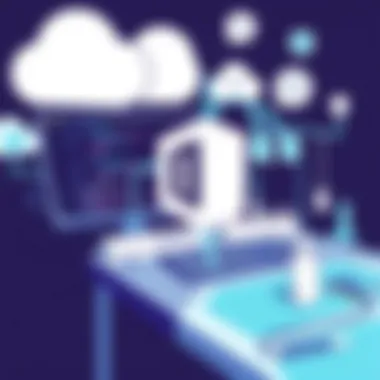
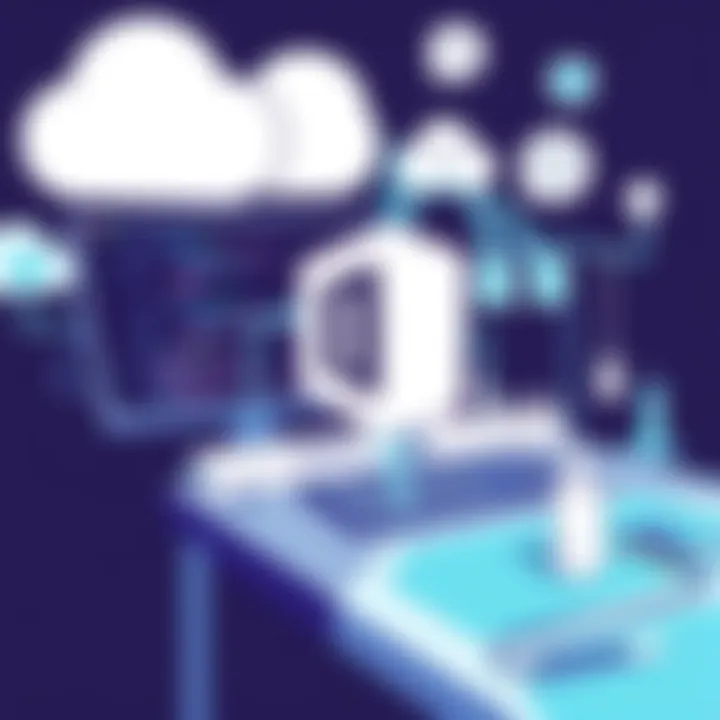
Calendar Sync and Scheduling
Managing time efficiently is often the key to successful project execution. The Calendar Sync feature epitomizes this necessity. By syncing Wrike tasks with the Office 365 calendar, teams can gain a unified view of their schedules. This feature allows for more effective planning and prevents scheduling conflicts that often derail projects.
Imagine having the ability to see all your Wrike deadlines with your daily work plans in Office 365. This integration ensures:
- Real-time updates - Any changes made in Wrike are instantly reflected in the Office 365 calendar, offering a live feed of scheduling adjustments.
- Automated reminders - Custom reminders can be set to notify team members of deadlines or important meetings.
- Better resource allocation - Knowing when team members are available or busy helps in planning meetings without disruption.
“The best part is not having to flip between platforms to keep up with deadlines. Everything now flows smoothly.” This encapsulates the sentiment of many who use these tools in tandem.
File Sharing and Document Management
File sharing and document management is another crucial feature that the integration addresses. Wrike allows for document sharing directly linked to tasks within the platform, while Office 365 complements this with its powerful document management capabilities through tools like OneDrive and SharePoint.
Thus, users can:
- Upload documents from Office 365 directly into Wrike, keeping all project-related files accessible in a centralized location.
- Version control is managed effectively since Office 365 maintains a history of changes, reducing the chances of errors due to outdated files.
- Collaborate on documents in real-time using Office Online applications, ensuring team members can provide immediate feedback and updates.
This feature bridges the gap between task management and documentation, creating a more cohesive workflow. Being able to manage files without switching platforms saves time and reduces the likelihood of miscommunication.
In summary, the key features of the integration between Wrike and Office 365 create a more efficient business environment. By enhancing task management, providing seamless scheduling, and improving file sharing, teams can function at their best, keeping projects on track and stakeholders satisfied.
Best Practices for Maximizing the Integration
In the constantly evolving landscape of project management and collaboration tools, effectively integrating Wrike with Office 365 is vital for maximizing business efficiency. By adopting specific practices, organizations can ensure that they are not just using these tools but truly leveraging their capabilities to enhance productivity, save time, and improve overall project outcomes. Let's delve into the key best practices that can help you get the most out of this integration.
Defining Clear Workflows
Establishing well-defined workflows is like drawing a roadmap for your team. Without a clear path, efforts can easily become scattered, leading to confusion and delays. Start by mapping out the project processes, from initiation to completion, involving all stakeholders. Incorporate essential steps and clear responsibilities into Wrike, which can sync with your Office 365 tasks. This clarity helps everyone understand their roles in the bigger picture.
- Outline Phases: Identify different project phases and detail specific tasks within each one. This would be your guide.
- Use Custom Fields: Wrike allows for additional fields that can track inputs based on your unique project needs. Utilize these to ensure no crucial information is missed.
- Regular Review: Set periodic check-ins to revisit workflows. Are they still serving their purpose, or have they become outdated? Flexibility is key.
"Having a clear workflow not only organizes tasks but also keeps the team aligned. It's like tuning a delicate instrument for a symphony."
Training and Onboarding Teams
Once the integration is up and running, the next hurdle is ensuring that everyone is on board. Training is fundamental. It’s not just about showing your team how to use Wrike or Office 365; instead, focus on how these tools work together harmoniously.
- Tailored Training Sessions: Create specific training tailored to different teams’ needs. Marketing might use features differently than human resources. Understand these nuances.
- Create Resource Materials: Develop easy-to-follow guides or videos that can be revisited. Think of it as a "cheat sheet" for your team members.
- Encourage Exploration: Allow some time for team members to not just learn but also experiment within the platform. It promotes confidence and uncovering potential usage that may not be initially apparent.
Monitoring Performance and Adjustments
The integration between Wrike and Office 365 is not a set-it-and-forget-it type of initiative. Continuously monitoring performance is crucial for ensuring the integration's benefits are realized over time. Keep an eye on how the tools impact workflows and deliverables.
- Gather Feedback Regularly: Create a channel for team members to voice their experiences. This will shed light on what works and what doesn’t.
- Utilize Analytics: Use the reporting features in Wrike to gauge how effective your workflows have been. If tasks are perennially delayed, there may be a deeper issue at play.
- Adapt Accordingly: If patterns arise indicating consistent issues, be ready to make adjustments to workflows or team training as necessary. Just like any project, optimization is ongoing.
By employing these best practices—defining workflows, training teams thoroughly, and monitoring performance comprehensively—organizations can effectively make the most out of the Wrike and Office 365 integration. It’s about creating a ecosystem that nurtures productivity and collaboration.
Challenges and Considerations
Integrating Wrike with Office 365 certainly brings forth a myriad of advantages. However, it’s essential to also recognize the challenges and considerations that might arise during this process. It's like setting out on a journey: while the destination may hold great promise, the path can be littered with obstacles that require careful navigation. Addressing potential pitfalls ensures smoother transitions and better outcomes.
Technical Issues and Troubleshooting
When dealing with technical issues, the first line of defense is a thorough understanding of the integration landscape. Challenges might stem from compatibility issues between Wrike and Office 365 versions, network disruptions, or systems updates that disrupt the connection between platforms.
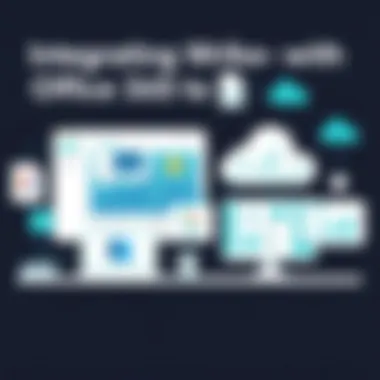
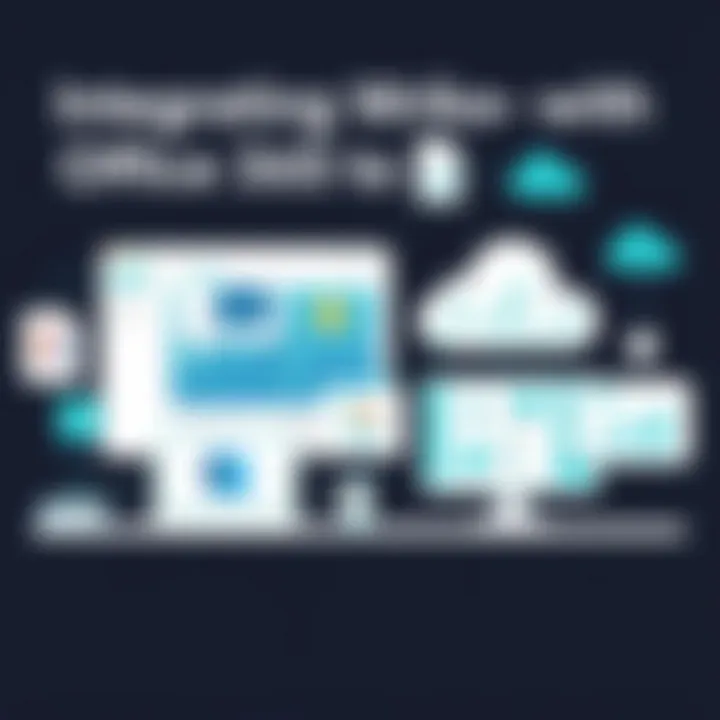
Some common troubleshooting steps include:
- Checking Compatibility: Before launching the integration, verify that both platforms are running compatible versions.
- Monitoring Network Stability: An unstable network can cause disruptions. Regularly check connectivity issues that may impact sync performance.
- Clear Cache and Cookies: Sometimes, browser issues lead to glitches. Clear cache or switch browsers to see if this resolves the matter.
- Using Support Resources: Don't hesitate to refer to the official documentation provided by Wrike or Microsoft. Their support pages often have quick fixes for known issues.
Implementing a response strategy for these technical hurdles will build resilience into your integration process.
User Adoption Difficulties
User adoption can be another stumbling block when integrating Wrike with Office 365. Even the best tools require buy-in from team members. If the users are reluctant or confused, the intended efficiency gains can be lost. To ease the transition, consider these suggestions:
- Provide Comprehensive Training: Detailed training sessions tailored to the specific needs of different teams can help ease users into the new system.
- Create User-Friendly Guides: Simple, clear guides or cheat sheets can help users navigate the integration smoothly.
- Encourage Feedback: Actively solicit feedback from users about their experiences. This creates an opportunity to tweak the system based on real-world use, making it more user-friendly.
Remember, forging a culture of open communication fosters a more positive attitude toward the integration process.
Data Security and Compliance
In the modern business landscape, data security and compliance are no longer just afterthoughts; they are critical components of any successful integration. When connecting Wrike with Office 365, businesses must ensure that sensitive information remains protected. Several important factors to consider include:
- Data Encryption: Ensure that both platforms offer encryption for data, both in transit and at rest. This safeguards information against potential breaches.
- Regular Security Audits: Regular audits can help identify weaknesses in the system that need addressing. Staying proactive is always better than having to respond to breaches after they occur.
- Compliance with Regulations: It’s crucial to remain compliant with regional data protection regulations such as GDPR or CCPA. Establish clear guidelines on how user data will be handled and stored.
Adhering to these considerations isn’t just about avoiding trouble; it’s about building trust with clients and stakeholders. A secure integration reflects a commitment to maintaining high standards in business practices.
Addressing challenges in the integration process doesn't just solve problems; it positions a business to thrive and adapt in an ever-changing landscape.
Future of Wrike and Office Integration
The integration of Wrike and Office 365 represents not just a current convenience, but a significant shift in how teams operate and collaborate moving forward. Understanding the future of this integration is crucial for any business looking to leverage technology to enhance productivity. As organizations face increasing pressure to adapt in a rapidly changing landscape, integrating these two powerful platforms can provide a solid edge, ensuring workflows are not only efficient but also adaptable.
Trends in Project Management Tools
In the ever-evolving arena of project management, several trends have emerged that highlight the increasing importance of intuitive and interconnected tools. First off, there's the shift towards remote collaboration. As more teams work from various locations, project management systems must focus on synchronization across all user touchpoints. Wrike’s ability to integrate seamlessly with Office 365 enhances this synchronization effectively, allowing real-time updates on tasks and projects, regardless of where an individual might be working from.
Another prominent trend is the emphasis on automation. Businesses are leaning into tools that reduce manual repetition, allowing teams to focus on higher-value tasks. Tools like Wrike that come equipped with automation features, complemented by the robust capabilities of Office 365, help eliminate administrative hassles and free up time for strategic initiatives.
Furthermore, the push for data-driven decision-making is reshaping how projects are managed. Integrating analytic capabilities within Wrike with the comprehensive data visualization tools of Office 365 allows organizations to gather insights and metrics that inform better project decisions. Tracking progress through detailed dashboards becomes straightforward, providing teams with the clarity they need to adjust strategies swiftly.
Expanding Functionalities
Looking ahead, the potential for expanding functionalities between Wrike and Office 365 is not just an opportunity—it's becoming a necessity. As businesses grow, their needs evolve, requiring tools that can scale without skipping a beat. The integration allows for feature enhancements that cater directly to the user needs, which can be further customized. For instance, as new tools become available in Office 365— like enhanced AI capabilities—it's likely that Wrike will adapt accordingly, ensuring ongoing compatibility and benefit for its users.
Moreover, incorporating innovative technologies like artificial intelligence and machine learning into workflows can optimize project management further. Imagine utilizing AI within Wrike to predict project timelines and resource allocation based on data from Office 365. This not only saves time but also leads to improved project outcomes by presenting possible risks ahead of time.
In summary, the future of Wrike and Office 365 integration holds immense potential for fostering greater collaboration, efficiency, and adaptability. Organizations keen on staying ahead must consider these trends and expanding functionalities seriously, as they will likely be the cornerstones of effective project management in the years to come.
Epilogue
In the grand scheme of enhancing business efficiency through technology, integrating Wrike with Office 365 stands as a prominent strategy for organizations of various sizes. This integration streamlines operations, enabling teams to collaborate effectively while cutting down the clutter of disjointed tools. It’s like making sure every member of your orchestra is playing in tune; the end result is a harmonious project execution.
Recap of Integration Benefits
To encapsulate the advantages one can expect from this integration:
- Enhanced Collaboration: Teams working on different tasks can stay on the same page, share updates, and communicate in real time.
- Streamlined Project Management: Access to key project metrics directly from Office 365 enhances visibility and control.
- Improved Efficiency: Automating routine tasks eliminates redundancy, allowing employees to focus on what truly matters.
- Centralized Information: All files and resources can be accessed in one place, reducing the time spent switching between applications.
Ultimately, this integration not only optimizes workflows but also fosters a culture of collaboration and transparency.
Final Thoughts on Strategic Implementation
When it comes down to the nitty-gritty of strategic implementation, there are a few essential considerations that businesses should keep in mind:
- Evaluate Needs: Assess your company’s current workflows and identify key areas where integration will yield the most benefit.
- User Training: Ensure that all team members understand how to utilize both platforms effectively. A well-informed user is a productive user.
- Continuous Monitoring: Implementing a set of key performance indicators (KPIs) will help gauge the effectiveness of the integration and identify further areas for improvement.
By following these points, businesses can turn integration into a powerful catalyst for growth. Remember, technology is only as good as its application; leveraging tools like Wrike and Office 365 together can elevate your operational efficiency to new heights.















