Mastering the Visio Editor: A Professional's Guide
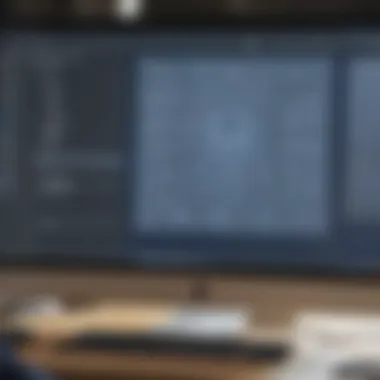

Intro
Understanding how to utilize the Visio Editor effectively can be a game changer for many professionals in today’s fast-paced business world. This powerful diagramming tool provides the means to communicate complex information in a visually digestible format. Whether you are crafting flowcharts, organizational charts, or network diagrams, mastering Visio can enhance your documentation and make your presentations more impactful.
The tool is not just a simple drawing application; it encompasses various features specifically designed to meet the needs of diverse industry professionals. Navigating its functionalities allows users to exploit its capabilities more fully, thus creating visuals that are not only aesthetically pleasing but also deeply informative.
Through this guide, we aim to shed light on the intricate workings of the Visio Editor, emphasizing its core features, unique selling points, and possible integrations with other tools. For those entrenched in small to medium-sized businesses or careers in IT, grasping the ins and outs of Visio might just elevate your work—taking presentations from bland to grand.
"A picture is worth a thousand words." This idiom rings particularly true when discussing the importance of visual representations in professional settings.
Now that we’ve set the stage, let’s dive into the functionality offered by the Visio Editor.
Foreword to Visio Editor
Understanding the Visio Editor is like grasping the nuts and bolts of a fine-tuned machine. It’s not just another software; it’s a tailored tool that brings forth streamlined communication, efficiency, and clarity in visual representation. For professionals, navigating this editor can mean the difference between a muddled idea and a clear, concise presentation that captures the essence of their intent. Whether you’re creating flowcharts, network diagrams, or complex organizational structures, having a solid grounding in Visio can significantly enhance your productivity and output quality.
The modern workplace demands agility and clarity. It’s not merely about getting the job done; it’s about getting it done in a way that resonates. Here’s where Visio shines. Imagine being in a meeting where you need to present a complex process. Instead of bombarding your audience with dense text and lengthy explanations, you have the opportunity to visualize that information beautifully. A well-crafted Visio diagram can encapsulate years of data into an easy-to-digest format, making your points not just heard, but understood.
In this guide, we will peel back the layers of the Visio Editor, exploring its core features and benefits. We’ll walk through its user interface, discuss advanced techniques, and uncover best practices that will keep you ahead of the curve. This isn’t just about software—it’s about harnessing a resource that will help you communicate more effectively, collaborate seamlessly, and ultimately, achieve greater success in your professional endeavors.
Understanding the Purpose of Visio
At its core, Visio serves one main purpose: to simplify the art of diagramming. In a world overflowing with complex processes and intricate information, Visio acts as a bridge, translating dense data into an easy-to-follow visual format. The software empowers users to create diagrams that not only inform but also engage.
The essential purpose of Visio goes beyond mere aesthetics. It enables users to visualize relationships and workflows that would otherwise remain obscured in text or spreadsheets. From product designs to engineering projects, the clarity that a diagram provides can dramatically alter perceptions, drive discussions, and influence decisions.
Target Audience and Use Cases
Visio caters to a diverse audience, each with unique needs and applications. Primarily, small to medium-sized businesses, entrepreneurs, and IT professionals can reap significant benefits from this tool. Here are some practical use cases:
- Small to Medium-Sized Businesses: These organizations often need clear communication and processes. Uses of Visio include creating team workflows, visualizing project timelines, and drafting marketing strategies.
- Entrepreneurs: For those in startup environments, using Visio can clarify business models and plan presentations that impress potential investors.
- IT Professionals: In the tech realm, Visio is indispensable for network topology designs, system architecture diagrams, and data flow representations.
"Visio's capability to transform complexity into simplicity is what makes it essential for professionals across various sectors."
By understanding your audience and the specific scenarios for which they might use Visio, one can leverage this tool to its fullest potential. Regardless of your industry, the ability to translate data into visually appealing diagrams is a skill that can give you an edge in your field. Thus, understanding the fundamental purpose of Visio and considering the diverse ways it can be utilized are foundational steps in mastering this powerful tool.
Fundamental Features of Visio Editor
Understanding the key features designed into the Visio Editor is pivotal for professionals aiming to create detailed and functional diagrams. These fundamental capabilities serve not just to initiate workflow but to enhance the overall experience of diagram creation. The unique elements in Visio can streamline processes and facilitate communication within the professional landscape, especially for small to medium-sized businesses and IT professionals who often need to depict complex data effortlessly.
Creating Diagrams with Ease
When it comes to diagramming, Visio stands out for its intuitive layout allowing users to create diagrams without breaking a sweat. The drag-and-drop functionality can make it feel as easy as pie. Need a flowchart? Just select the flowchart shapes you need from the shapes pane and position them to your liking. The real key here is efficiency. What could take hours with traditional methods can be completed in a fraction of that time with Visio.
One point to highlight is the flexibility of Visio in handling various formats. It can accommodate everything from simple block diagrams to intricate engineering plans, catering to a diverse array of industry needs. This adaptability proves beneficial when aiming to convey sophisticated concepts visually, making it an indispensable tool.
Utilizing Templates and Shapes
Templates and shapes are the backbone of effective diagrams in Visio. The vast library of pre-made templates allows professionals to jumpstart their projects, aiding in keeping their deadlines intact. Rather than starting from scratch, users can choose a template that resonates with their goals—be it networking diagrams or organizational charts. Customization is also key; once a template is selected, it's often just a matter of dragging relevant shapes into the workspace and collaborating the elements necessary for your vision.
Moreover, the extensive shapes library is a goldmine of options. From building layouts to business process modeling, these shapes ensure that no matter the project, Visio users have the resources they need at hand. Having such a plethora of choices reduces frustration and can keep the creative juices flowing, allowing teams to focus on content rather than struggling with format.
Collaboration Tools and Features
In an age where teamwork is vital, Visio excels by providing robust collaboration tools. The real-time collaboration feature allows multiple users to work on a diagram simultaneously, whether they're in the same room or continents apart. Comments can be added right next to elements, providing clarity on edits and suggestions, thus removing the ambiguity that can arise in email exchanges or smaller back-and-forths.
Additionally, integration with other Microsoft applications means that Visio seamlessly fits into an already established workflow for many businesses. Consider this: someone’s working in Excel, updating data flows, while a colleague in Visio updates the flowchart in real-time, ensuring everything aligns perfectly. This level of synergy elevates the ability to deliver impactful, cohesive visual content remarkably.
Key Takeaway: The fundamental features of Visio Editor are more than just tools; they are the universal language of clarity in visual communication.
Combining simplicity, extensive resources, and collaborative prowess makes the Visio Editor an appealing solution for professionals looking to harness the power of visual representation effectively. Taking time to explore these features can lead to impactful results in business operations and communication.
User Interface Overview
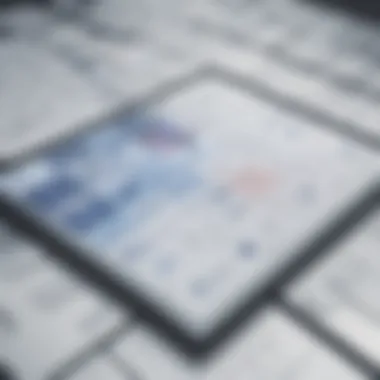
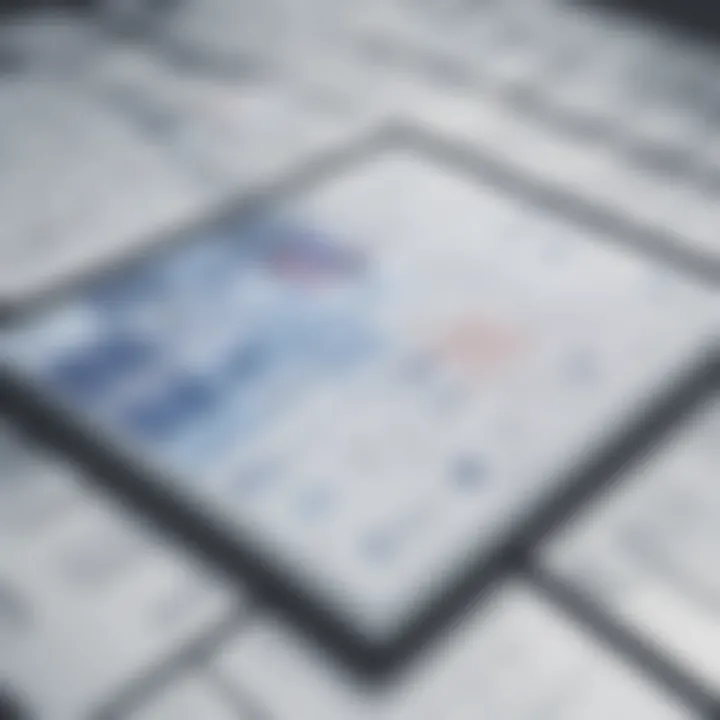
The user interface (UI) of the Visio Editor plays a crucial role in how effectively professionals can create and manipulate diagrams. It's the visual bridge between you and the functionalities that Visio offers. A well-designed UI can dramatically reduce the learning curve, making complex tools more accessible. Understanding the layout, commands, and how it all comes together allows users to make better decisions and work smarter, not harder.
The importance of grasping the user interface extends beyond initial familiarity. It influences productivity and efficiency. If you know where to find tools or how to adjust your workspace, you're likely to complete projects faster and with fewer errors. The layout is not static, as you'll find it can adapt to your specific needs, which we will get into in the following sections.
Navigating the Workspace
Navigating the workspace of the Visio Editor is akin to finding your way around a new city; at first, everything feels unfamiliar and daunting. However, once you start using it, you begin to recognize the key landmarks that guide you. Visio's workspace consists of various elements like the drawing canvas, stencil windows, and the status bar, each serving distinct purposes.
- Drawing Canvas: This is your main area. It's where you'll create and edit your diagrams. Understanding how to zoom, pan, and manipulate objects directly on this canvas can greatly enhance your efficiency.
- Stencils: Located in the shape pane, these contain the shapes you need. Knowing how to access and drag shapes from these stencils directly onto the canvas can save time and streamline your workflow.
- Toolbar: A collection of frequently used tools is typically located at the top. Familiarity with these tools can improve your workflow, reducing the time spent searching through menus.
Using shortcuts can also elevate your experience dramatically, making your time in Visio much more productive. To sum it up, navigating the workspace effectively is essential for optimizing your diagramming tasks.
Customizing Menus and Toolbars
Customization of menus and toolbars allows each user to tailor their workspace to fit their specific needs and preferences. This is vital for anyone frequently using Visio in professional settings. Rather than slogging through default settings that may not serve you, why not create an environment that amplifies your work?
- Customize Toolbars: You can easily add or remove tools based on your workflow. If you find yourself constantly reaching for the same tool, place it in a quick-access toolbar for improved speed.
- Menu Design: If you frequently use certain commands, customizing your menus can bring them to your fingertips. Utilizing the right-click context menu can also open up quicker paths to tools and commands.
- Keyboard Shortcuts: Shortcuts are a secret weapon. Becoming familiar with them—be it for aligning shapes or quickly changing colors—can significantly reduce time spent on repetitive tasks.
"Customizing the UI is not just about aesthetics; it’s about enhancing functionality. A personalized setup reflects your workflow, allowing you to operate with fluidity."
By taking the time to manipulate your menus and toolbars, you’re fashioning a workspace that feels distinctly yours. This level of personalization can lead to greater satisfaction and efficiency, ensuring that when you’re working with Visio, you’re not just another face in the crowd.
Advanced Techniques in Visio
In any professional setting, leveraging advanced tools can set you apart from the crowd, and with Visio, that’s no different. This section explores critical features that can elevate your diagramming capabilities, taking your visual artifacts from ordinary to exceptional. Mastering these advanced techniques enables both individuals and teams to produce engaging, accurate, and insightful diagrams that can drive decision-making and enhance communication. Namely, integrating external data sources and synergy with other Microsoft tools stand out as crucial elements for anyone aiming to use Visio to its fullest potential.
Linking and Integrating Data
Integrating data into your diagrams can transform static visuals into dynamic tools that provide real-time insights. Visio allows for data linking from various sources, such as Excel spreadsheets or SQL databases, making it easy to keep diagrams updated and relevant.
- Significance: This capability allows for automatic updates. Changes made in the original data source immediately reflect in the diagram without needing manual adjustments, saving time and minimizing errors.
- Application: For instance, by linking a process flowchart in Visio to an Excel file that records project milestones, you can visualize progress effectively. Each milestone can change color or shape based on its status—completed, in progress, or delayed.
- Step to Link Data:
- Go to the Data tab and select Link Data to Shapes.
- Choose your data source, then follow the prompts to establish the link.
- Assign data fields to the shapes within Visio, enabling them to display real-time data.
"The power of data is most evident when it breathes life into visuals, making diagrams not just informative, but also transformative in business processes."
Using Visio with Other Microsoft Tools
The strength of Microsoft Visio is further amplified when integrated with other Microsoft tools, creating a comprehensive ecosystem for business operations. This integration not only promotes efficiency but also encourages a seamless workflow.
- Synergy with Microsoft Office: Integration with Microsoft Word, Excel, and PowerPoint helps maintain consistency across your documents. You can copy Visio diagrams directly into Word or embed them in PowerPoint presentations, retaining the original look and feel.
- SharePoint and Office 365: For teams utilizing SharePoint or Office 365, Visio enhances collaborative capabilities. You can publish your Visio diagrams straight to a SharePoint site, allowing colleagues to access and collaborate on them in real-time, improving teamwork.
- Setting It Up:
- To share a Visio diagram in SharePoint, publish it from Visio directly by navigating to File > Share > Publish to SharePoint.
- Choose your SharePoint site and follow the instructions to finalize.
When you harmonize Visio with its Microsoft counterparts, you open a treasure chest of tools that streamline tasks, enhance collaboration, and improve overall productivity.
The ability to integrate and link data, coupled with the synergy of Microsoft tools, can turn Visio into a cornerstone of effective diagramming and communication strategies for small to medium-sized organizations, entrepreneurs, and IT professionals.
Best Practices for Effective Diagramming
Creating diagrams is not just about throwing shapes onto a canvas; it’s about delivering clear and effective communication through visuals. Employing best practices in diagramming can significantly boost the impact your diagrams have, especially in a professional setting.
Simplicity and Clarity in Design
When diving into the world of visual representation, keeping things simple often proves to be the best strategy. Diagrams that embrace clarity ensure that the viewer can grasp the intended message swiftly. If a diagram is cluttered with unnecessary details, it can easily confuse rather than inform.
Here are a few points to consider for maintaining simplicity:
- Focus on Core Messages: Every element you include should serve a purpose. Identify what you want to convey and strip away the rest.
- Limit Text: Use short labels or key terms rather than lengthy descriptions. The goal is to let the visuals do most of the talking.
- Use White Space Wisely: Don’t be afraid of empty spaces. They bring balance and help in reducing visual overload.
By prioritizing simplicity and clarity, you create diagrams that resonate more effectively with viewers.
Choosing the Right Color Schemes and Fonts
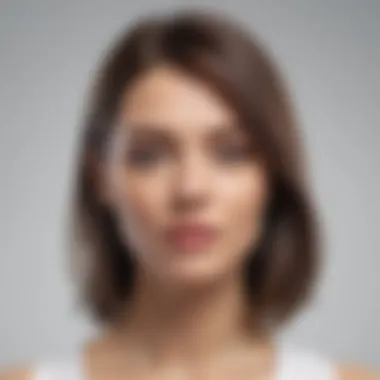

Colors and fonts are not just aesthetic choices; they deeply influence how information is perceived. The right color palette can evoke feelings, highlight important data, and guide the viewer's attention. Conversely, poor choices might lead to misinterpretation or disengagement.
Here’s how to approach color and font selection:
- Understand Color Psychology: Colors can communicate different moods and meanings. For example, blue often conveys trust, while red signifies urgency. Consider the emotions you want to evoke in viewers.
- Limit Your Palette: Too many colors can be distracting. Aim for a cohesive palette, possibly sticking to three to five colors that complement each other.
- Legibility is Key: When selecting fonts, clarity should come first. Sans-serif fonts, like Arial or Calibri, are commonly used for digital displays because they are easy to read at various sizes.
Common Challenges and Solutions
In any software environment, mastering the tools often requires overcoming various hurdles. The Visio Editor is no different. Whether you are a small business owner, an IT professional, or an entrepreneur, facing challenges while creating diagrams is almost inevitable. This section aims to identify common pitfalls within Visio and provide practical solutions to enhance productivity and efficiency.
Troubleshooting Diagram Creation Issues
One of the most frequent challenges users encounter involves issues with diagram creation itself. Some might find that shapes do not align correctly or that elements are missing altogether. These problems can emerge from several factors, including software glitches, improper configurations, or user error.
To begin addressing these issues, it's helpful to first check your software version. Ensure that you have the latest updates installed, as these often include bug fixes that can resolve issues you may be facing. Additionally, reviewing your settings can yield solutions. For instance, ensure that you’ve not inadvertently activated ‘snap’ functionalities which can cause alignment woes. Here’s a quick checklist to follow:
- Check for Software Updates: Keeping your Visio Editor updated can eliminate many bugs.
- Inspect Your Settings: Review alignment settings and ensure they match your needs.
- Consult the Community: Forums like Reddit can be extremely helpful for encountering similar problems other users have faced.
If difficulties persist, consider restarting the program or even your computer. Sometimes, a simple reboot can work wonders by refreshing the workspace.
Managing Version Control and Collaboration Conflicts
In today’s work environment, collaboration is key. However, when multiple users engage in a single Visio document, confusion can arise over version control. There may be times where two team members are making edits simultaneously, which leads to conflicts that can derail even the best of projects.
Implementing a version control strategy is beneficial for overcoming these conflicts. This can include naming conventions for documents, like adding dates or version numbers (for example, "ProjectDiagram_v1.0"). An ordered system fosters clarity and prevents the confusion associated with multiple copies of the same document.
Consider these tips:
- Use One Central File: Store the master file in a shared location, such as a team drive. That way, everyone accesses the same version.
- Communicate Changes: Inform your team whenever edits are made. Keeping communication open can reduce conflicts.
- Regular Backups: Make it a habit to save and back up files regularly.
"Collaboration is key, but with that comes the responsibility to keep all team members on the same page. Communication is crucial for success."
Tackling diagram creation issues and managing version control effectively not only improves your work in Visio but also contributes to overall team efficiency. By understanding these common challenges and their solutions, users can focus their efforts on creating compelling visual representations rather than getting bogged down by preventable issues.
Real-World Applications of Visio
Understanding the real-world applications of Visio is crucial for grasping how this editor can transform visual communication in various fields. The versatility of Visio allows professionals across industries—from business analysts to IT specialists—to leverage its power for clearer, more effective information sharing. Notably, organizations can improve clarity in communication, streamline processes, and foster collaboration among team members by incorporating Visio into their workflows.
Process Mapping in Business Settings
One of the standout features of Visio is its capability for process mapping. In business settings, the need for clarity in processes cannot be overstated. When roles, tasks, and workflows are clearly visualized, misunderstandings are significantly reduced. When teams can see the steps in a process laid out visually, they can identify bottlenecks, inefficiencies, and opportunities for improvement.
With Visio, creating a process map is intuitive. Users can drag and drop elements to represent various stages of a workflow, making adjustments as necessary. This also means that everyone on the team can revise and contribute to the map as it evolves, which is particularly useful in areas like lean management where continuous improvement cycles are the norm. The clarity that arises from such visual representations aids in training new employees, as they can understand complex processes without having to parse through written documentation—a real time-saver.
Network Diagramming for IT Professionals
In technical fields, specifically for IT professionals, network diagramming is a paramount application of Visio. IT experts deal with intricate systems that require precise planning and documentation. Using Visio, they can create detailed network diagrams that showcase the architecture of networks, including servers, routers, and firewalls.
These diagrams serve several purposes. First, they provide a clear overview of network layout, making it easier to identify potential issues or vulnerabilities. Second, they can assist in planning for expansions or modifications, allowing teams to visualize how new equipment would fit into the existing structure. Finally, network diagrams are incredibly useful for onboarding new staff or during incidents that require troubleshooting, as they provide an immediate visual reference for understanding connections and dependencies.
"A well-crafted diagram can often communicate complex systems better than any report or presentation ever could."
Organizational Charting for Management
Lastly, organizational charting is another well-utilized application for management through Visio. Structures within organizations can often be complex, featuring multiple departments and hierarchies. A clear organizational chart provides a bird's-eye view of roles, responsibilities, and reporting relationships. This clarity can enhance workplace dynamics by allowing employees to understand how their roles fit into the bigger picture.
With Visio, creating and updating organizational charts is straightforward. Managers can easily adjust the diagrams to reflect changes in the organization—whether it’s adding new teams, modifying positions, or reshuffling departments. Also, when used in conjunction with other Microsoft tools, these charts can often pull data directly from existing systems, saving time and reducing the potential for errors.
By utilizing Visio for its various real-world applications, businesses can enhance communication, optimize processes, and facilitate better management—all crucial elements for a thriving organization.
Integrating Visio into Business Workflows
The process of integrating Visio into business workflows can redefine how teams approach tasks involving documentation and visualization. With the ability to create complex diagrams that communicate information quickly and clearly, Visio becomes indispensable in modern business environments. Its seamless adaptability to various workflow stages ensures that professionals can streamline their operations effectively. From breaking down intricate processes to collaborating on shared projects, harnessing the full potential of Visio is essential for staying ahead in today's fast-paced marketplace.


Establishing Standard Operating Procedures
Standard operating procedures, or SOPs, serve as the backbone for maintaining consistency across operations in any organization. By leveraging Visio, businesses can visually outline these procedures, allowing staff to comprehend their roles and responsibilities at a glance. A pictorial representation can demystify complicated processes, leading to better understanding and compliance among team members.
When creating SOPs in Visio, consider the following steps:
- Identify Key Processes: Begin by pinpointing the tasks that require clear guidelines. Whether it's onboarding new employees or managing client relationships, choose processes that benefit from visual representation.
- Design Flowcharts and Diagrams: Use Visio’s templates to craft flowcharts that showcase how one task leads to another. Ensure each step is clear and concise.
- Maintain Version Control: As processes evolve, keeping your SOPs up to date is crucial. Utilize Visio's versioning features to track changes effortlessly.
- Dissemination and Training: Make sure that the final visual SOPs are shared with all relevant staff. Consider training sessions to familiarize employees with interpreting these diagrams.
Incorporating visual SOPs not only enhances clarity but also boosts accountability across teams, making it simpler to pinpoint where processes may require adjustments or improvements.
Enhancing Team Collaboration Strategies
Incorporating Visio into team collaboration strategies can significantly enhance communication and project efficiency. Often, successful projects depend on the collective insight of diverse team members. Here, Visio can be the common language that bridges gaps among professionals from various departments, ensuring that everyone stays on the same page.
To cultivate effective collaboration using Visio, consider the following tactics:
- Shared Workspaces: Utilize Visio’s collaboration features to create shared workspaces where team members can work on diagrams together in real-time.
- Commenting and Feedback Loops: Encourage feedback through the commenting feature, allowing team members to discuss changes directly on the diagram. This can clarify intentions and address concerns instantly.
- Integration with Other Tools: Visio integrates smoothly with applications like Microsoft Teams and SharePoint. Use these platforms to enhance synergy, facilitating communication alongside visual planning.
- Regular Review Sessions: Schedule periodic check-ins to revisit project diagrams and discuss any necessary adjustments. This keeps the entire team engaged and informed about ongoing changes.
By embedding Visio into collaboration practices, teams gain a robust framework for developing ideas visually. This not only strengthens mutual understanding but also propels projects toward successful completion.
"Visual learning and collaboration transform ideas into actionable strategies, making Visio an essential addition to any business workflow."
In summary, integrating Visio into business workflows is not merely about adopting another tool; it's about rethinking how tasks are coordinated and executed across teams. Establishing standard operating procedures and enhancing collaboration can lead to improved performance and better outcomes in all aspects of operations.
Resources and Support for Users
In the ever-evolving world of technology, tools like the Visio Editor are essential for efficiently mapping out complex ideas. However, even the most advanced applications can pose challenges. That's where resources and support for users come into play. Understanding how to utilize these resources effectively can make the difference between a frustrating experience and seamless diagram creation. Knowing where to turn for help not only saves time but also gives users the confidence to explore features more deeply.
Having access to reliable resources ensures that users can tackle issues as they arise and fully leverage the capabilities of the Visio Editor. These resources include official documentation, community forums, and support channels that can assist users in navigating the features of Visio. This section explores two significant avenues for support: the Official Microsoft Support and Documentation, as well as contributions from the online community.
Official Microsoft Support and Documentation
One of the most valuable assets for any user is the official documentation provided by Microsoft. This documentation is not just exhaustive but also organized logically, allowing users to find answers to their queries quickly. The official site includes everything from step-by-step guides to troubleshooting tips that cater to both novice and experienced users alike.
Useful elements of this resource include:
- Comprehensive guides on features and functionalities.
- Video tutorials that visually demonstrate tasks.
- FAQs that address common issues.
Moreover, having a clear understanding of the support environment can significantly enhance usability. For example, if a user is struggling with creating a specific type of diagram, they can search within the documentation to locate sectioned instructions aimed at just that. The benefit of having access to readily available support documentation cannot be stressed enough—it fast-tracks the learning curve and increases overall productivity.
"Time spent in learning is seldom wasted."
Online Forums and Community Contributions
The journey through Visio can often lead to questions not fully answered by formal documentation. This is where online forums and community contributions shine. Platforms like Reddit, along with dedicated Microsoft user forums, allow users to exchange tips, tricks, and personal experiences.
Here are some benefits of these community-driven resources:
- Real-world solutions: Industry professionals often share problems they've encountered and the workarounds that have proven effective.
- Networking opportunities: Engaging with others who use the same tools can lead to vital connections and potential collaborations.
- Diverse perspectives: Users from various backgrounds contribute to discussions, broadening the scope of what can be learned.
In these forums, it’s common to find individuals identifying niche use cases or troubleshooting unique issues. By participating in discussions, users not only gain insights but also contribute to an ever-growing pool of knowledge that benefits everyone involved. Moreover, this community support fosters a sense of belonging among Visio users, which can be quite empowering.
End: Maximizing the Potential of the Visio Editor
To truly harness the power of the Visio Editor, it's crucial to understand what lies at the heart of its innovation. This platform isn't merely a tool; it serves as a vital asset for professionals looking to convey complex information visually. The importance of mastering Visio cannot be overstated. Its features cater directly to various needs, ensuring that users can create diagrams that are not just functional but also visually appealing.
One of the most significant elements of concluding our exploration is the realization that every feature we discussed plays a role in enhancing workflow efficiency in business environments. By facilitating clear communication through diagrams, Visio enables teams, whether they are small startups or established giants, to align better on strategies and projects. The benefits stretch across areas like time-saving in discussions and clarity in presentations.
Considerations about the conclusion encompass a strong emphasis on continual learning. Given the ever-evolving nature of workplace demands and technology, committing to regular practice with Visio ensures that you remain ahead of the curve. The exploration of new methods and techniques should be a regular part of any professional approach. Hence, fostering a habit of revisiting basic elements can lead to remarkable proficiency in this tool.
"The whole point of productivity tools is to make our lives easier, not to add layers of complexity. Dedicating time to mastering Visio is an investment in your future efficacy."
In summary, maximizing the potential of the Visio Editor requires not only familiarity with its features but also a mindset geared toward growth and adaptation. For any diligent professional, the journey with Visio is a continuous one, filled with opportunities for learning and refinement. From mastering the intricacies of data linking to applying best practices in design, the possibilities to elevate your projects are boundless.
Encouraging Continuous Learning and Practice
Encouraging continuous learning within the realm of Visio is crucial for maintaining momentum in skill enhancement. Practicing with Visio on a regular basis cultivates a deeper understanding of its capabilities. This can serious impact one’s productivity and creativity.
Here are some strategies to facilitate this ongoing learning:
- Explore Online Resources: Numerous websites offer tutorials, both free and paid. Sites like Wikipedia and Britannica provide foundational knowledge, while forums like Reddit can spark discussions on specific challenges.
- Join User Groups: Engaging with a community can foster learning. By exchanging insights or troubleshooting issues together, you can grasp new techniques and enhance your skills.
- Set Up Practice Projects: Create sample projects where you implement various features of Visio. This hands-on approach solidifies your skills and helps you discover new possibilities within the tool.
- Attend Workshops and Webinars: Many organizations offer workshops aimed at maximizing Visio's potential. Participating in these can expose you to advanced functionalities and real-world applications.
- Stay Updated with Software Changes: Microsoft periodically updates Visio, adding features or modifying existing ones. Keeping abreast of these changes can ensure that your skills remain relevant and effective.















