Integrating Notion and Google Calendar for Enhanced Productivity
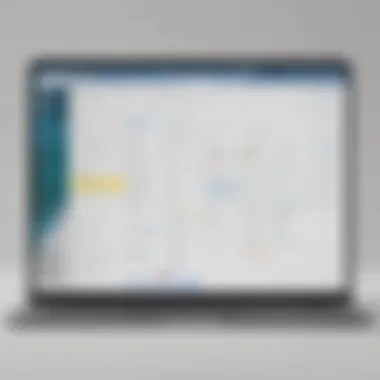
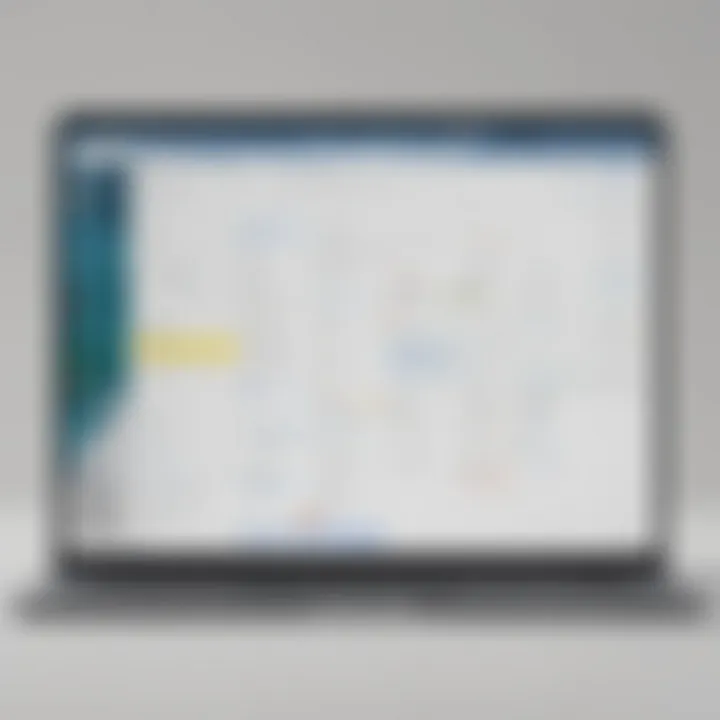
Intro
In the bustling world of small to medium-sized businesses, time can feel like a rare commodity. Managing tasks, deadlines, and schedules often leads to a game of catch-up. This is where the integration of Notion with Google Calendar steps into the spotlight. Both platforms offer unique strengths, and when combined, they present a formidable approach to enhancing productivity and organization.
Notion is a multifaceted workspace that streamlines notes, tasks, and project management. Google Calendar, on the other hand, is an indispensable scheduling tool familiar to many. By aligning these two powerful applications, users can create a system that not only saves time but also ensures that nothing slips through the cracks.
This guide aims to unravel the complexities of integrating Notion with Google Calendar, breaking down the setup process, exploring synchronization techniques, and examining potential pitfalls. It also highlights advanced features to empower users in adopting this efficient workflow. Whether you're an entrepreneur looking to streamline operations or an IT professional seeking innovative solutions, you'll find practical insights within these pages.
Functionality
Core Features Overview
At its core, Notion offers a canvas for organizing information in a customizable manner. You can build databases, create task lists, and maintain notes—all within one interface. Google Calendar, in contrast, is all about keeping your schedule in check. It allows for event creation, reminders, and sharing capabilities to keep teams aligned.
When integrated, Notion can pull in calendar events, while Google Calendar can reference tasks or deadlines from Notion. This enables users to view all their commitments in one space, erasing the need to flip between applications incessantly.
Unique Selling Points
The duo of Notion and Google Calendar is more than just a convenience; it represents a robust organizational capability that enhances productivity. Here are several standout features:
- Real-time updates: Tasks and calendar events sync seamlessly, ensuring you're always in the loop.
- Customizability: Notion’s flexible page structure allows businesses to tailor their workspace uniquely, while Google Calendar offers custom event colors and notifications.
- Resource Efficiency: Less time switching between apps means more time focusing on what's essential.
Integrations
Compatible Tools
Integrating Notion with Google Calendar paves the way for compatibility with other tools as well. Consider using:
- Trello for project management alongside Notion.
- Slack for team communication, where notifications can be directed based on calendar events.
- Zapier to automate workflows and create triggers between different applications, enhancing the integration further.
API Availability
An integral part of this integration lies in the API capabilities of both platforms. Notion provides an API that can be utilized to connect to various services. This flexibility allows advanced users to develop automations or custom solutions that align with specific business needs.
Google Calendar's API similarly offers extensive access to events, making it possible for users to fetch or manage calendar data programmatically.
By harnessing these APIs, businesses can establish workflows that adapt to their operations, providing a truly customized approach to productivity.
"Integrating Notion with Google Calendar isn't just about saving time; it's about transforming the way we manage our tasks and schedules into a cohesive system that works for us."
As we delve deeper into the specifics of this integration, the focus will remain on practical applications, setup tips, and ways to utilize these features to their fullest potential.
Prelude to Notion and Google Calendar
In today’s fast-paced world, where time is money and efficiency is of utmost importance, having the right tools at your disposal can make all the difference. Notion and Google Calendar are two powerful applications that have carved out their respective niches in the realm of productivity. While Notion excels in flexibility and customization for project management, Google Calendar stands tall as a robust solution for scheduling and time management. The intersection of these two tools presents a unique opportunity to create a streamlined workflow that caters specifically to the needs of small and medium-sized businesses, entrepreneurs, and IT professionals.
Combining the strengths of Notion with Google Calendar not merely enhances organizational capabilities, it establishes a systematic approach to tracking tasks and events. This integration paves the way for better communication within teams and offers an all-in-one view of responsibilities, deadlines, and meetings. But why should one bother integrating these platforms? The answer is simple: greater productivity. With a unified system keeping your schedule and tasks in check, the chances of missing deadlines or forgetting meetings dwindle significantly.
Understanding Notion: An Overview
Notion is a versatile application that serves as a workspace for notes, tasks, databases, and project management. Its beauty lies in its ability to be tailored to meet various needs, whether it’s for individual productivity or collaborative teamwork. Users can create to-do lists, design databases, and even collaborate on documents in real-time. The strength of Notion rests in its versatility; it lets users build systems that contribute to their unique workflows without being bogged down by rigid structures.
For a small business, this means being able to adapt quickly to changing project requirements or sudden shifts in team dynamics. Moreover, the visual aspects of Notion allow for greater engagement with information, making it easier to grasp complex concepts or project timelines at a glance.
Examining Google Calendar: Key Features
Google Calendar is synonymous with time management and scheduling. Its user-friendly interface is complemented by a set of features that enhance one’s ability to navigate a busy schedule efficiently. Some of its key functionalities include:
- Event Creation: Easily add events, set reminders, and invite others to meetings or appointments.
- Recurring Events: Set up events that repeat periodically, ensuring consistency in scheduling.
- Multiple Calendars: Manage different calendars for work, personal, or shared projects all in one place.
- Notifications: Get alerts for upcoming events, ensuring nothing slips through the cracks.
These features, when paired with Notion, create a powerful ecosystem where tasks are graphically represented in Notion, while Google Calendar handles the timing and reminders. Together, they allow users to create not only a schedule but also a plan that’s visible and actionable. The blend of visual and temporal data can transform how teams coordinate their efforts and utilize their time.
The Importance of Workflow Integration
In the realm of productivity tools, the significance of workflow integration cannot be overstated. For small to medium-sized businesses, entrepreneurs, and IT professionals, a seamless flow of information is crucial. Combining Notion and Google Calendar leads to heightened efficiency and organization. When these two platforms interact smoothly, it eliminates the hassle of switching between applications and minimizes the chances of missing important deadlines or appointments. This integration becomes a linchpin in streamlining daily operations, enabling individuals and teams to focus on what truly matters—their core work.
Defining Workflow Integration
Workflow integration is essentially about creating a connected experience across various tools and applications. Think of it as linking the dots in a starry sky—each application shines on its own but blending them allows a clearer constellation of productivity. With Notion acting as a centralized hub for notes, tasks, and projects, and Google Calendar managing time-sensitive events, it creates a symbiotic relationship where information flows freely. This means that tasks created in Notion can automatically correspond with events in Google Calendar, ensuring that schedules align with project timelines.
Why Combine Notion with Google Calendar?
Combining Notion with Google Calendar brings several benefits to the table, making it an appealing choice for users seeking enhanced productivity. Here are some compelling reasons:
- Holistic Overview: With both tools integrated, users gain a comprehensive view of their tasks and deadlines in one place. This synergy reduces the risk of overlooking important commitments.
- Real-time Updates: Changes in either platform can be reflected immediately, fostering timely communication and reducing confusion.
- Task Management Efficiency: Users can easily convert project tasks into calendar events, allowing better prioritization of work.
- Improved Collaboration: For teams working in Notion, adding Google Calendar events means everyone stays informed about group engagements, fostering a cohesive working environment.
- Customization Flexibility: Both platforms deliver a high degree of flexibility in organizing information, enabling users to tailor their workflow to their specific needs.
By integrating Notion and Google Calendar, users can create a workflow that is as smooth as butter, offering clarity and structure in their daily activities.
Integrating these tools empowers users not only to manage their tasks but also to orchestrate their time effectively. Without this integration, both applications may perform admirably in isolation, but together, they can amplify productivity and enhance overall workflow.
Setting Up Notion and Google Calendar
Setting up Notion and Google Calendar is akin to laying the foundation for a sturdy structure. You wouldn’t want a wobbly base, and the same principle applies here. The significance of this step lies not just in getting these tools ready, but in melding them into a cohesive entity that amplifies your productivity. By integrating these two powerful platforms, small and medium-sized businesses can streamline their operations, enhance collaboration, and ultimately save time—all essential ingredients in today’s fast-paced business environment.
When you consider how much time is spent juggling between tasks, meetings, and project deadlines, it becomes clear why the seamless link between Notion and Google Calendar is more than a luxury; it’s a necessity. Without establishing this integration, potential synergies remain lost in the mud. Picture this: you create a project in Notion but forget to plug in deadlines. Or, you have a calendar full of meetings that are not aligned with ongoing projects in Notion. What a tangled web that could weave!
Initial Setup of Notion
Getting the initial setup of Notion right is where your journey begins. To kick off, you need to create an account if you haven’t already. Once you’re in, familiarize yourself with the layout. Think of it as a blank canvas ready for your creative touch.
- Creating a Workspace: A workspace in Notion is like a domain where various projects live. To set it up, simply click on ‘New Page’ and name your workspace. For instance, if you’re managing a marketing team, you might call this workspace "Marketing HQ."
- Understanding Blocks: Everything in Notion revolves around blocks, which are the building stones of your pages. They can be text, images, checklists, or databases. Get comfortable using these, as they will be pivotal in organizing your information.
- Adding Databases: For business, setting up a project management database can be incredibly handy. Create different views for tasks, deadlines, and team members. This enables the entire crew to keep their eyes on the prize without having to scramble through pages of documents.
- Inviting Team Members: Collaboration becomes essential when working on a shared project. Inviting your team is straightforward. Use the ‘Share’ button at the top right, and input their email addresses. Just like that, everyone’s on the same page—or in this case, the same workspace.
Creating Your Google Calendar
Now that you’re spruced up in Notion, turning your attention to Google Calendar is next on the agenda. Creating your Google Calendar is crucial for keeping track of deadlines and events.
- Setting Up Your Calendar: If you don’t have a Google account yet, it’s time to create one. Once you log in, navigate to Google Calendar. You’ll be greeted with a default view, which shows you the current month with empty slots just waiting to be filled.
- Creating New Events: To schedule an event, click on a date and time slot. This triggers a dialogue box where you can input details such as title, date, time, and any other specifics. Remember, this is where you keep track of both personal and team events, so don’t hesitate to get descriptive! Include locations, URLs, or any notes necessary.
- Customizing Notifications: This is key for staying on top of your game. Ensure you set reminders according to your preferences—be it a day before, an hour prior, or even a few minutes to keep everything in check.
- Sharing Calendars: Much like you did in Notion, you can share your Google Calendar with team members. Just head to ‘My Calendars,’ click on the three dots next to your specific calendar, and select ‘Settings and sharing.’ This allows others to see your availability and plan accordingly.
Once both platforms are set up, you pave the way for a smooth integration that enhances collaboration and consistency across projects. Just keep in mind that initial efforts put into setting up both Notion and Google Calendar will pay dividends in time management and overall productivity.
"The road to success is paved with good intentions, but it’s the tools you use that get you there."
By ensuring both Notion and Google Calendar are correctly set up, you’re ready to delive deeper into how these two platforms can be integrated, allowing for a workflow that sings rather than stumbles.
Methods of Integration
Integrating Notion with Google Calendar is a fundamental aspect that can lift the productivity levels of small to medium-sized enterprises. This integration does not just enhance operational efficiency; it opens a vast realm of possibilities for project management, time allocation, and overall workflow streamlining. Embracing these methods means you not only keep your tasks organized but also align your meetings and deadlines seamlessly.
Using Native Integrations
Native integrations between Notion and Google Calendar are designed to work smoothly right out of the box. This method reduces the complexity often associated with setting up external tools. When you utilize these built-in features, you can sync your calendars, meaning events and tasks in Google Calendar can automatically populate in your Notion workspace.
The main advantage of using native integrations lies in their simplicity. You don’t have to fiddle with an array of settings or troubleshoot compatibility issues. Instead, you set it and forget it. This can work wonders for folks managing multiple projects or those who find themselves drowning in tasks.
To set up the native integration:
- Go to the Notion app and find the option to connect your Google account.
- Authorize Notion to access your calendar data.
- Select which calendars you'd like to sync.
Once connected, every new event you create in Google Calendar can appear as a task in Notion, helping you stay organized without effort.
"Native integrations serve to simplify the user experience, allowing business leaders to focus on what's essential."
Third-Party Integration Tools
Sometimes, native options may not cut it for every user’s needs. That’s where third-party integration tools like Zapier come into play. These platforms can bridge the gap between Notion and Google Calendar, allowing for customized workflows that reflect how you work best.
With third-party tools, you gain more fine-grained control over the data you exchange between these platforms. You can set it up so that when a task is marked complete in Notion, it automatically updates your Google Calendar, or vice versa. For instance, you can create a workflow that sends a reminder to your Google Calendar whenever a task due date approaches in Notion. This level of customization can enhance productivity as it allows you to tailor the integration according to your specific requirements.
To harness the power of third-party tools:
- Create an account on platforms like Zapier.
- Set up a connection by choosing triggers from Notion and actions in Google Calendar.
- Test the integrations to make sure the data flows smoothly.
This method increases your capabilities and can significantly enhance how your team collaborates. It allows a fusion of tasks, timelines, and notes into one harmonious interface that can be adjusted as required.
By understanding both native and third-party integrations, businesses can optimize their setups, minimizing wasted time and enhancing productivity. The choice often hinges on how complex or simple you want your integration to be.
Maximizing Productivity with Combined Usage
In today's fast-paced business environment, small to medium-sized enterprises are constantly on the lookout for tools and strategies that maximize productivity. When you integrate Notion with Google Calendar, it creates a powerful synergy that helps streamline daily tasks and manage projects more effectively. The essence of maximizing productivity lies not just in having the right tools, but in aligning them in such a way that they serve the workflow rather than hinder it.

Productivity is about making the best use of time and resources, and by combining these two platforms, users can foster an ecosystem where information flows freely between tasks and schedules. This integration allows users to keep their project timelines in check while managing their commitments and deadlines within Notion's versatile environment. By harnessing Notion's capability to handle complex project data and Google Calendar's scheduling prowess, individuals and teams can achieve a more organized and efficient workday.
Creating a Unified Task Management System
A unified task management system acts as the backbone of productivity. Integrating Notion with Google Calendar provides a consolidated view of various responsibilities, projects, deadlines, and appointments. Users can create centralized dashboards within Notion that pull in deadlines and events from Google Calendar, allowing for a singular focus on what needs attention.
Here’s how to approach building a unified system:
- Central Dashboards: Use Notion to create a dashboard that displays upcoming events alongside project milestones. This approach offers a visual roadmap of what lies ahead.
- Task Dependencies: Notion allows for task dependencies to be set. When a Google Calendar event is created, it can trigger specific tasks in Notion, showing what must be completed beforehand.
- Custom Views: Tailor your tasks using different views (e.g., Kanban, list) in Notion, and sync this with your Google Calendar to adjust based on priority or project progress.
With this tailored approach, users can track their tasks, related events, and deadlines in one place, simplifying information retrieval and decision-making.
Scheduling Events Seamlessly
When it comes to productivity, time is as precious as gold. Seamless event scheduling ensures that no appointments slip through the cracks and that every task is mapped out optimally. By syncing Notion with Google Calendar, users can directly create and manage events from within Notion.
Consider the following aspects when scheduling events:
- Direct Event Creation: Link Google Calendar directly to Notion’s task entries. This lets you create an event from a task with a click, which saves time and reduces cognitive load.
- Automated Reminders: Set automated reminders in Google Calendar that are generated from tasks in Notion. This ensures that the relevant parties are prompted ahead of time, keeping everyone accountable.
- Event Details: Include links or information related to the event directly within Notion. This could mean attaching meeting notes or relevant files so that everything is at your fingertips.
With a few simple adjustments, scheduling becomes a breeze. You can manage everything from client meetings to project deadlines without juggling multiple applications, ensuring you can focus more on getting things done rather than organizing them.
Combining Notion and Google Calendar not only boosts individual productivity but fosters a collaborative environment where teams can work smarter, not harder.
By rethinking the way you manage tasks and schedules, and by integrating Notion and Google Calendar effectively, both individuals and teams can fully harness the potential of their workflows. This marks a significant step forward for organizations looking to thrive in today’s competitive landscape.
Advanced Features and Functionalities
The integration of Notion and Google Calendar is more than just syncing your tasks with your schedule; it's about unlocking a higher level of productivity. Advanced features and functionalities play a crucial role in this integration. They allow users to streamline workflows, enhance visibility across projects, and ensure that teams are always on the same page. By leveraging these capabilities, businesses can achieve their objectives more efficiently while reducing the time spent on mundane organizational tasks.
Utilizing Templates in Notion
Notion offers a flexible template system that can be tailored to fit the specific needs of various projects. Templates facilitate consistency and speed when creating pages for tasks, meetings, or project overviews. This is particularly beneficial for teams that handle multiple projects simultaneously. For instance, a marketing team can create a campaign planning template that includes sections for brainstorming, deadlines, and responsibilities. Once set up, the entire team can utilize this template to keep everything aligned.
- Benefits of Using Templates:
- Time-Saving: With templates, you avoid the repetitive task of formatting each new page from scratch, letting you focus on content rather than layout.
- Consistency: Templates ensure that all team members follow the same structure, making it easier to locate information quickly.
- Customizable: Teams can modify templates based on feedback, ensuring that processes improve over time.
Using the built-in templates from Notion or creating your own can significantly improve productivity. Completing a task such as scheduling a meeting becomes seamless, as you can link a calendar event directly through Notion's interface, keeping everything organized in one space.
Custom Integrations and API Use
As businesses grow, their software needs often become more complex. This is where API capabilities come into play. Notion's APIs provide developers and IT professionals the tools to create tailored solutions that fit their exact workflows. By integrating their systems with Notion and Google Calendar through API customizations, companies can automate numerous tasks that would otherwise require manual updates.
A common scenario might be configuring an API to automatically update a Google Calendar event when a task is marked complete in Notion. This reduces the risk of human error and keeps all stakeholders in the loop.-
- Considerations for Utilizing APIs:
- Security: When implementing custom integrations, ensure that data permissions are managed carefully to protect sensitive information.
- Maintenance: Custom solutions require regular updates; if your team opts for these, designate a responsible individual to oversee the process.
- Testing: Before fully deploying an API integration, test it adequately to ensure it behaves as expected and does not disrupt existing workflows.
"Integrating Notion with Google Calendar via API can transform how teams operate, providing them with tools tailored to niche business needs."
Common Challenges and Solutions
Integrating Notion with Google Calendar can be a game changer for enhancing productivity, but it's not all sunshine and rainbows. Understanding the potential challenges in combining these two powerful tools is key for users looking to streamline their workflows. This section dives into the common difficulties faced during integration and provides practical solutions to overcome them. Knowing these can greatly reduce frustration and increase effectiveness in achieving organizational goals.
Potential Integration Issues
Integrating two platforms often brings with it certain growing pains. Users might run into a slew of issues, such as:
- Data Syncing Failures: Sometimes changes made in Notion may not reflect in Google Calendar in a timely manner. This can lead to missed appointments or mismanaged tasks.
- Permissions Conflicts: Each tool has its own setting for sharing and permissions. Issues can arise when trying to allow team members access to relevant calendars or databases.
- Limited Features in Native Integrations: The in-built integrations may not support all desired functionalities. This can limit a user's ability to customize their workflow to fit unique needs.
- Setup Complexity: For those who are not particularly tech-savvy or new to these platforms, setting up syncing can feel like trying to solve a Rubik's Cube in the dark.
- Mobile App Compatibility: Mobile versions of the applications may not sync as seamlessly as desktop, causing hiccups for users on the go.
These issues, while common, can be resolved with a strategic approach.
Troubleshooting Tips
To tackle these integration hurdles, here are some useful troubleshooting tips that can smoothen out the process:
- Regularly Check Sync Settings: Ensure that both Notion and Google Calendar are linked correctly. Sometimes, simply re-establishing the connection can solve syncing problems.
- Review Permissions Rigorously: Make sure that all team members have the necessary permissions on both platforms. Sometimes a simple oversight can cause headaches down the line.
- Utilize Third-party Tools: If the native functionality leaves something to be desired, consider using third-party integration tools like Zapier or Automate.io. These applications can offer more options and features that cater to specific needs.
- Stay Updated: Keep both applications updated to their latest versions. Software updates often include bug fixes and improvements that could enhance performance and integration capabilities.
- Utilize User Forums and Support Channels: Websites like Reddit can offer discussions around common issues. User experiences can provide insights and solutions that you may not have considered. Don't hesitate to check resources such as Wikipedia, Britannica for general insights as well.
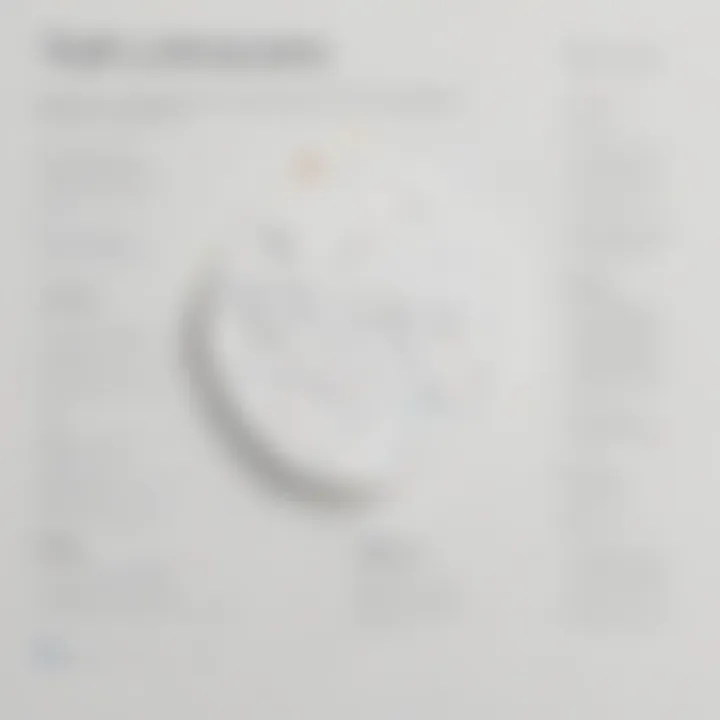
"The beauty of technology lies in its ability to constantly evolve and improve, much like our understanding of productivity itself."
By addressing common integration issues head-on with these tips in mind, users can shift their focus back to productivity rather than getting lost in technical confusion. Ultimately, understanding and overcoming these challenges lays the groundwork for a more efficient work environment, crucial for small to medium-sized businesses, entrepreneurs, and IT professionals.
Case Studies in Successful Integration
When discussing the union of Notion and Google Calendar, case studies become a vital component. They showcase real-world applications of the integration, shedding light on how various organizations harness the power of these platforms to address their unique challenges. By examining these case studies, readers can glean insights into best practices, common pitfalls, and trends that can inform their own strategies.
In essence, these case studies not only illustrate the versatility of the integration but also highlight the tangible benefits it offers. They provide evidence of improved workflow efficiency, better team communication, and overall enhanced productivity. Moreover, they highlight the adaptability of Notion and Google Calendar across different industries, from marketing and project management to education and nonprofit sectors.
Business Use Case Analysis
Let's take a look at a couple of distinct scenarios where businesses have achieved success through the integration of Notion and Google Calendar.
- Tech Startup: A small tech startup utilized Notion to keep its project documentation, task tracking, and team meeting notes all in one place. By integrating Google Calendar, the team was able to sync their project timelines with their schedules. They created a centralized dashboard where everyone could see deadlines, upcoming meetings, and relevant documentation. This approach eliminated double-bookings and confusion around task assignments, significantly improving project delivery speed.
- Marketing Agency: A mid-sized marketing agency faced challenges in coordinating campaigns across multiple clients. By using Notion for campaign planning and Google Calendar for scheduling client meetings and deadlines, the team streamlined their workflow. They set up a shared calendar that pulled deadlines from Notion, making it easy for team members to adjust their priorities based on real-time changes in client schedules. This integration allowed for smoother communication among team members and improved responsiveness to client requests.
Lessons Learned from Implementation
Despite the clear advantages, these case studies also reveal some lessons learned along the way. Here are a few key takeaways from organizations that implemented Notion with Google Calendar:
- Continuous Training: Ensuring all team members are comfortable using both tools is crucial. Regular training sessions can help team members stay proficient and adapt to new features.
- Customizable Workflows: Businesses noticed that initially adopting a one-size-fits-all approach did not yield optimal results. Greater flexibility was needed in how each team tailored the integration to meet specific needs. Adaptive workflows led to smoother operations.
- Regular Feedback Loop: Establishing a process for continuous feedback on the integration can help identify pain points early on. Conducting periodic check-ins with team members can uncover challenges and opportunities for improvement.
"The best integration is one that grows with the team, adapting to ever-changing needs, not just a static solution."
By understanding these elements from real-world cases, businesses can optimize their own use of Notion and Google Calendar. This knowledge fosters a culture of learning and adaptation, ensuring that the integration genuinely serves the organization's overarching goals.
Future Trends in Productivity Tools
The landscape of productivity tools continues to evolve at a rapid pace, shaped by technological advances and shifting workplace dynamics. Understanding the future trends in productivity tools is critical for businesses, especially for small to medium-sized enterprises that are looking to remain competitive. As we delve into this section, we will explore significant elements and onward developments in tools like Notion and Google Calendar, which are currently at the forefront of productivity enhancements.
The Growing Ecosystem of Productivity Software
The ecosystem of productivity software is expanding, bringing an array of new solutions that cater to diverse business needs. These tools are becoming increasingly interconnected. It’s no longer just about standalone applications; integration is the name of the game. This shift not only streamlines processes, but also enhances collaboration and communication among teams.
- Mind Mapping and Visual Tools: Programmes like Miro and Trello are becoming vital in visualizing project workflows.
- Real-Time Collaboration: Platforms such as Microsoft Teams and Slack enable instant communication, facilitating rapid decision-making.
- AI Enhancements: Tools are implementing AI features to help automate mundane tasks, freeing up time for more strategic initiatives.
With the increasing interdependency among these platforms, the effectiveness of Notion and Google Calendar grows more pronounced. Businesses are recognizing this trend and leveraging integrations to create a holistic environment where tools work together seamlessly.
Predictions for Notion and Google Calendar Advancements
Looking ahead, we can anticipate several advancements for Notion and Google Calendar that are poised to enhance user experience further.
- Improved Automation Features: We may see more robust automation capabilities, allowing users to set up triggers and actions between Notion and Google Calendar with greater ease.
- Enhanced API Accessibility: As API integration becomes more user-friendly, companies may find it easier to connect Notion and Google Calendar with existing systems they already utilize.
- Cross-Platform Synchronization: Striving for a more unified experience, future versions of these tools might improve synchronization capabilities across different platforms, aiding fluidity in task management and scheduling.
- Customizable Alerts and Notifications: Users will likely enjoy added flexibility in configuring how and when they receive notifications, optimizing their workflow according to personal preferences.
As these trends unfold, businesses must remain agile, adapting to new functionalities to make the most out of these tools. Keeping up with technological enhancements not only improves productivity but also ensures that enterprises stay ahead of the curve in achieving their operational goals.
"In the grand scheme of things, staying updated with productivity trends is not just a good practice; it's a necessity for sustainable growth."
By recognizing the potential for innovation within these platforms, companies can maximize productivity and glean insights that drive effective decision-making for the future.
Closure and Final Thoughts
In bringing together Notion and Google Calendar, it becomes clear that the integration holds significant potential for improving productivity and streamlining workflows. This guide has unpacked the intricacies of the two platforms, shedding light on how they can synergistically enhance operational efficiency for businesses of various sizes. At the heart of this discussion lies the understanding that technology should serve as an enabler, helping individuals and teams focus on what truly matters.
With seamless synchronization between the task management capabilities of Notion and the scheduling features of Google Calendar, professionals can navigate their daily challenges more effectively. Notably, the ability to visualize tasks alongside scheduled events fosters a holistic view of one's workload.
"To make it work, you need to align your tools with your goals. When Notion and Google Calendar sync, your productivity can take flight."
Incorporating both platforms is not merely a matter of convenience. It is a strategic move that can contribute to better time management, accountability, and overall project success. Yet, it’s important to remember that any integration should consider the unique workflows of your organization. Not all features may apply universally across different business settings, so discretion is key when deciding which functionalities to utilize.
Ultimately, understanding the dynamic between Notion and Google Calendar can set businesses on a path towards more effective collaboration and streamlined processes.
Recap of Key Insights
As we wrap up this exploration, here's a recap of key insights:
- The integration of Notion with Google Calendar elevates task management and scheduling processes.
- Utilizing native features, combined with third-party tools, can optimize synchronization.
- Being aware of potential integration issues enables proactive problem-solving.
- The flexibility of both platforms accommodates various organizational needs.
- Future updates and features in both tools may further enhance their interoperability.
Encouragement for Further Exploration
As businesses aim to remain competitive, embracing tools that foster productivity is vital. This guide has merely skimmed the surface of what's possible with Notion and Google Calendar.
I encourage you to delve deeper into both platforms’ communities and documentation. Engaging with forums such as Reddit can unveil user experiences and innovative use cases. Listening to feedback from fellow entrepreneurs and IT professionals might also spark ideas tailored to your own workflow needs.
Keep an eye on upcoming features and trends in productivity solutions. This landscape is ever-evolving, and staying informed will allow you to adapt and thrive. Whether it’s mastering existing functionalities or experimenting with creative integrations, the path to enhanced productivity is yours to shape.















